You can troubleshoot various software issues, improve the overall performance, and wipe your Windows PC clean through a factory reset. Whatever the reason, when you decide to restore an HP laptop to factory settings, follow the three methods below.
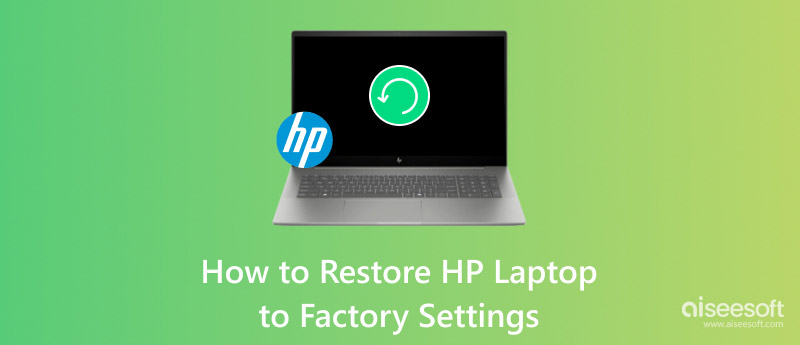
Before you factory reset your HP laptop, you should back up all valuable files, including photos, documents, videos, and other personal data. If possible, create an HP recovery media to ensure you always get the chance to restore your device back to a previous state.
To quickly restore an HP laptop to factory settings, you can press the Windows key on your keyboard, go to Settings, choose Update & Security, click Recovery, and then hit the Get started button under Reset this PC.
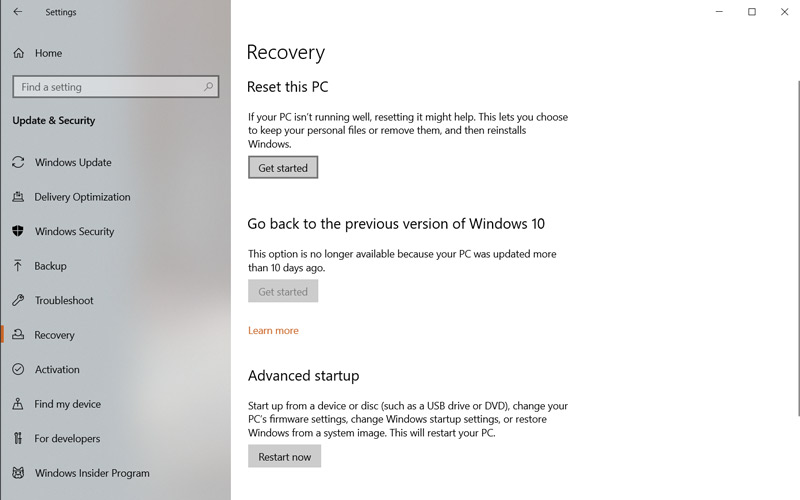
In the pop-up Reset this PC window, select either Keep my Files or Remove everything based on your needs. Once you select one option, your HP laptop will be restored to its factory defaults immediately. Even if you choose the Keep my Files option, all installed apps, related data, and settings you ever set will be removed.
The Windows system comes with a built-in recovery tool called Windows Recovery Environment for you to troubleshoot and fix issues. It is mainly used to recover the system when it encounters problems. You can rely on its System Restore feature to revert your HP laptop to factory condition.
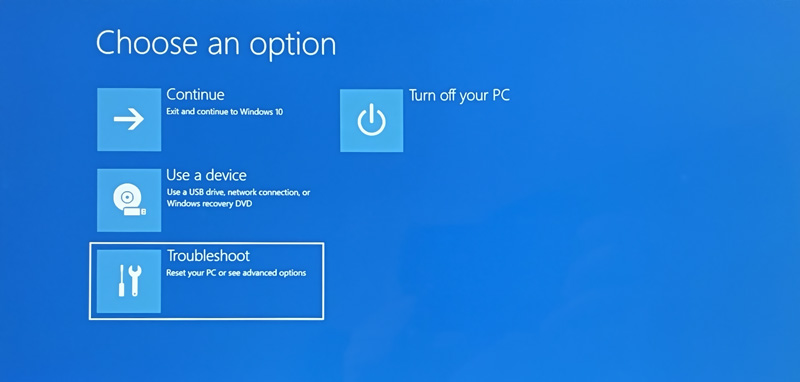
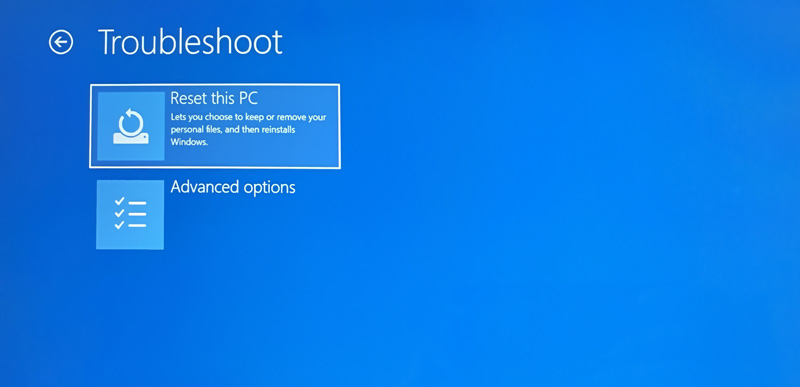
Once the factory reset is complete, your HP computer will reboot with a fresh installation of Windows. You may need to reinstall apps and drivers that were previously installed on the PC. In some cases, you also need to activate Windows again.
Besides the two solutions above, you can also restore your HP laptop to factory settings using the Recovery Manager. Depending on your HP laptop model, you may need to press a specific key like F11 or Esc during startup to access the Recovery Manager.
You can use the common way to restart your computer. When it starts to boot, press the F11 or Esc key repeatedly until you see the Recovery Options. If both keys don’t work, consult your laptop's documentation or the official HP Support for the correct key. Go to the Troubleshoot and then take similar steps to restore your HP laptop to factory settings.
Recovering erased data after a factory reset on your HP laptop can be difficult if you don’t have backups. The factory resetting operation will overwrite parts of the hard drive. So, some old files stored there will be removed and become very hard to restore. If you must try to recover the lost data, try using the well-regarded Recuperación de datos de Aiseesoft. It provides a high success rate of recovering data overwritten by the factory reset.
100% Seguro. Sin anuncios.
100% Seguro. Sin anuncios.
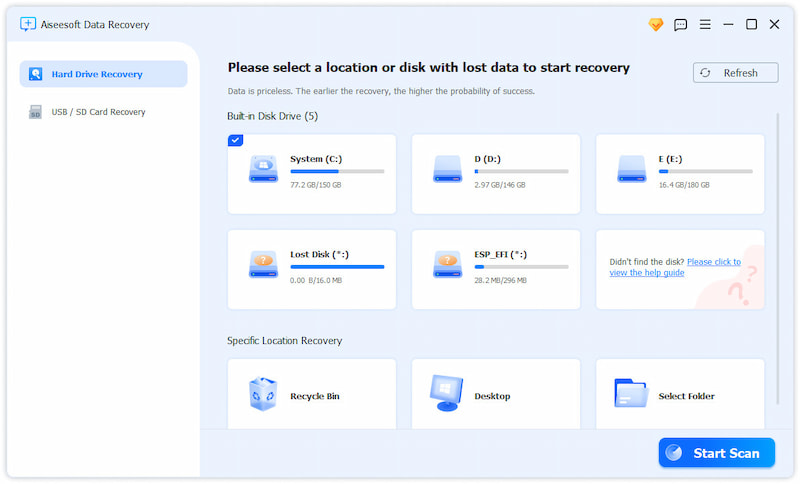
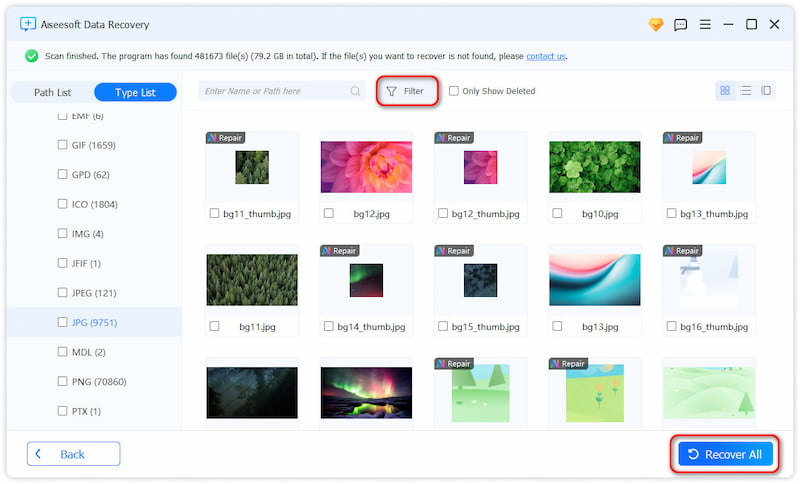
You should know that, there is no guarantee way that all your erased files can be restored successfully after a factory reset. If you can’t find useful scan results, you can start deep scanning using this recovery tool.
Does factory resetting an HP laptop wipe all data on it?
Yes, factory resetting an HP laptop will wipe all data on it. However, depending on the specific HP laptop model and the version of Windows installed, you may get an option to keep your files. When you restore your device to its factory settings, you can choose the Keep My Files option to reinstall Windows and maintain your personal files. All installed apps and settings will be removed.
Do I need a password to factory reset my HP laptop?
Generally, you are not required to have a password to factory reset your HP laptop. If you are using a relatively new device, it typically has a dedicated recovery partition on the hard drive. This partition carries the necessary tools to restore your HP laptop to factory settings. You can also rely on some Medios de recuperación de HP to perform a factory reset without a password.
When should I restore my HP laptop to factory settings?
For different reasons, you may decide to restore your HP laptop to factory settings. When your computer crashes, freezes, or blue screens of death, you can factory reset it to resolve related problems. If your device often responds slowly, or it has become significantly slower over time, a factory reset can help to enhance its performance. In some cases, you can restore your HP laptop to factory settings before selling it. You want to wipe all your personal data clearly.
This article tells three useful solutions to restore an HP laptop to factory settings. The specific factory resetting steps may vary slightly depending on your computer model and system version. When you want to factory reset your Windows PC, back up important files first.
Consejos para Mac OS
Reinstalar MacActualización de MacOSCómo desfragmentar una MacArrancar Mac desde una unidad USBForzar el cierre de una aplicación en Mac
Aiseesoft Data Recovery es el mejor software de recuperación de datos para recuperar fotos, documentos, correos electrónicos, audio, videos, etc. borrados o perdidos de su PC/Mac.
100% Seguro. Sin anuncios.
100% Seguro. Sin anuncios.