Can HandBrake upscale videos and enhance quality?
As a free and open-source video transcoder, HandBrake is widely used for converting video formats. When you need to upscale resolution, you may wonder if HandBrake can resize a video and improve its overall quality. This article gives a detailed guide to upscaling videos with HandBrake.
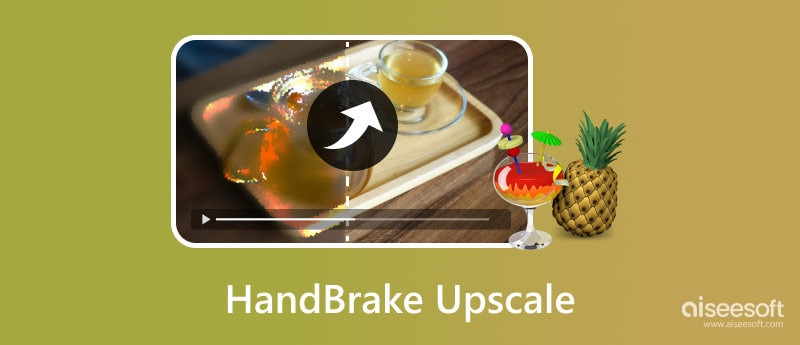
HandBrake is available for Windows, macOS, and Linux computers. Go to the official website, select the correct version, and download and install it. Once installed, open it and follow the steps below to upscale a video.

When you launch HandBrake, there will be a pop-up window for you to select the target video and import it to the software. Also, you can click the Open Source button to add the video file you want to upscale. To quickly resize your video, you can select the desired resolution from Presets.
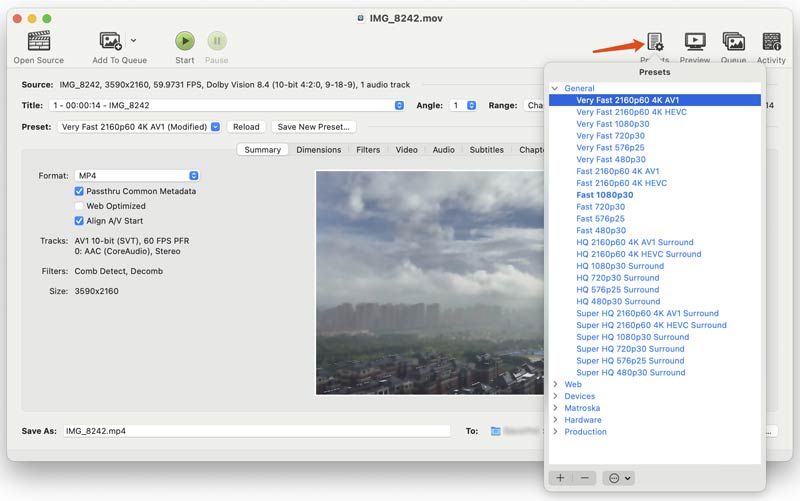
If you prefer to manually upscale resolution and adjust related settings, you can click the Dimensions tab. Locate the Resolution & Scaling section and then check the Allow upscaling box. Set the resolution limit based on your needs. Uncheck the Optimal Size option and enter specific numbers for Scaled Size.
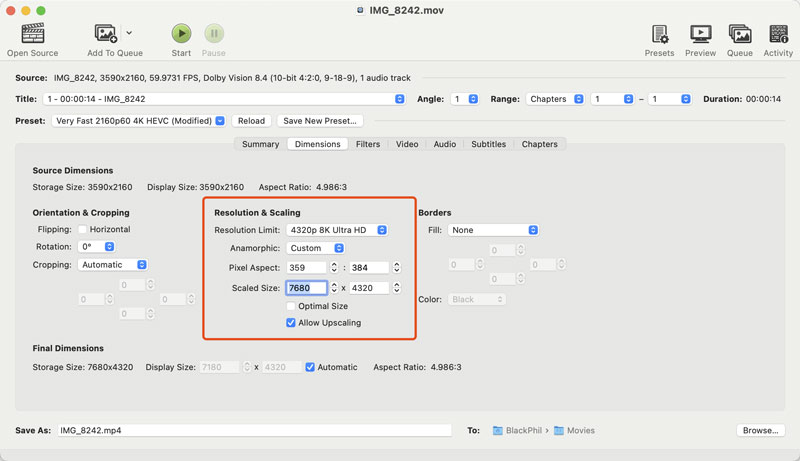
After you upscaling video to the desired resolution, you can go to Video, Audio, or Summary to customize other parameters, such as video encoder, frame rate, quality, track, format, and more. Then, click the Start button to begin the HandBrake upscaling process.
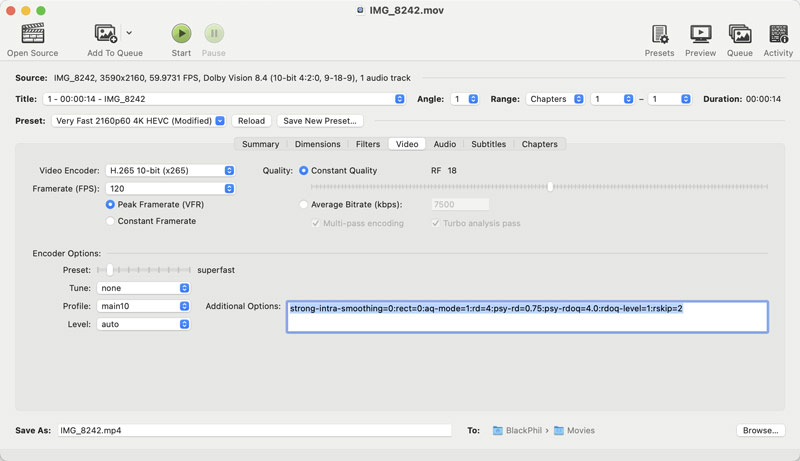
HandBrake offers a free and straightforward way for resizing and upscaling your videos. You can easily make the video upscaling in HandBrake. Moreover, HandBrake allows you to quickly complete basic upscaling tasks. It highly supports many video formats. That ensures compatibility with various devices.
However, HandBrake uses simple pixel-based interpolation. Upscaling may result in noticeable blurriness, artifacts, and loss of detail. What’s more, this open-source video transcoder is not designed for upscaling. So, it does not offer more control over the upscaling process. It lacks advanced settings and AI algorithms to generate enhanced results.
Follow the guide above to easily upscale a video in HandBrake. To improve the upscaling result, you should compare and select a suitable preset that matches your target device or platform. Adjust the bitrate to balance file size and quality. When you export the upscaled video, you can try using different video encoders to check the final quality and compression.
As mentioned above, HandBrake uses basic scaling algorithms to resize your video. The upscaling may easily cause quality loss. To effectively increase video resolution with enhanced quality, you can try using the AI-powered upscaling and enhancement software Aiseesoft Filmai. It provides an individual Video Upscaler for you to upscale resolution to 2K, 4K, or even 8K based on your needs.
100% Seguro. Sin anuncios.
100% Seguro. Sin anuncios.
Select the right download version according to the system and install Filmai on your computer. Open it and select its Video Upscaler to increase the resolution of your video. Like HandBrake, Filmai supports all commonly used video formats. You can simply add the target video and start the upscaling.
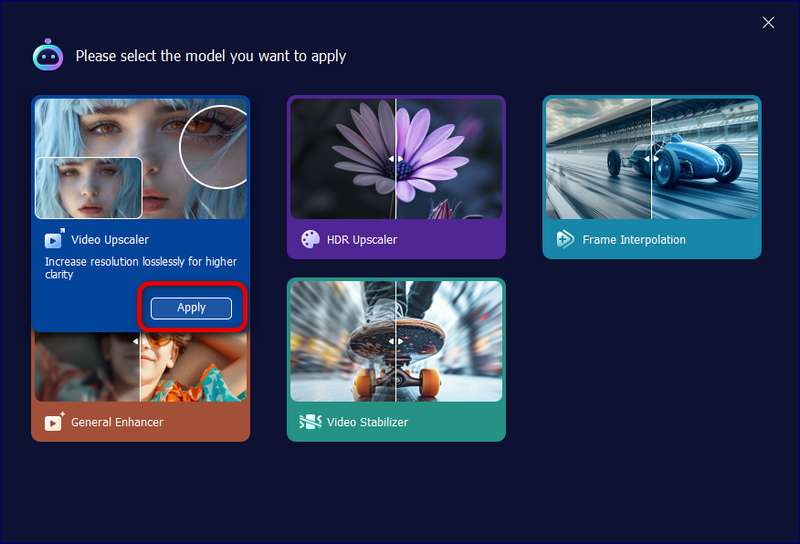
Choose the desired AI model type for a higher upscaling result. As you can see, Filmai allows you to upscale resolution to 2x or 4x. You can check the upscaled resolution and the original one.
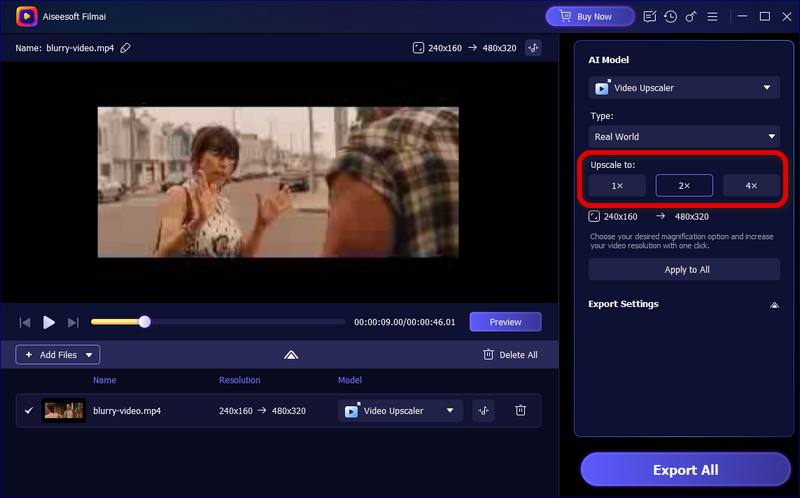
Expand the Export Settings section and customize various output parameters. This AI video upscaler lets you freely select the video format, encoder, frame rate, and bitrate. After that, click the Start All button to confirm the video upscaling operation. As a powerful enhancement software, Filmai will analyze the source video data and automatically mejorar la calidad. It can intelligently remove background noise, sharpen blurry and pixelated elements, adjust color, and even create frames and add details.
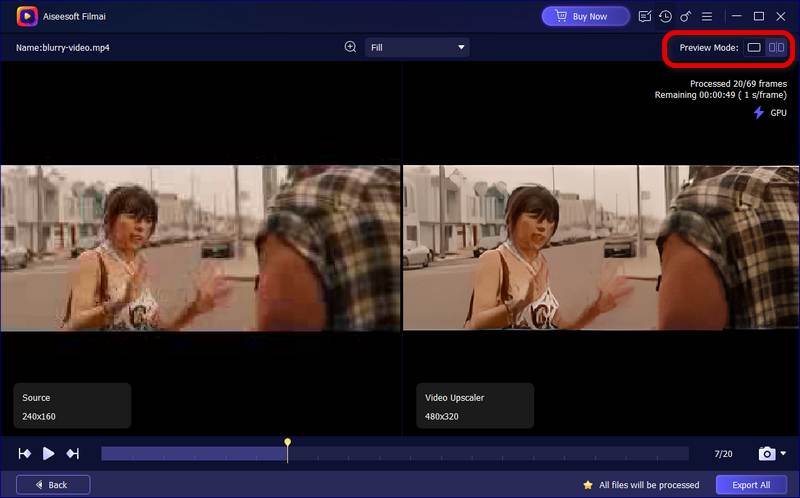
Compared to HandBrake, this recommended AI video upscaler can increase resolution to 2K, 4K, or higher with improved quality. You don’t need to worry about quality declining.
Question 1. What is the purpose of upscaling?
Upscaling generally refers to the process of increasing the resolution of a video. The main purpose of upscaling is to transform low-resolution videos into higher-resolution ones. That makes the video appear larger and sharper. Upscaling helps to display it on a bigger screen with a better viewing experience. In some cases, you can also restore old, blurry, or low-resolution videos through upscaling.
Question 2. Can HandBrake improve video quality?
Yes, HandBrake can help you upscale resolution and improve video quality. It is primarily designed for converting videos from one format to another. During the conversion, you can choose to re-code your video with a better codec. Moreover, HandBrake allows you to increase the bitrate and adjust other settings to enhance quality.
Question 3. Can HandBrake upscale to 4K?
As mentioned above, HandBrake offers basic upscaling features to increase the resolution of your video. So, it can technically upscale video resolution to 4K. However, unlike the recommended Filmai, HandBrake can’t add details, sharpen edges, and improve quality using AI. In that case, the upscaled 4K video may appear to show a decrease in image quality.
Conclusión
HandBrake offers a free and quick way to upscale video resolution. However, you should know its upscaling limitations. HandBrake upscaler can’t add details, sharpen edges, and improve quality like AI-powered video enhancers. It won’t be a suitable choice if you need high-quality upscaling. Just turn to the introduced Filmai to upscale resolution to 4K or 8K with enhanced quality.
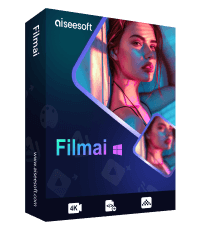
Filmai es una solución todo en uno para mejorar, mejorar y eliminar ruido de videos. También te permite insertar fotogramas para obtener un vídeo más fluido y sin problemas.
100% Seguro. Sin anuncios.
100% Seguro. Sin anuncios.