If you often convert videos, you may be familiar with HandBrake or get a related recommendation. It is a famous video transcoder that helps to convert nearly all common multimedia files, DVDs, and Blu-rays. This post will guide you to know more about HandBrake. You can learn what you can do with it and how to use HandBrake to convert videos. Moreover, I introduce three converter alternatives to HandBrake.
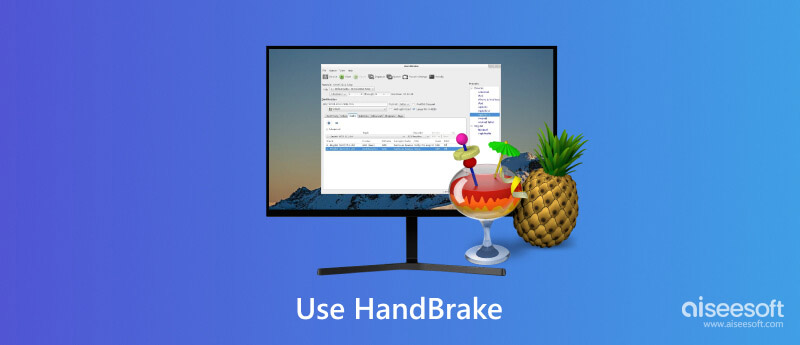
HandBrake is an open-source video converter that is widely used for converting video files in all commonly used formats, such as MP4, MKV, FLV, MOV, AVI, WebM, and others. It also allows you to convert a large number of audio formats, including AAC, MP3, FLAC, M4A, ALAC, WAV, and AC3. Moreover, it lets you rip DVDs and Blu-rays to your desired digital files. However, it can’t rip or convert copyright-protected sources. You can use HandBrake on Windows, macOS, and Linux computers.

As mentioned above, HandBrake is mainly used to convert video files. It can fix the unsupported format issue and get wider compatibility. You can use HandBrake to convert your video and audio files for your phones, computers, players, editors, social media apps, and other software. It provides many pre-configured presets to simplify the conversion.
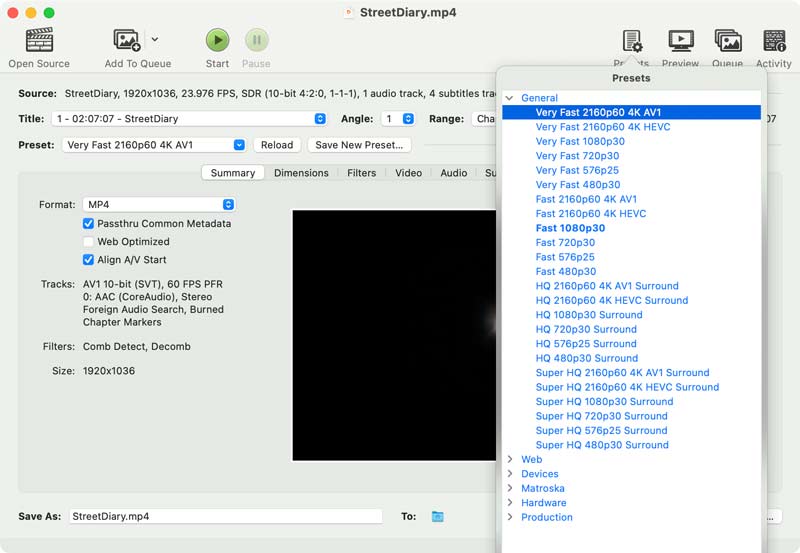
HandBrake can also help you compress a video and shrink its file size. It offers a convenient way to make files smaller enough for better sharing and storage. What’s more, HandBrake has limited Blu-ray and DVD-ripping functions. It lets you easily create digital backups of your Blu-ray and DVD collections with copy protection. While HandBrake is not primarily designed as an editor, it carries some basic editing functions.
HandBrake offers a straightforward way to access and use its features, especially for video conversion. You can navigate to the official website, download the correct version according to your system, and then take the following guide to use HandBrake.



My usage of HandBrake for about two years gives me a stable conversion experience, either on a Mac or a Windows 10/11 PC. But I don’t use HandBrake for any Blu-ray or DVD ripping.
For various reasons, you may search for an alternative to HandBrake. For instance, you want more advanced settings or editing features. Here in this part, I will introduce three HandBrake alternatives that cater to different needs.
Aiseesoft Video Converter Ultimate can be the best HandBrake alternative for both video conversion and editing. Compared with HandBrake, it supports more input and output formats. Besides basic video and audio conversions, it carries additional editing and enhancement features. This HandBrake alternative allows you to trim/crop/rotate your video, adjust image and sound effects, enhance quality, add watermarks, and more. It utilizes NVIDIA, Internal, and AMD hardware acceleration to give you fast conversion speeds.
100% Seguro. Sin anuncios.
100% Seguro. Sin anuncios.
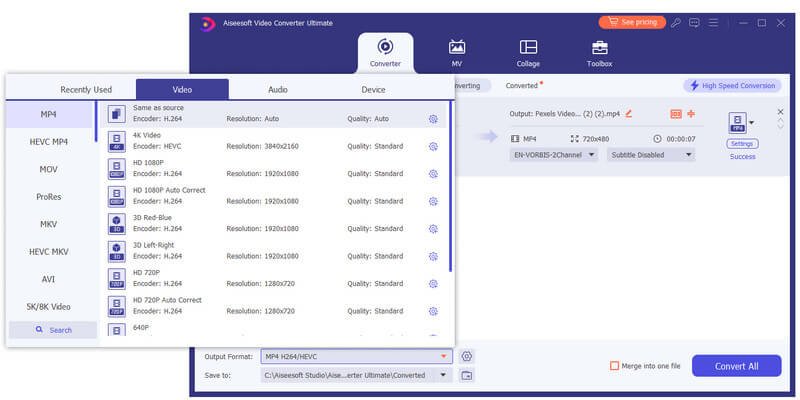
If you want an open-source converter alternative to HandBrake, you can turn to VLC. It is mainly used for playing media files but carries some basic conversion functions. Compared with HandBrake and other dedicated video converters, VLC offers fewer presets and converting customization options.

If you prefer a free online Video Converter and editor to replace HandBrake, you can try using the popular Kapwing. It collects various web-based tools to edit, resize, record, and convert your videos. You can use this HandBrake alternative on any device with an internet connection. You are required to have a Facebook, Google, or email account to use Kapwing. The free plan comes with some limits of file size, output quality, features, and more.
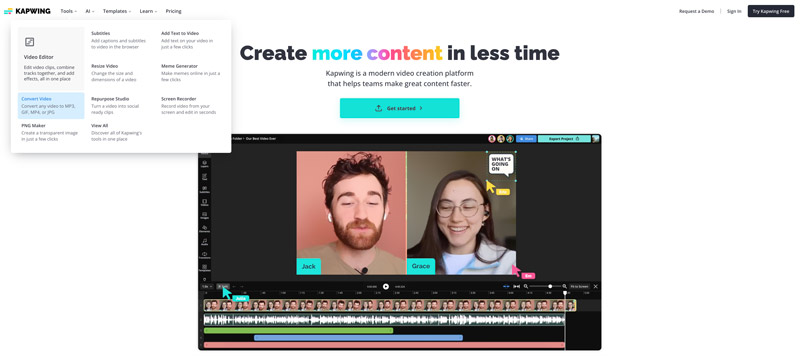
Can I use HandBrake to compress a video?
Yes, HandBrake lets you compress a video by adjusting the video bitrate and encoding options. You can output your video with a lower bitrate to reduce its file size. Moreover, HandBrake allows you to customize video codec, resolution, and other settings to shrink your video file size.
Can HandBrake convert 4K videos?
Yes, HandBrake can handle 4K videos. It enables you to compress, resize, and convert your 4K videos with ease.
Does HandBrake support GPU acceleration?
Yes, HandBrake supports GPU acceleration for video encoding. It can help to reduce the encoding time. However, the GPU acceleration function is now only supported by Windows 10 and Linux computers. While using HandBrake on a Mac, you won’t get the GPU acceleration.
Conclusión
This post has talked about how to use HandBrake to convert videos. You can learn some associated information about HandBrake. Moreover, I share three HandBrake alternatives for you to convert and edit your video files.

Video Converter Ultimate es un excelente conversor, editor y potenciador de video para convertir, mejorar y editar videos y música en 1000 formatos y más.
100% Seguro. Sin anuncios.
100% Seguro. Sin anuncios.