This article covers three common ways to remove background in Illustrator.
You need to create a transparent background in Illustrator for various design purposes. For instance, when you make logos, web graphics, icons, or some overlay effects, making the background transparent is essential. That ensures your artwork can seamlessly integrate into different backgrounds or overlays without any distracting elements.

If you are a new Adobe Illustrator user and want to create a transparent background for later image design, you can enable the Show Transparency Grid function for background removal. That helps to convert the JPG white background to an Illustrator transparent background.
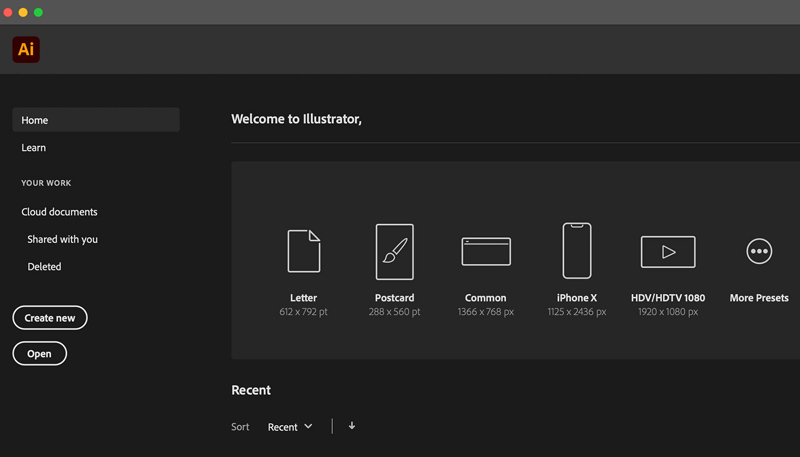
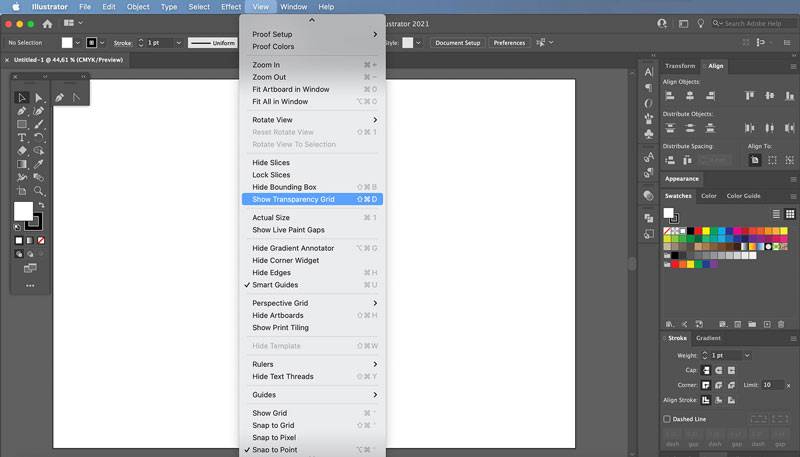
If you want to keep the transparent background after exporting, you should use a format that supports transparency, such as PNG or SVG. Also, ensure the Transparent Background is enabled.
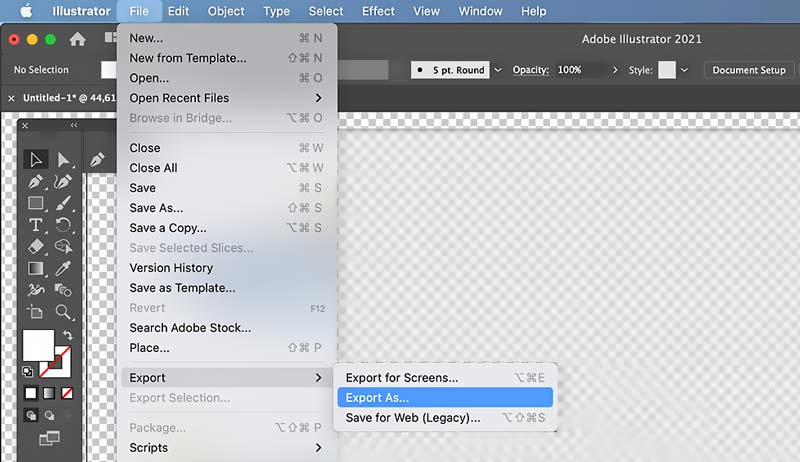
Image Trace is a powerful tool in Illustrator that can turn JPEG, PNG, and PSD images into vector graphics. It lets you easily quitar el fondo blanco in Illustrator.
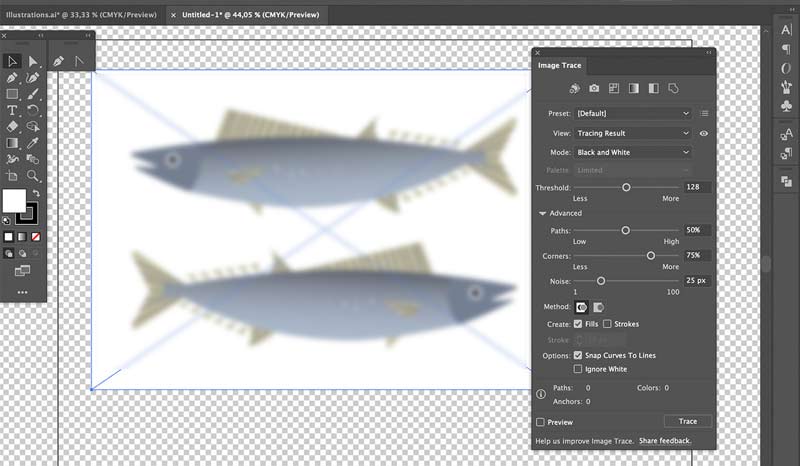
If you prefer a precise way to remove complex backgrounds in Illustrator, try using the Pen Tool. Compared with the first method, this method can output a better result. However, the background removal requires more manual effort.
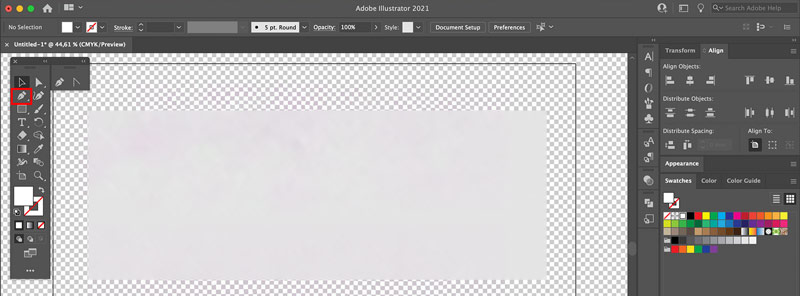
To quickly delete unwanted white or other backgrounds, you can also rely on some online background removal tools. Many online background removers are available to help you get rid of unnecessary backgrounds from your pictures. If you don’t want complex editing software like Adobe Illustrator, just turn to the easy-to-use Removedor de fondo gratis. It gives a straightforward way to erase backgrounds from images in JPG, JPEG, PNG, SVG, WEBP, BMP, and even GIF.
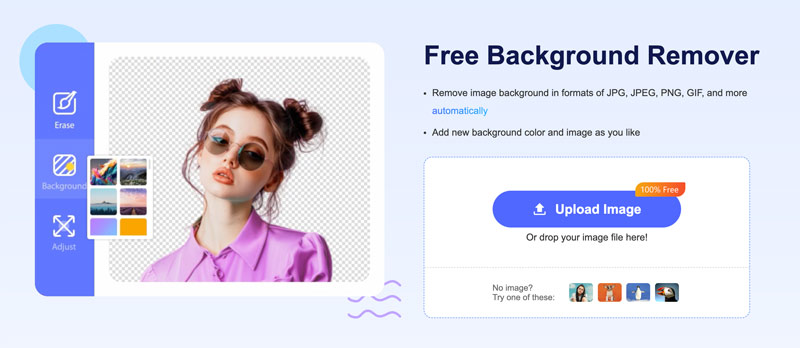
When you reach the online background remover page, click Upload Image to browse and add the image file you want to delete its background. As I mentioned above, all popular image formats can be edited. This AI-powered background removal tool will automatically delete the original background during the uploading process. Preview the result and then download it with high quality.
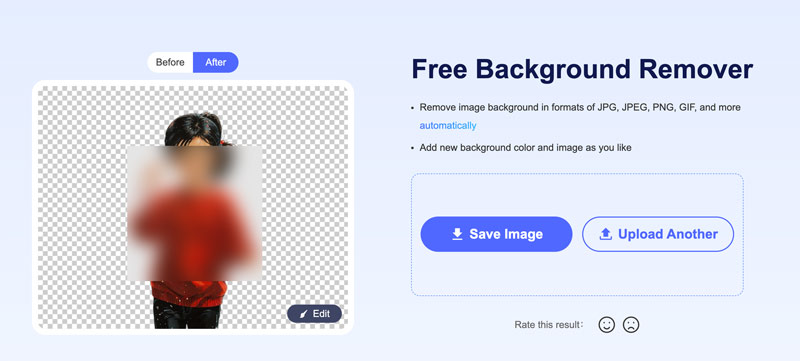
For further adjustments, you can click the Edit button. You are offered various tools to accurately select the background region you want to remove or the main object you would like to keep. It also provides basic editing functions for you to edit the picture. Moreover, it enables you to replace the deleted background with another color or image. When you are satisfied with the background removal result, click the Save button.
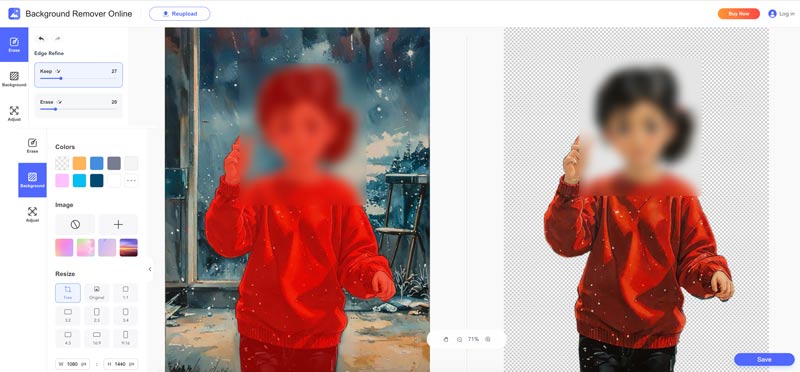
Besides the recommended Free Background Remover, you can easily access other online tools. Some popular options include Adobe Express Free fabricante de fondo transparente, Remove.bg, Pixelcut, Photoroom, and more. However, most of them have various limitations in the free version.
How do I turn on Transparency Grid in Illustrator?
Transparency Grid is a visual aid feature that is designed to identify transparent areas in Illustrator artwork. When you enable it, you can see a checkerboard pattern displayed on your document. To turn on Transparency Grid in Illustrator, you can click the top View menu and then choose Show Transparency Grid. Also, you can press Command + Shift + D or Ctrl + Shift + D on a Windows PC to turn the Transparency Grid on and off.
How do you make a layer transparent in Illustrator?
Adobe Illustrator doesn’t offer a specific option or feature to directly transparent an entire layer. However, you can choose all objects on the target layer, go to Object, select Group, and then use the Opacity slider in the Transparency panel or the Properties panel to transparent the layer. Also, you can create a clipping mask on the layer to make all objects transparent.
How do I get rid of the white layer in Illustrator?
To easily delete a white layer in Illustrator, you can choose it in the Layers panel and then click the trash can icon at the bottom. If you mean to get rid of a layer with a white background, you can select the white area with the Direct Selection Tool in Illustrator, and then simply press the Delete key. When you want to remove a white-filled shape or object, just select the white shape with the Selection Tool and then hit the Delete key on your keyboard.
Conclusión
After reading this article, you can learn three effective methods to remove background in Illustrator. You can select a preferred way to make the background transparent and start your designs. If you don’t have Illustrator installed on your computer and only need a way to remove backgrounds from images, you can start with a free online tool like the introduced Removedor de fondo gratis.

Amplíe y mejore imágenes hasta 4K en lotes rápidamente con una amplia compatibilidad con varios formatos de imagen.
100% Seguro. Sin anuncios.
100% Seguro. Sin anuncios.