Many devices, players, editors, and platforms still don't support HEIC images natively. It would be best if you often converted HEIC to JPEG or PNG for wider compatibility. When you search for a tool to convert your iPhone HEIC photos, you may easily get the HEIC Converter iMazing recommendation. This article gives you a full review of the iMazing Converter, telling its key features, pros, cons, and other associated information.

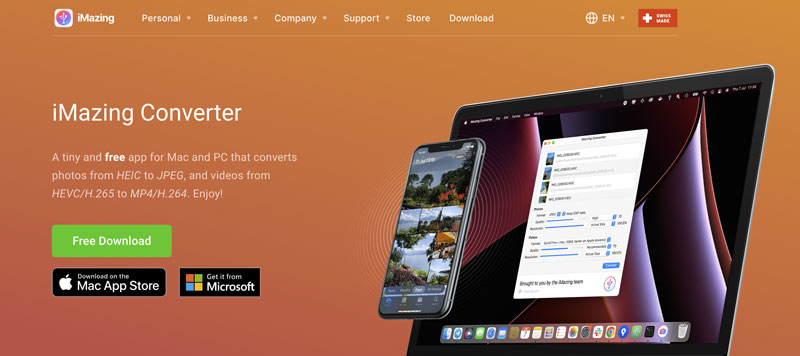
iMazing HEIC Converter is mainly used to convert HEIC photos captured by your iPhone. It offers a seamless solution to convert the image from HEIC to JPG or PNG based on your needs. Moreover, it lets you turn your recorded HEVC files into MOV or MP4 videos. iMazing Converter allows you to freely adjust output settings, such as quality and resolution, to ensure the converted files retain their original quality.
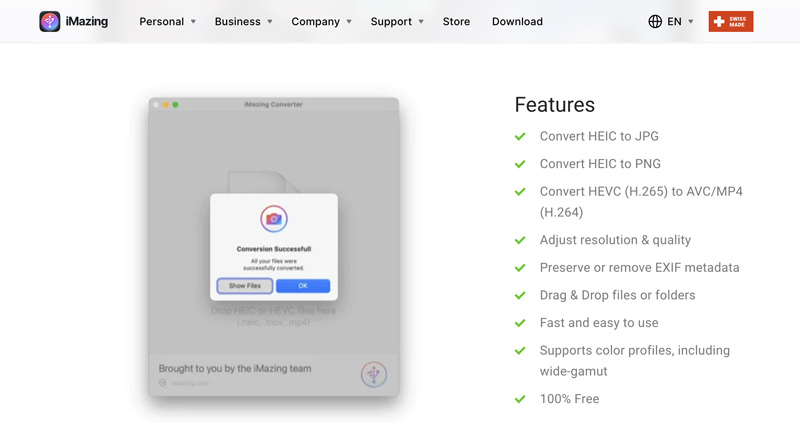
iMazing HEIC Converter provides you with an effective way to convert multiple HEIC images simultaneously. It also lets you decide if you want to keep the source EXIF data or not.
iMazing HEIC Converter is designed with a concise and intuitive interface to ensure you can easily complete the iPhone photo conversion. It lets you easily add your HEIC images by dragging and dropping them onto the interface. What’s more, it can integrate with other iMazing tools.
iMazing HEIC Converter is designed with a concise and intuitive interface to ensure you can easily complete the iPhone photo conversion. It lets you easily add your HEIC images by dragging and dropping them onto the interface. What’s more, it can integrate with other iMazing tools.
iMazing HEIC Converter offers a free solution to convert your iPhone HEIC photos. However, many users complained about the crash converting issues. What’s worse, you may also get the image corruption problem. iMazing HEIC Converter is limited to HEIC conversion and offers no image editing or advanced functions.
iMazing HEIC Converter gives you a straightforward way to convert iPhone photos from HEIC to JPEG or PNG easily. Navigate to the official iMazing website and download the right version based on your system. Launch it and follow the steps below to start the HEIC image conversion.
Locate the HEIC images on your computer, select the specific ones you want to convert, and then drag and drop them onto the converter window.
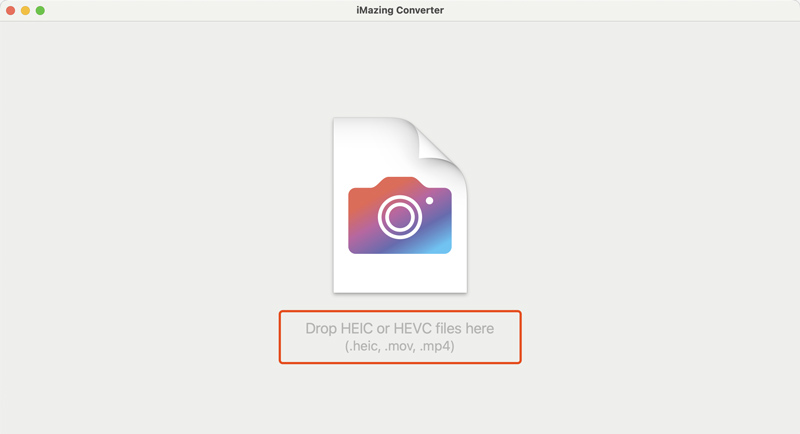
Once added, select the output format as JPEG or PNG. You can also control the quality and resolution of your converted images. Click the Convert button to select the destination folder and then start the conversion.
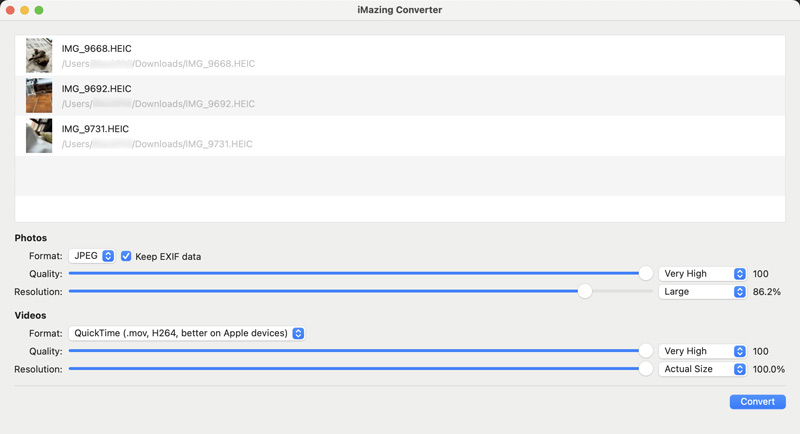
If you are unsatisfied with the conversion performance of the iMazing HEIC Converter, or it doesn't offer specific features you need, you may consider searching for an iMazing alternative. Aiseesoft Convertidor HEIC gratuito en línea is an easy-to-use image conversion tool that can help you convert HEIC to JPEG or PNG with high quality. Like iMazing HEIC Converter, it allows you to convert multiple HEIC/HEIF images at a time for free.
When you want to convert your iPhone HEIC photos, you can open a web browser and navigate to the official website of this iMazing alliterative. When you reach the page, click the Add HEIC/HEIF Files button to select and upload the specific images you want to convert. Once uploaded, your HEIC photos will be automatically converted to JPG. You can click the related download button to save it on your device.
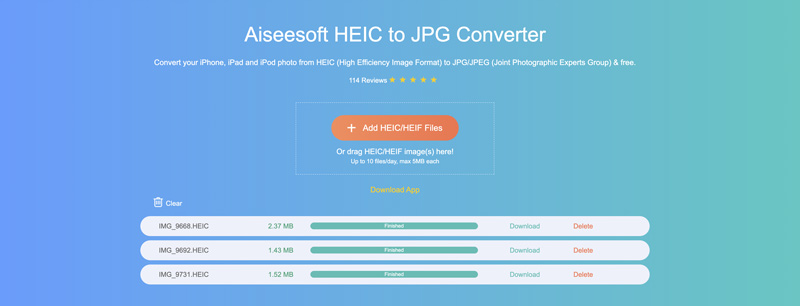
To turn your HEIC images into JPG, PNG, BMP, TIF, WEBP, or another image format you need, you can also rely on the all-featured Video Converter Ultimate. It can be an iMazing HEIC Converter alternative to convert your iPhone photos. You can download it on your computer, go to its toolbox, and then choose Image Converter.
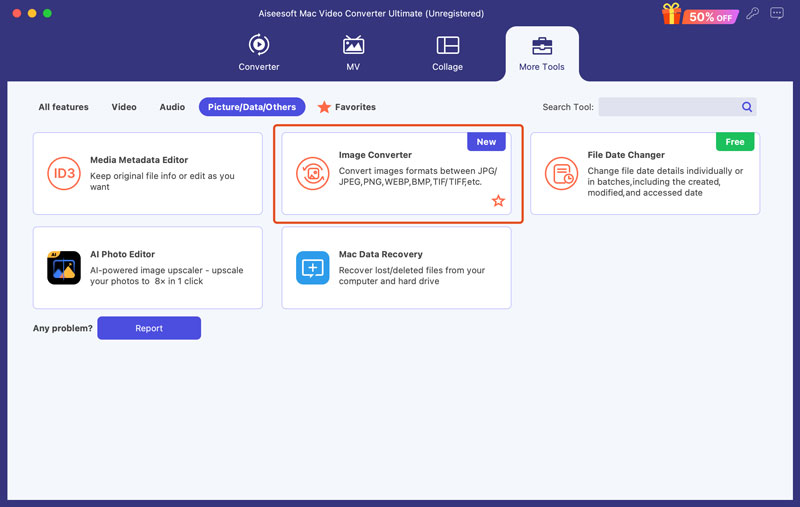
100% Seguro. Sin anuncios.
100% Seguro. Sin anuncios.
Click + to import the HEIC files to this image converter tool. From the drop-down list of Convert All to, select your preferred output format, such as JPG. You can zoom in and adjust the quality of the converted HEIC images. This iMazing alternative can also keep the source EXIF information.
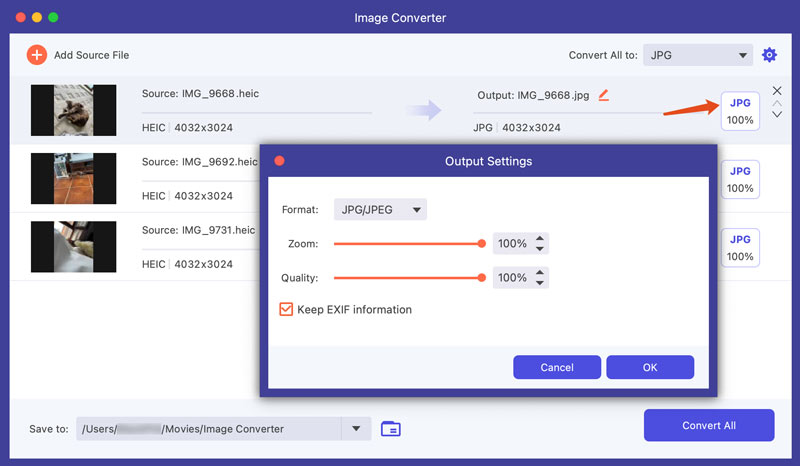
¿Puede Windows 10 convertir HEIC a JPG?
Windows 10 does not have a built-in image conversion tool or feature for you to directly convert HEIC to JPG. You have to rely on some third-party software like Aiseesoft HEIC Converter or use the introduced Herramienta de conversión en línea de HEIC a JPEG to make the image conversion.
¿Por qué las fotos de iPhone son HEIC?
HEIC (High Efficiency Image File) is Apple's new photo container format. Since iOS 11, the photos you take on your iPhone will be encoded by HEIC by default in order to save space but not damage quality very much. If you want to capture your iPhone photos in a different format, you can select JPEG from the camera settings.
How to take photos in JPG instead of HEIC on an iPhone?
To set your iPhone to take photos in JPG, you can go to the Settings app, tap Camera, and then choose the Formats option. Select Most Compatible and your iPhone photos will be captured in JPG.
¿Puedo abrir archivos HEIC en Android?
You can rely on a HEIC converter to easily turn your HEIC files into JPEG or PNG for viewing on your Android device. To know the detailed steps, you can check out this article: 3 formas de abrir HEIC en Android fácilmente.
Conclusión
Después de leer el HEIC Converter iMazing review, I hope you can better understand this popular image converter. You can download it on your computer and try converting HEIC images. If you are not satisfied with the conversion results, you can turn to the introduced iMazing alternative.
Convertidor heic
¿Qué es HEIC?Visor HEICAbrir y ver archivo HEICAbrir imágenes HEIC en AndroidHEIC frente a JPEGHEIC Converter a PNGConversores en línea de HEIC a JPEGEl mejor convertidor Heic gratuitoRevisión del convertidor iMazing HEICRevisión del convertidor HEIC de ApowersoftConvertir HEIC a PDFConvertir HEIC a PNGConvierta HEIC a JPG en iPhoneConvierta HEIC a JPG con Google DriveConvierta HEIC a JPG en líneaConvertir HEIC a JPG
Video Converter Ultimate es un excelente conversor, editor y potenciador de video para convertir, mejorar y editar videos y música en 1000 formatos y más.
100% Seguro. Sin anuncios.
100% Seguro. Sin anuncios.