Rebooting your HP laptop is a necessary skill to quickly resolve minor software glitches, free up system resources, and improve overall performance. Whether your HP computer runs Windows 10, Windows 11, or Windows 7, restarting is a straightforward process. This article gives you a simple guide on how to reboot an HP laptop. Moreover, you can learn to force an unresponsive Windows PC to restart.
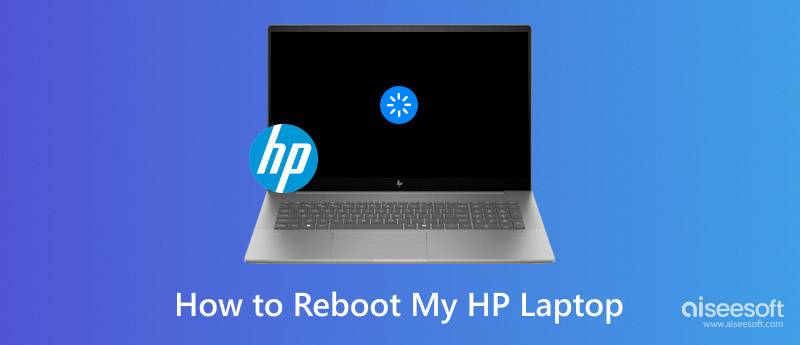
For different purposes, you may want to restart your HP computer. If it is not frozen and can respond to your operation, you can use the three common ways below to reboot your Windows PC with ease.
Click the Start button in the bottom-left corner of the screen and then click the Power icon. That will display three options: Sleep, Shut Down, and Restart. You can simply click the Restart option to reboot your HP laptop.
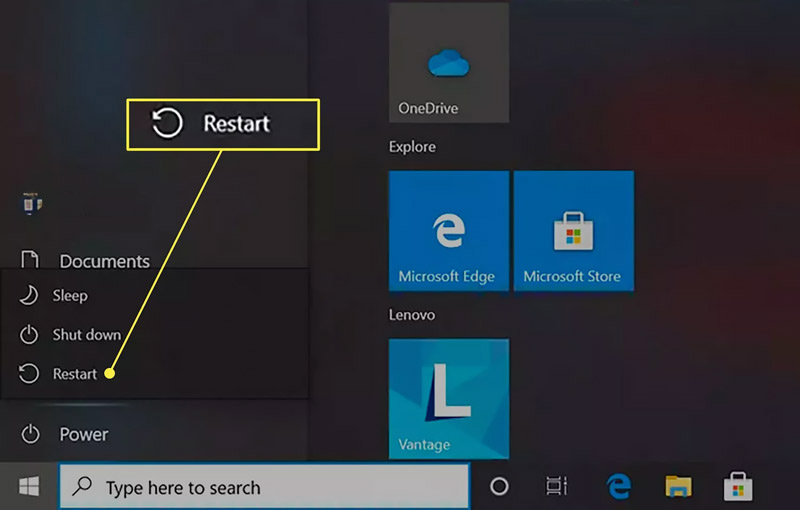
When you want to restart your HP computer, you can press the Power button. Locate the Power button on your laptop and keep pressing on it for a few seconds. Wait for the PC to shut down completely. Its screen will go black, and the fans will stop. You can wait a while and let your HP laptop power back on automatically. If it does not reboot, press the Power button to turn it on.
Press Ctrl + Alt + Delete simultaneously to raise several security options. You can locate the Power button in the bottom-right corner. Click it and then select the Restart option to reboot your HP laptop. You can also use this shortcut on your Windows 10 or 11 PC to terminate an application task that is not working properly.
To restart an HP computer with Windows 10, 11, 7, or 8, you can also press the F4 key while holding the Alt key. You can press and release F4 to display the Shut Down Windows dialog box. Then, choose Restart from the options to reboot your PC. In some cases, you need to press the Fn + F4 keys while holding Alt to open the Shut Down Windows window.
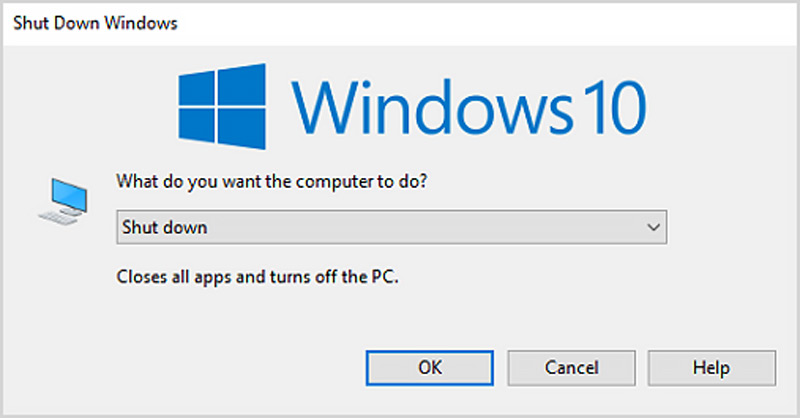
Sometimes, to troubleshoot and resolve certain software issues, you may want to boot your HP laptop into Safe Mode. To do that, you can go to the Windows Settings of your computer, select Update & Security, click Recovery on the left panel, and then hit the Restart now button under Advanced startup.
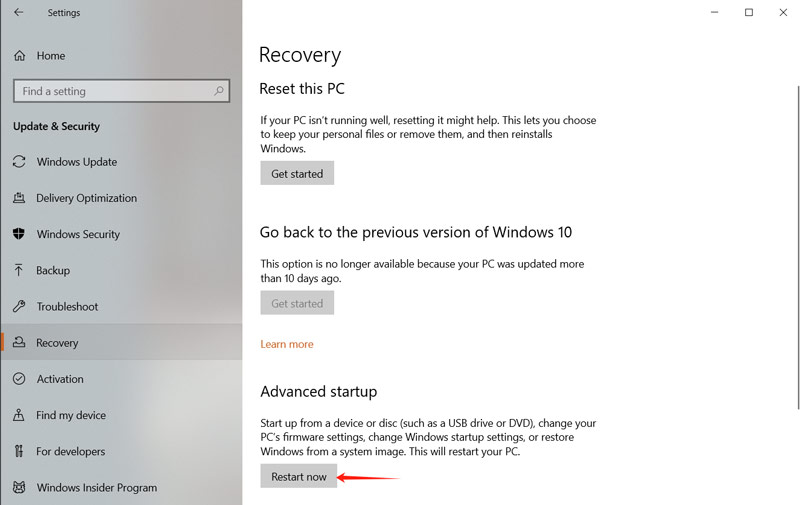
To reboot your HP computer in Safe Mode, you can also press the F11 key during the startup process. Take common steps to restart your Windows PC and press F11 repeatedly to bring up the Startup Menu or BIOS screen. Choose System Recovery or a similar option from the menu to access the Recovery environment. Select Troubleshoot, go to Advanced options, click Startup Settings, and then choose Restart.
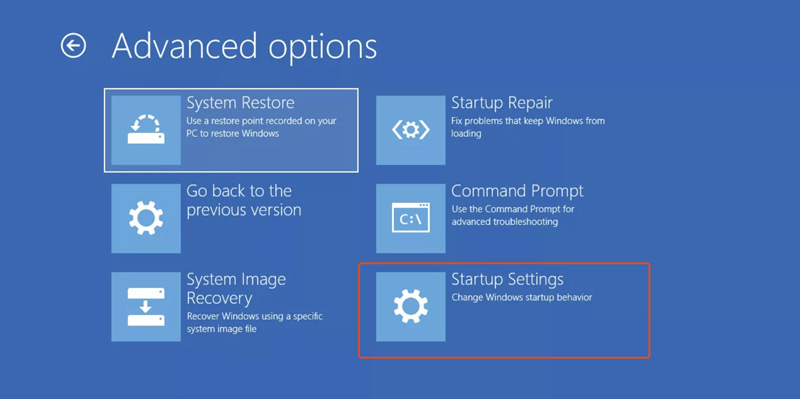
If your HP device has a black screen and is unresponsive, you can try a hard reset to force the reboot. You can simply press and hold the Power button for over 10 seconds to shut the PC completely. Wait for a few seconds, and then turn it on. The hard resetting operation may lead to temporary data loss if you haven't saved your work.
If your laptop has a removable battery, you can try removing the battery, reinserting the battery, and then pressing the Power button to power it on. If your HP device won’t reboot after performing a forced reboot, check the power adapter and ensure it is securely connected. You can also try disconnecting any external peripherals and restarting your laptop again.
Before rebooting your HP laptop, you should ensure any unsaved documents and work are saved. However, in some cases, the frozen computer won’t respond to your operations. If some important files are lost after restarting your PC, try using the reputable Recuperación de datos de Aiseesoft to restore them. The software supports various file recovery from Windows 11/10/8/7 computers.
100% Seguro. Sin anuncios.
100% Seguro. Sin anuncios.
Aiseesoft Data Recovery offers a straightforward way to recover deleted and lost files from your HP laptop. You can open it, select the hard drive or location, and then start the data scanning.
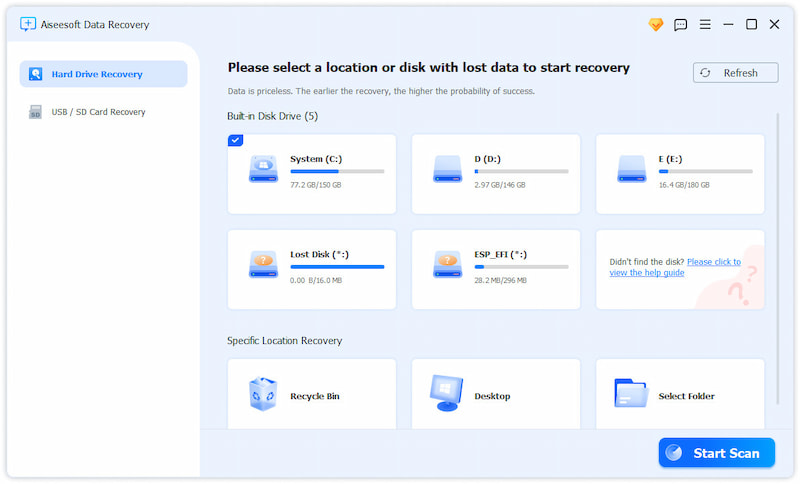
Once scanned, all types of commonly used files will be listed by their path or data type. You can easily find these lost files you want to retrieve. If you have lots of data within the selected hard drive, you can use the Filter feature to locate target files from the scan results quickly. View and select the files you want to restore, and then click the Recover All button.
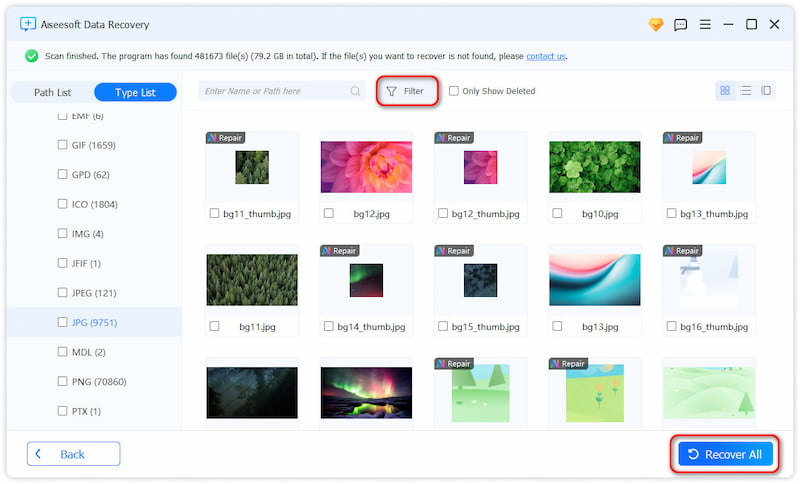
Can I reset my HP laptop without booting?
Yes, you can reset your HP laptop without booting into the Windows system. Power off your computer and then repeatedly press the F11 key while rebooting. When you see the Choose an option screen, stop pressing the key. Click Restart in the Start menu while pressing the Shift key. Select the Troubleshoot option, click Reset this PC, and then follow the instructions to confirm the resetting. Besides, you can use HP Recovery Manager to reset your HP device without booting.
How do I start an unresponsive HP laptop?
When your HP laptop is unresponsive or frozen, you can try forcing it to restart. As mentioned above, press and hold the power button for about 10-15 seconds to shut down your computer completely. Then, press the power button again to turn it back on. If you can’t force your HP laptop to restart, check for hardware issues like physical obstructions or loose connections. If the problem persists, you may need to consult the official HP support or take it to a qualified technician.
What is the easiest way to restart my HP laptop?
The easiest way to restart your HP laptop is to use the Start menu. Locate the Start icon in the bottom-left corner and click it. Click the Power icon to raise the Restart option. Now, you can choose to reboot your HP computer with ease.
This article tells several helpful methods to reboot an HP laptop with Windows 11, 10, 8, or 7. When you encounter minor problems like unresponsive programs, slow performance, or error messages, you can simply restart your computer to resolve them.
Consejos para Mac OS
Reinstalar MacActualización de MacOSCómo desfragmentar una MacArrancar Mac desde una unidad USBForzar el cierre de una aplicación en Mac
Aiseesoft Data Recovery es el mejor software de recuperación de datos para recuperar fotos, documentos, correos electrónicos, audio, videos, etc. borrados o perdidos de su PC/Mac.
100% Seguro. Sin anuncios.
100% Seguro. Sin anuncios.