Factory Reset Protection (FRP) is a cool feature from Google for Android phones like the Xiaomi Mi A2 that keeps your phone locked even after resetting it. It means that only the person who owns the phone can unlock it. But what if you forget your Google password or someone else's phone ends up on yours? This guide will walk you through the Mi A2 FRP bypass. Whether you're tech-savvy or not, you're in the right place. Here's what to expect: we've got clear, easy-to-follow tutorials. If one method doesn't work, we'll recommend other ways. We'll tackle common issues and share tips to help you overcome them. By this end, you can unlock your MI A2 and access all your stuff.
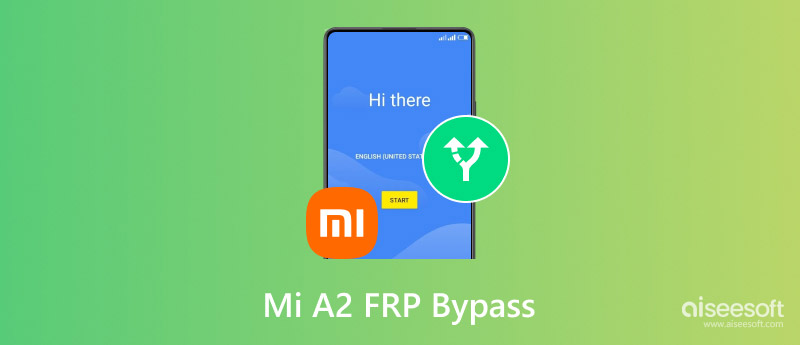
Have you ever been stuck looking at a locked Mi A2 screen right after a factory reset? FRP (Factory Reset Protection) kicks in to keep things secure. We're here to help you out. This guide will teach you three simple tricks to get past the Mi A2 FRP. Let's dive in and get your phone working again!
The Google Account Manager APK is a go-to trick for getting past FRP. It's a stand-alone app that lets you add or handle Google accounts on your phone or tablet. By putting this APK on your device and using it, you can dodge the FRP lock and get into your device.
How to Set Up and Use Google Account Manager:
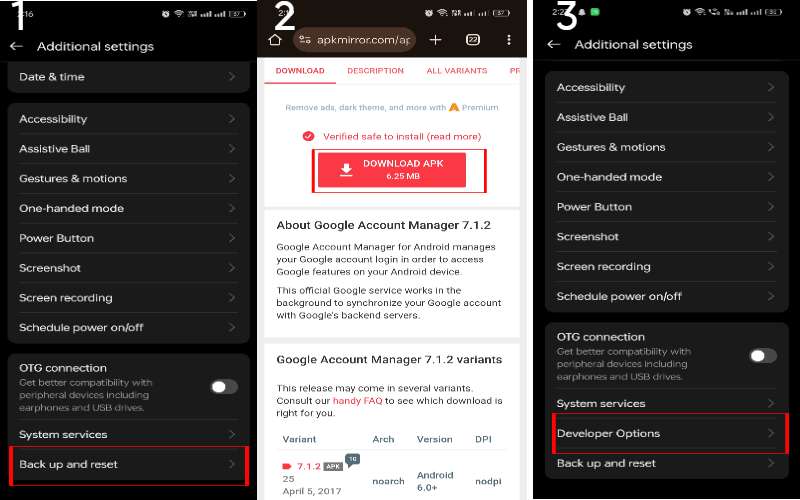
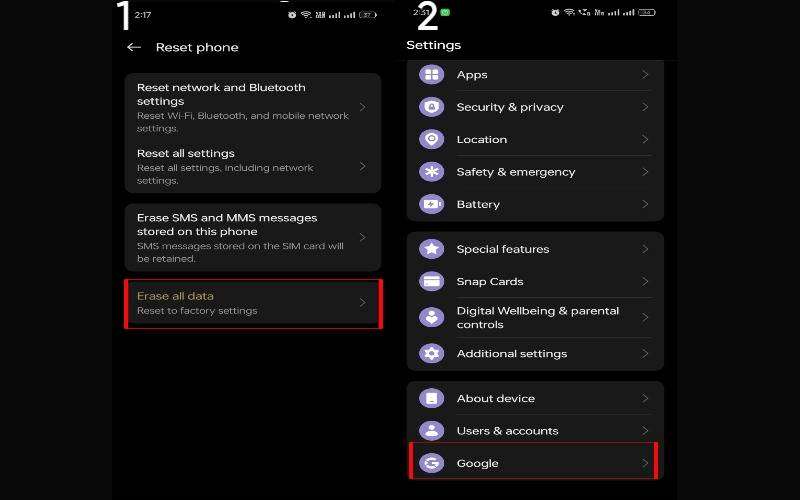
Talkback Accessibility is a cool Android phone feature for people who can't see well. It helps them by letting them hear what's happening on the screen. However, this feature can also help you bypass the FRP lock on some phones, like the Mi A2. To use Talkback and bypass the FRP lock, you must be patient and know how things work. Next, we'll show you how to use Talkback Accessibility on your Mi A2 Android one FRP.
After it's back on, go through the setup process again. The device should now be unlocked, and you can use the new Google account without the FRP lock asking for the old one.
Desbloqueador de Android Aiseesoft is the best method and a trustworthy app that helps people unlock their Android phones, including those with the Factory Reset Protection (FRP) lock. This lock is activated if you don't have the Google account details that were previously linked to the phone. Aiseesoft Android Unlocker offers a simple and effective way to bypass the FRP lock, especially for those who are locked out of their Xiaomi Mi A2. It's made to remove the need for Google account verification without knowing much about technology.
Key Features of Aiseesoft Android Unlocker
• It makes it easy to ditch the FRP lock and bypass the hassle of logging into your Google account on your Mi A2.
• It is simple to use and doesn't need you to be a tech whiz.
• Works on many Android devices.
• You won't have to wait long to get back into your phone, and you won't risk losing any data or damaging your device.
• This tool doesn't just remove the FRP lock; it can also remove other types of screen locks, such as patterns, PINs, passwords, and fingerprints.
Steps to Bypass FRP Lock on Mi A2 with Aiseesoft Android Unlocker:
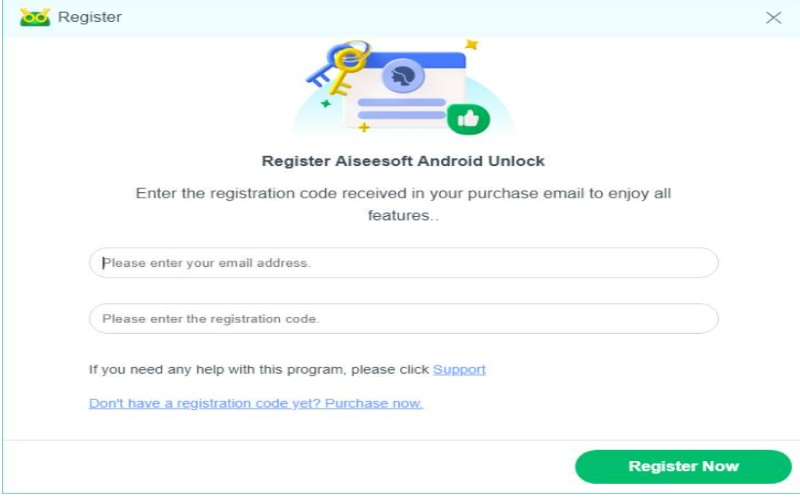
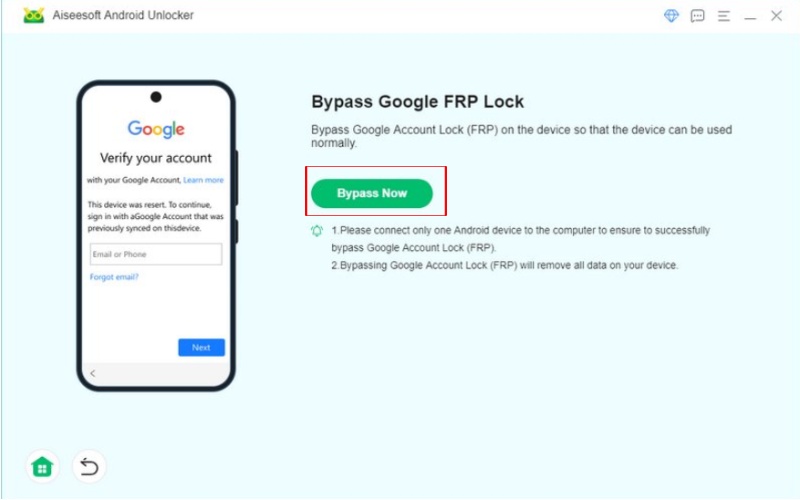
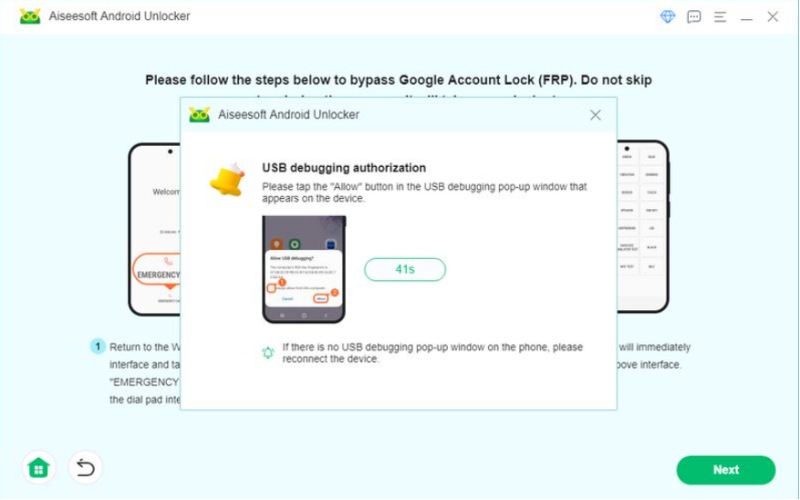
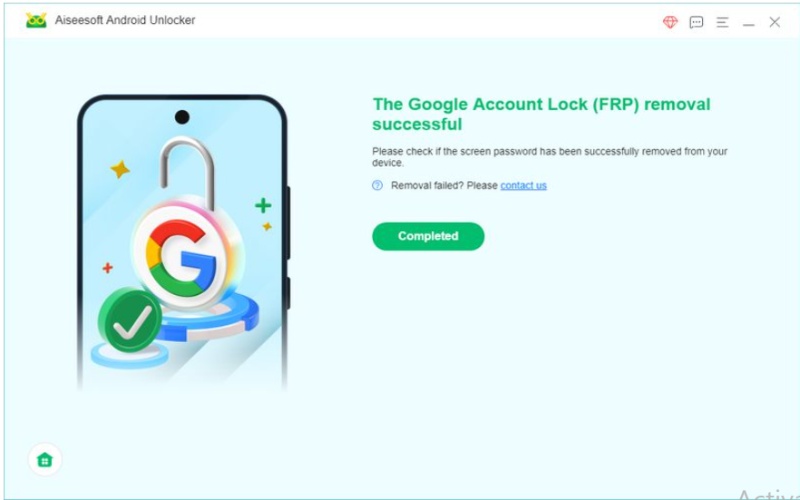
Can I bypass FRP without a computer on Mi A2?
Sí, se puede pasar por alto el FRP (Factory Reset Protection) on your Xiaomi Mi A2 without needing a computer. There are a few ways to do it, but they might be tricky and involve messing with some settings or using tools like TalkBack and File Manager AFK.
How long does it take to bypass FRP on Mi A2?
Generally, you can skip the FRP on a Xiaomi Mi A2 in about 10 to 45 minutes, but it depends on how you do it and what's going on.
How do I ensure my Mi A2 doesn’t get FRP locked again?
Keep your Google account login details safe. Before resetting your Xiaomi Mi A2 like new, delete your Google account. To stop FRP from locking you out, unlink the Google account from your phone. Always back up your data to keep it safe. Reset your phone as new after selling or giving it away after deleting the Google account. Update your Google account password often.
Make sure your recovery info (like email or phone number) is correct.
Conclusión
Every method has its pros and cons on Mi A2 Android One FRP. The File Manager APK and TalkBack methods work without a computer, but if you've got a PC, Aiseesoft Android Unlocker is quicker and easier. Choosing the best method depends on what you have, how tech-savvy you are, and whether you want something fast or easy.

Compatible con todas las versiones del sistema operativo Android, este desbloqueador proporciona una manera fácil y segura de eliminar bloqueos de pantalla de cualquier tipo y evitar FRP rápidamente.
100% Seguro. Sin anuncios.