For Android users, especially Android phone users, having a Google account and logging in to it on your Android devices are necessary. After logging in to your Google account on your Android phone, you can directly install any apps from Google Play, back up and sync all your data, including contacts, photos, videos, app data, settings, etc., and protect your device with FRP. However, when you lose your phone or want to change to a new phone, how to remove Google account from phone? Keep reading, and this post will tell you everything.
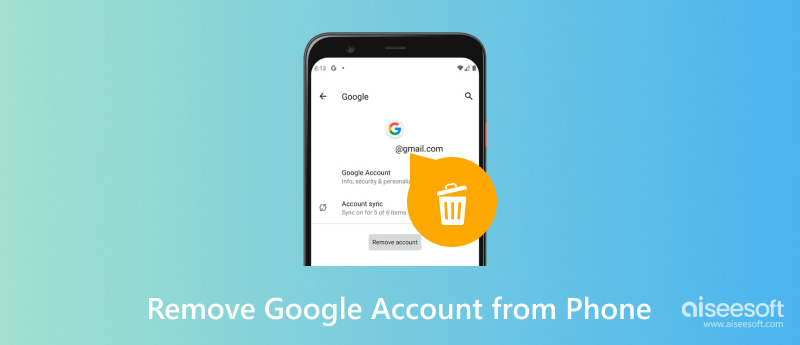
As we just talked about, the Google account has so many functions and is a convenient assistant during our daily life. Why should I delete my Google account from my Android device? Here are some common situations:
1. Your phone is lost or stolen
To protect your data and information on your lost or stolen phone, removing your Google account can wipe your important data from your phone. And you can do this remotely.
2. You want to get a new phone
If you are going to get a new phone and do not want to use your old phone anymore, you need to remove your Google account from your old phone.
3. You are going to sell or trade your phone
In this case, you need to wipe all your data on the phone by removing the Google account and factory resetting the phone.
4. Switch to the preferred Google account
If you want to balance your work and life by switching to your personal Google account from your work Google account, you should remove your work account first.
Want to remove your Google account from your Android phone or tablet but forget the password? Worried about your Android phone being stuck on the FRP screen? If your answer is YES, do not miss Desbloqueador de Android Aiseesoft! It is a convenient and easy-to-use tool that you can use to remove a Google account on your Android device without having a password. To do this, you can use its Bypass Google FRP Lock feature. Once you bypass FRP successfully, your Google account will be removed automatically.

Descargas
100% Seguro. Sin anuncios.
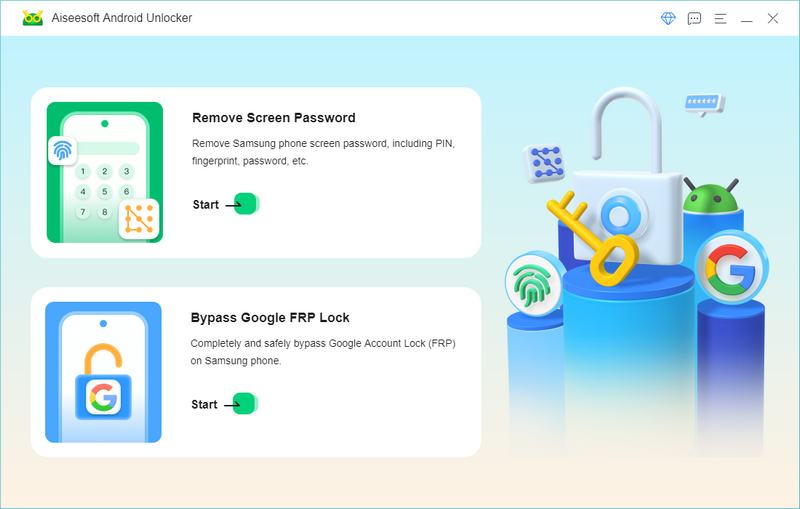
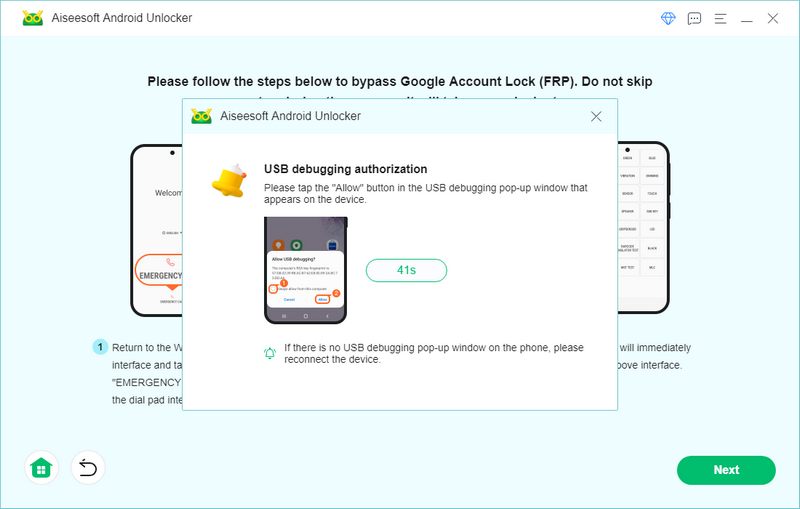
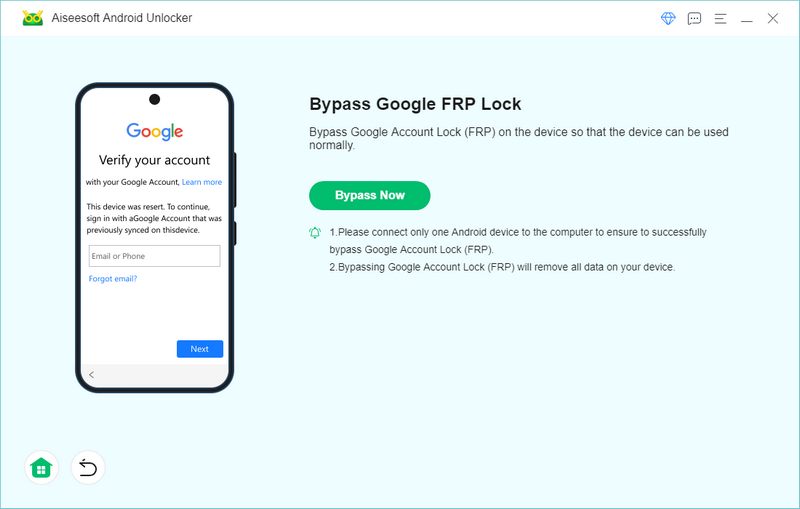
Suppose you know the Google email address and its password but don't have the related Android device nearby. You can log in to your Google account on the device nearby and remove it from your other device remotely.
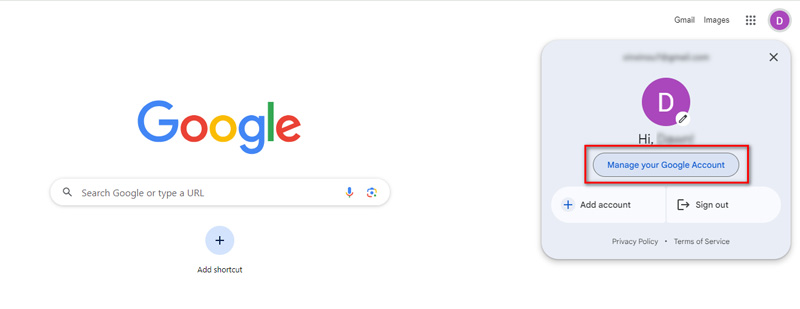
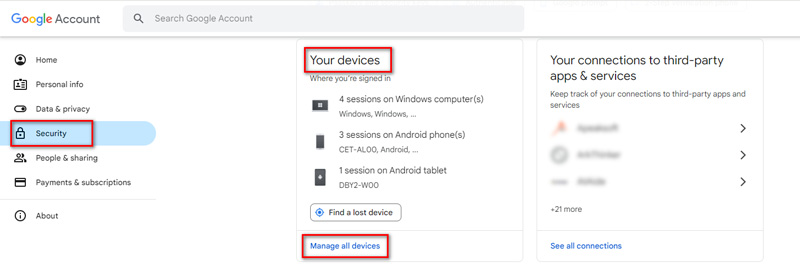
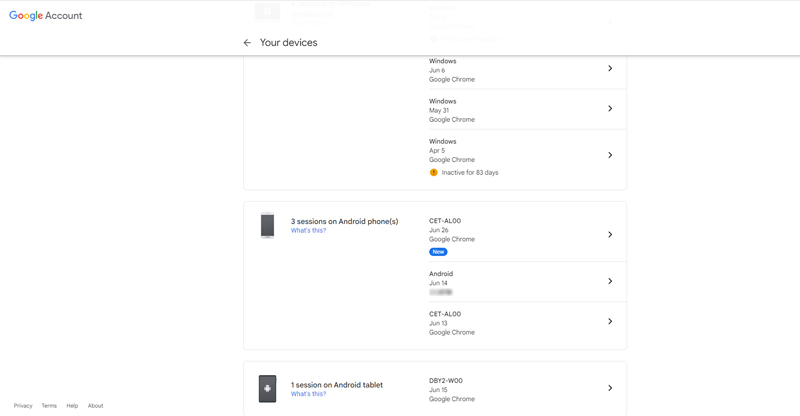
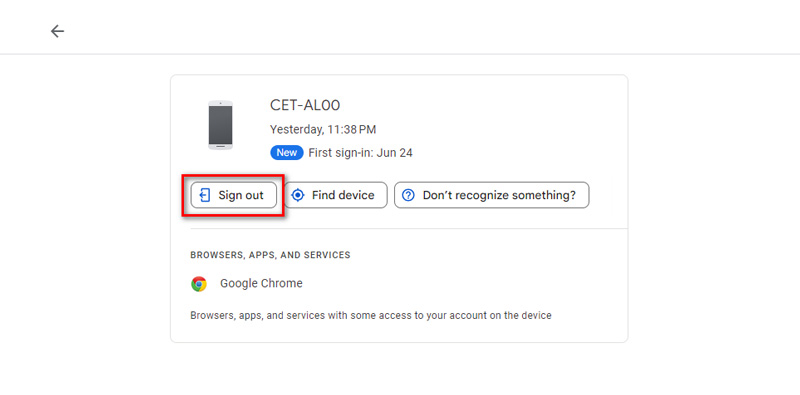
As the steps show, this method is best for people who don't have Android devices on hand. However, you should ensure that you remember the Google account and its password.
The last way may be the most direct one for you to remove Google account from your Android phone. It doesn't need you to have a computer or another device like those 2 solutions above. But this method requires you to have the Android phone and the phone's PIN or password.
The steps below are based on a Google Pixel. Other brands of phones may have different interfaces.
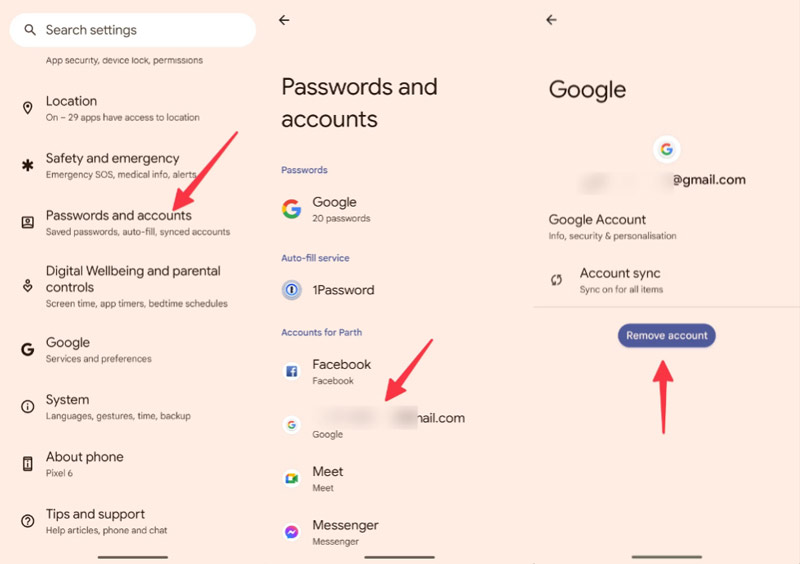
Will factory reset remove Google Account?
Factory resetting won't remove your Google account from your device. You can use Aiseesoft Android Unlocker to remove it.
How to remove previously synced Google Account from Android after resetting?
Go to Settings on your Android, select the Users & accounts option, tap on the synced Google account, tap on the Mode button, and select Remove account.
How to unlink the Google account on my Android device?
The method for unlinking your Google account on your Android device and removing it from your Android phone is the same. To do so, select Passwords and accounts in the Settings app on your Android. Then, select the Google account you want to unlink and tap Remove account.
Conclusión
This post has shown you 3 methods about how to remove Google account from phone, depending on your circumstances: not having a password, not having a phone, or not having a computer. You can select one of them according to your needs. During testing and research, I recommend using Aiseesoft Android Unlocker. Because it is easy to use, and its requirements are the fewest. If you have more questions about removing your Google account from Android, leave your comments below!

Compatible con todas las versiones del sistema operativo Android, este desbloqueador proporciona una manera fácil y segura de eliminar bloqueos de pantalla de cualquier tipo y evitar FRP rápidamente.
100% Seguro. Sin anuncios.