Have you ever been frustrated with printing a photo and ending up with a picture that needs to be clearer and pixelated? It's enough to drive anyone crazy! But don't worry, the problem is straightforward: DPI (Dots Per Inch). This guidance will cover the basics and best DPI for printing. It will explain its features and steps, as well as how to pick the right setting for clear, high-quality prints. It will also cover how to change DPI to get higher quality. This guide will also explore these elements in detail, giving you the knowledge to ensure your prints are perfect every time you print a picture.
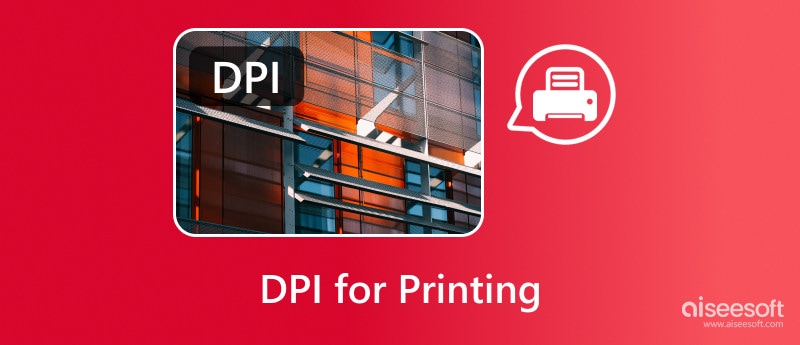
This manual will help you choose the best DPI for printing and scanning photos. It will ensure you always get sharp, clear images! We'll discuss DPI’s importance, its role, and additional factors influencing the quality of your photos. This review will find the best AI photo editor to change your DPI and get higher quality before printing it. Let's bring back the joy of printing photos!
The ideal good DPI for printing and scanning varies based on what you want to achieve:
Impresión de fotografías
• 300 DPI: This is commonly considered the best DPI for scanning photos and suggested DPI for a wide range of photographic prints. It guarantees clarity and fine detail, which is ideal for viewing from a normal distance.
• 200 DPI: This might be satisfactory for smaller prints or viewing photos from a greater distance. Still, you might observe a minimal loss in clarity when examining the print up close.
• 600 DPI or more: This is usually optional for everyday printing tasks. It's for high-quality professional prints or for very large prints where it's important to keep maximum detail. However, note that prints made at higher DPI will also be larger in file size.
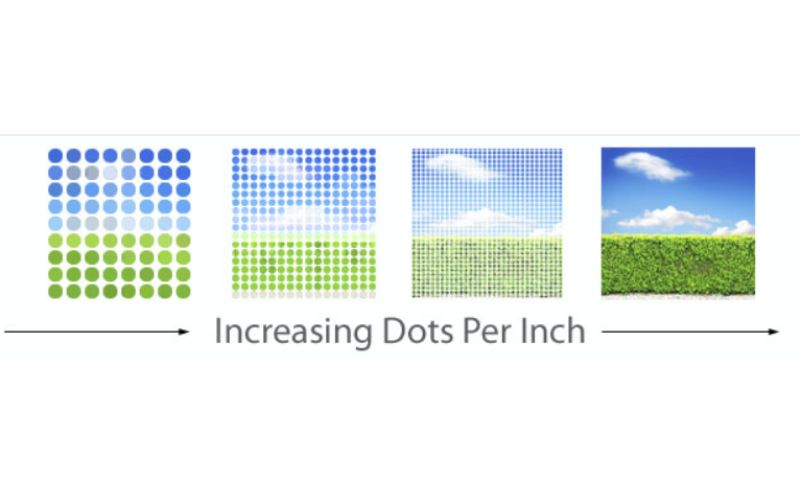
Escanear fotos
• 300 DPI: This resolution is good for saving photos or making copies for personal use.
• 600 DPI: It suggests digitizing small images or snapshots. They're for considerable enlargement in the future.
• 1200 DPI or more: It specializes in archiving or scenarios involving preserving the minutest elements.
So, what DPI should I use for printing?
Close-up viewing (standard prints): 300 DPI
Further viewing (smaller prints or posters): 200 DPI (acceptable)
Professional prints or large enlargements: 600 DPI or higher
Here's why DPI is crucial for printing and scanning photos:
• DPI indicates how many tiny ink dots your printer produces when reproducing your digital image. An increase in dots results in sharper, more detailed prints, while a reduction leads to them appearing out of focus or with a pixelated look.
• During image scanning, DPI decides the amount of detail saved from the original. A higher DPI scan captures more details. This is crucial for maintaining the image's integrity or expanding it without losing quality.
• The ideal DPI also fluctuates based on the image's dimensions and the viewing distance. For compact photos viewed near (such as holding them by the hand), a DPI of around 300 is typically sufficient. Larger prints or those viewed from afar might require a slightly lower DPI (around 200).
DPI for printing is crucial in setting photos' quality and clarity, whether printed or scanned. Choose the best DPI for printing. This ensures your images look their finest. It matters for making memories or protecting valuables.
Ever wanted to print a special picture but were concerned about its size or clarity? Aiseesoft Image Upscaler en línea is a tool that uses AI to improve your photos for printing. It can increase image size while keeping quality. This could make them perfect for high-resolution printing. In this section, we'll explore the features and steps of Aiseesoft Image Upscaler. We'll see if it's the best tool for improving print resolution. AI presents exciting opportunities. But understanding it will help you get the best outcomes for your treasured photos.
Principales características
• It examines each pixel closely. It uses expandable zoom to prevent blurriness or pixelation when the pictures are scaled up.
• Upscale multiple images simultaneously, which is more efficient than sequentially.
• Grow the dimensions of your images up to 8 times their starting size.
• Compatible with various photo file formats, such as JPG, JPEG, BMP, PNG, and TIFF.
• Eso upscales images sin perder calidad.
• This AI image upscaler is user-friendly and has a fast uploading process.
• Your photos will automatically be removed from their systems, guaranteeing privacy.
Here are the steps on how to use Aiseesoft Image Upscaler Online
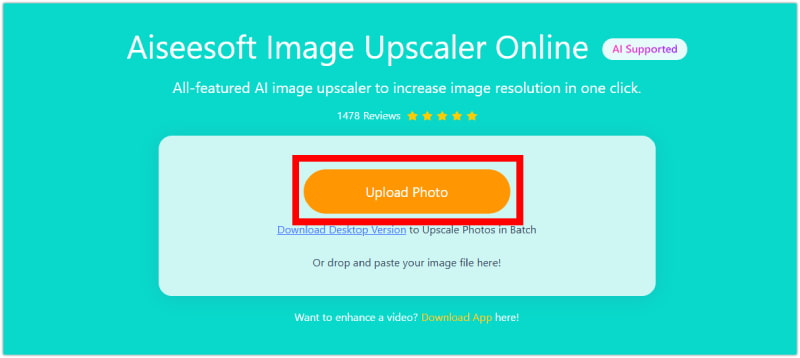
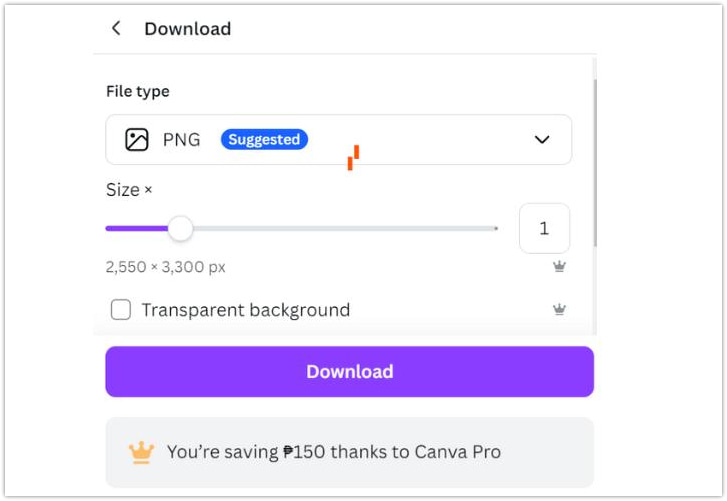
We'll already review the DPI, the number of pixels per inch, and the image format. We'll look at their distinct functions and how they work together. Now, let’s review how image formats differ. They are known for their diverse compression methods. These methods can change the quality of printed photos. By doing this, you'll be ready to make informed choices when preparing photos for printing. You'll ensure they successfully change from digital art into remarkable mementos. Here are the factors to consider aside from DPI.
Densidad de píxeles
It describes the true number of pixels that compose your digital photograph. Imagine pixels as small blocks that assemble the picture. More pixels mean a better picture. They make sharper and more detailed prints, even at lower DPI settings. For instance, a picture with more pixels has a higher pixel density. It will always produce a better print than a picture with fewer pixels. Both have the same DPI.
Tipo de imagen
Various types of image formats apply different methods to compress image information. Certain formats, such as JPEG, employ lossy compression, which removes some details to reduce file sizes. This can cause visible artifacts and worse image quality. This is especially true when the image is printed. Formats such as PNG and TIFF, on the other hand, use lossless compression, focusing on keeping the image details intact. This makes them more suitable for printing because they maintain the highest level of detail.
Is 72 or 300 DPI better for print?
When printing photos, a higher resolution, like 300 DPI, is nearly always preferable to the standard 72 DPI. It is because a higher DPI means the printer can place more ink dots, leading to sharper and more detailed prints. 72 DPI is mainly chosen for web viewing since the individual dots are less perceptible in those scenarios. The DPI is crucial. But, it's also key to consider that high pixel density and lossless image formats are crucial for good prints.
Is a higher DPI better for printing?
Higher DPI can lead to sharper prints, but there's a catch. It only makes a difference up to a certain point and creates bigger files. The real hero for crisp prints is a high-resolution image (lots of pixels). 300 DPI is the ideal range for the majority of images when it comes to balancing quality and file size.
What is the minimum DPI for printing photos?
A DPI of 300 is often ideal for standard photo printing. It guarantees photographs that are both clear and detailed, perfect for both holding and appreciating. In a hurry, a DPI of 200 could suffice for smaller prints or those observed from a distance, though these may appear less sharp when viewed closely.
Conclusión
Remember, you can choose the best DPI for printing, like 300, if you want a good result. The Dimensions per Inch (DPI), the number of pixels, and the image format are key elements in achieving the ideal print result. Focus on high-pixel-density images. Choose the right format. This way, your precious memories will capture the most beauty. For a small edge with low-res images, consider using Aiseesoft Image Upscaler Online to increase your image’s DPI.

Amplíe y mejore imágenes hasta 4K en lotes rápidamente con una amplia compatibilidad con varios formatos de imagen.
100% Seguro. Sin anuncios.
100% Seguro. Sin anuncios.