Nowadays, it has become a common need to seamlessly access your media files across various devices within your home network. For instance, you want to display movies or TV shows stored on your Windows PC to a smart TV. The DLNA function provides a standardized solution for media streaming. In this article, I would like to talk about the DLNA Windows setup, explain what the DLNA is, and tell you how to turn your computer into a DLNA media server for remote playback.

DLNA, stands for Digital Living Network Alliance, is a set of guidelines or interoperability standards that allows compatible devices to stream media content under a local home network. DLNA-certified devices, such as smart TVs, game consoles, and music players, can share and communicate between each other, even from different manufacturers. DLNA lets connected devices access and play various media files.
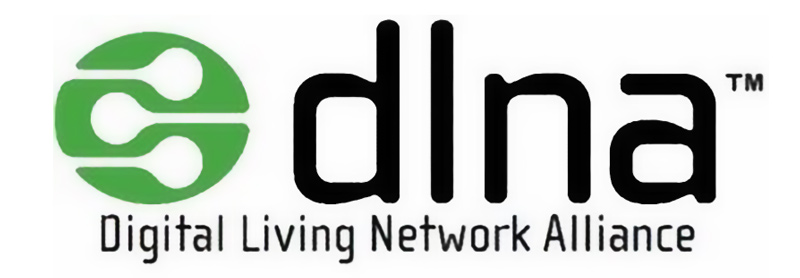
Cuando acelera videos a videos 2X, solo pasará la mitad del tiempo viéndolos. Y debido a su aceleración al audio al mismo tiempo, puedes hacer videos 2X para crear voces y risas divertidas. Además, también se aumentará la velocidad de fotogramas de los videos 2X, lo que los hará más fluidos. Por lo tanto, también es una forma eficiente de corregir la calidad de los videos de bajo fps.
Compared with the traditional cable connection, DLNA provides a more convenient way to stream your media library from one device to another. Moreover, this technology eliminates the need to transfer large files or juggle several storage devices.
DLNA adopts a standardized approach to ensure all compatible devices can easily each other and share all types of content. Many new smart devices are compatible with DLNA, including Windows 10/11 PCs, smart TVs, Sony and Microsoft gaming consoles, Blu-ray players, and more. In that case, you don’t need to worry about compatibility issues between different devices. Also, you don't need to buy some additional streaming devices or tools for media streaming, mirroring, or sharing.
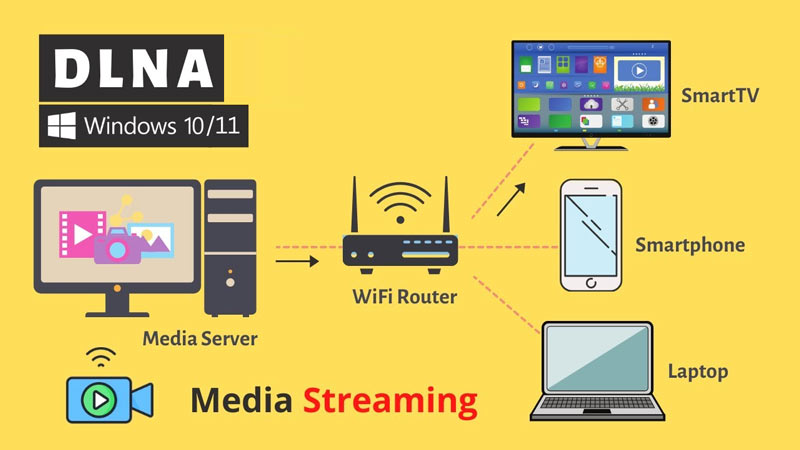
Both Windows 10 and 11 PCs have a built-in DLNA server. You don’t need to search for and install any additional media streaming software. This part tells how to set up DLNA on Windows for remote playback.
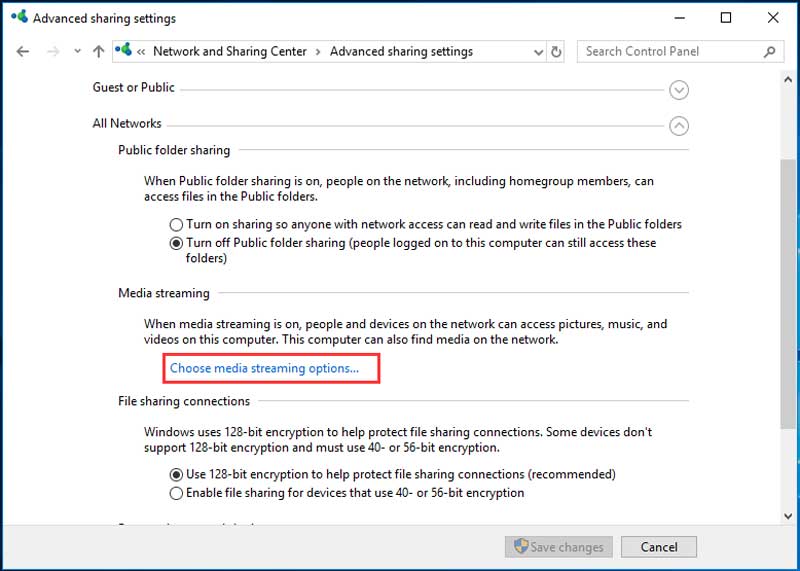
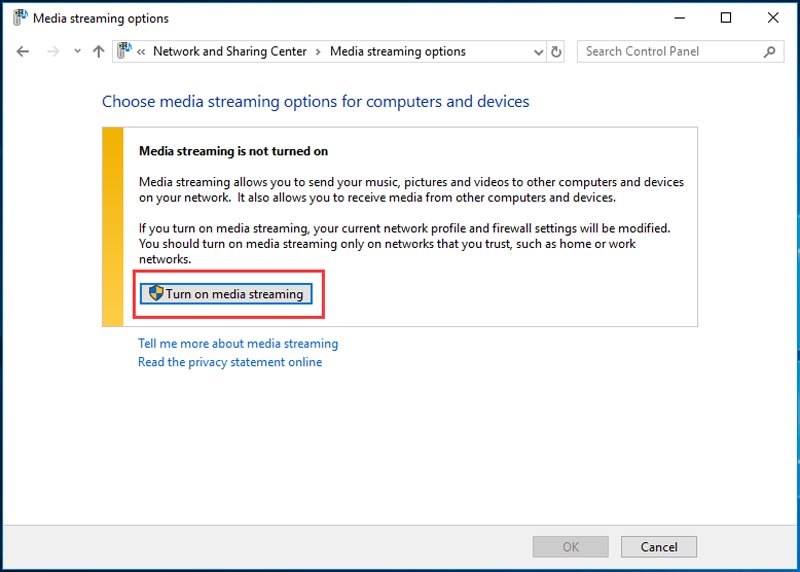
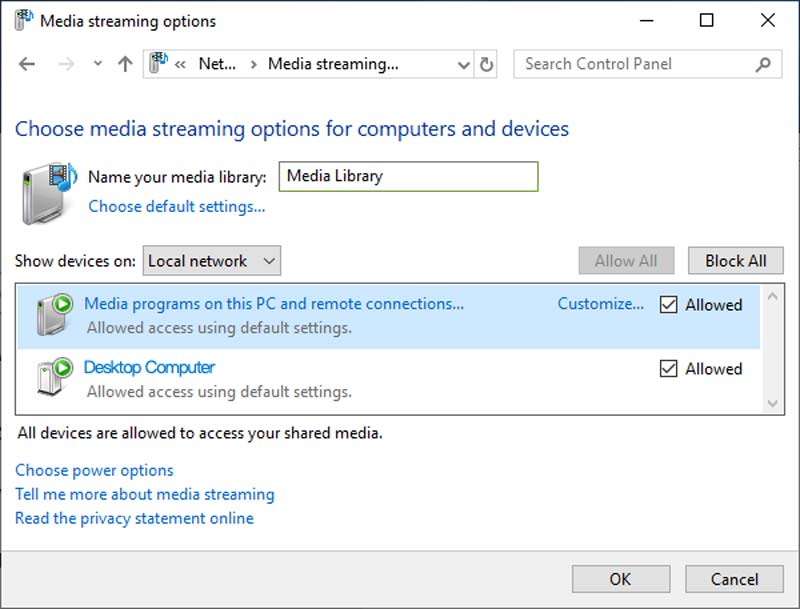
Once you have turned your Windows 10 or 11 PC into a Servidor de medios DLNA, you can directly access its media files on other compatible DLNA devices. Sometimes, the firewall on your Windows PC might block DLNA media streaming. You can temporarily disable it to allow media streaming exceptions.
When you want to stream videos from your computer to a smart TV, besides DLNA, you can also rely on the screen mirroring functions in VLC Media Play or Roku devices.
As a free and popular media player, VLC carries a built-in render option that allows you to cast content to a Chromecast device. Make sure your computer and the Chromecast device are connected to the same Wi-Fi network. While playing a video in VLC, you can click the top Playback menu and choose Render from its dropdown. From available devices, select the Chromecast device for casting. Click here to get Alternativas a VLC Media Player.
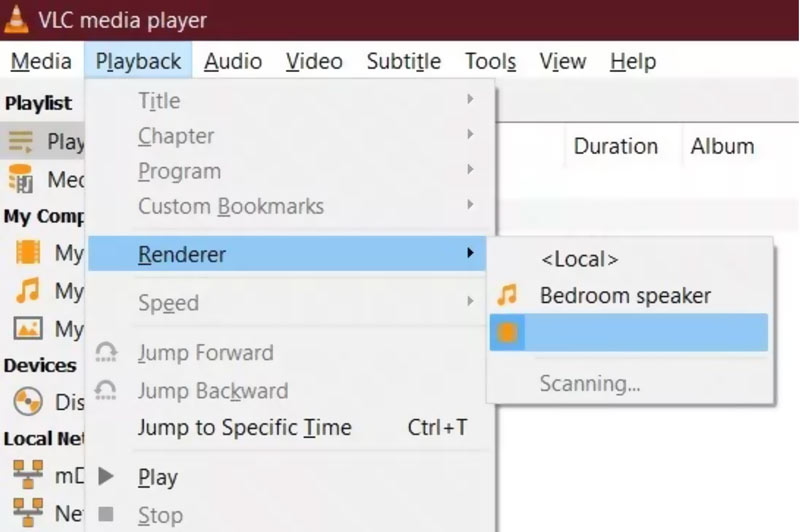
Roku has a free media player app called Roku Media Player that enables you to stream videos, songs, and photos from your Windows PC or Mac to a Roku device. You can install and open the app, scan all the compatible devices, find and choose your Roku device, and then make the connection and set it up. Once connected, you can use Roku Media Player to browse your computer's media library and play files.
To directly view high-resolution Blu-ray or 4K videos on your computer smoothly, you can try using the famous Aiseesoft Reproductor de Blu-ray. It supports all commonly used video formats and disc types. It uses the latest acceleration technology to guarantee a fantastic viewing experience.
100% Seguro. Sin anuncios.
100% Seguro. Sin anuncios.
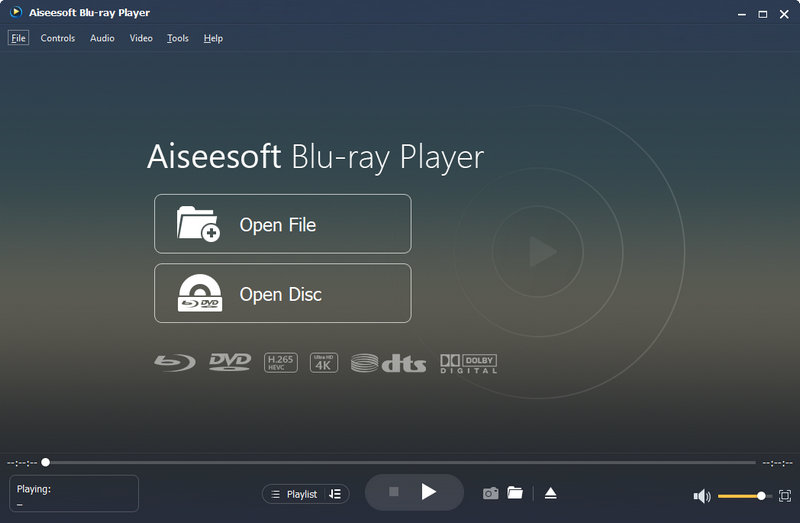
Does Windows 10 have DLNA?
Yes, Windows 10 supports DLNA 1.5 (Digital Living Network Alliance) natively. You can set up your PC as a DLNA server and connect it to other DLNA-compatible devices for sharing and streaming various media files, such as pictures, songs, and videos. However, in recent Windows 10 updates, Microsoft has somewhat downplayed DLNA functionality.
¿Cómo habilito DLNA en Windows 11?
To turn on DLNA on Windows 11, you can click the Start menu and then go to the Control Panel. Set the view by to Category in the upper-right corner of the Control Panel window. Locate the Network and Internet and click it. Then, enter the Network and Sharing Center. Click Media streaming options on the left panel and hit Turn on media streaming. Now, you have enabled the built-in DLNA media server on your Windows 11 PC. You can click Customize to adjust more settings like the media library location, device permissions, and more.
How do I connect my DLNA device to my computer?
To connect your DLNA device to your computer, you should put both devices under the same Wi-Fi network. Also, you need to ensure they are DLNA compatible. Set up and turn on a DLNA media server on your computer. You can either use the built-in media streaming option in Windows 10/11 PC or a third-party media server app. After that, you can handily access the DLNA server from your DLNA device.
Conclusión
I hope you can learn more about DLNA Windows setup after reading this post. Follow the guide to turn on DLNA on your Windows 11 or 10 PC and start media streaming easily.
Ajustar la velocidad del video
Aumentar el volumen de MP4Acelerar video en Windows/Mac2x VídeoAcelere el video en líneaAcelerar Mp4Reducir la velocidad MP4Controlador de velocidad de videoAcelerar video en iPhone
Blu-ray Player es un potente reproductor que puede reproducir discos Blu-ray, carpetas Blu-ray, discos DVD/carpetas/archivos ISO, actuando como reproductor multimedia común para cualquier archivo de vídeo HD/SD.
100% Seguro. Sin anuncios.
100% Seguro. Sin anuncios.