WhatsApp is one of the most popular social media platforms for personal users, while WhatsApp Business is a solution for businesses and corporates. However, some users might find the business version unnecessary after using them. So, they want to change their business account back to a normal one but worry that this switching process can lead to chat data loss. Therefore, solutions on how to transfer chats from WhatsApp business to normal WhatsApp have become essential.
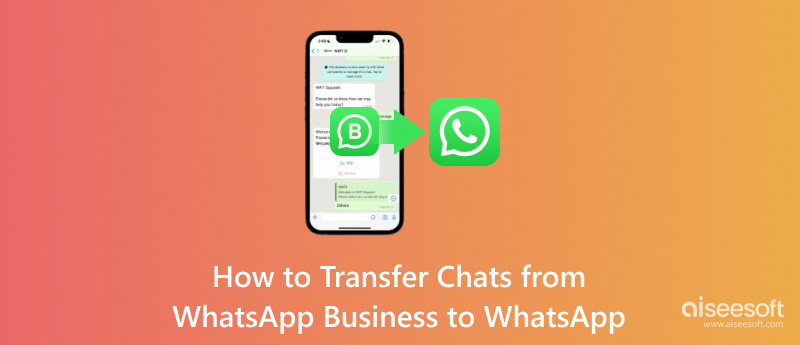
If you want to transfer chat data from WhatsApp Business to WhatsApp, the first thing to do is back up the data. So, how do you back up data for your Android and iOS devices? Just read the guide below.
Back up data using a Google Account for Android users
Before backing up, make sure your internet connection is stable and that your Google Account is activated. You have to free up enough space on your device to store the backup data. Furthermore, make sure your Google Play is available. Then, you can refer to the steps below to back up data on Android.
Back up data with iCloud for iOS users
Using an iCloud account to back up your WhatsApp chat requires that your WhatsApp Business phone number is the same as the one on the iCloud account. Besides, make sure your iPhone is updated to the newest version and your storage space is 2.05 times larger than the backup content's size. After then, you can follow the steps below to start the backup process.
After backing up the data of your WhatsApp Business to Google Drive successfully, you can start to transfer chats. So, how to import WhatsApp Business chat to WhatsApp? We give the official methods below for both Android and iOS users.
Transfer to WhatsApp on Android devices
Transfer to WhatsApp on iOS devices
In addition to using the official method to restore chats from WhatsApp Business to WhatsApp Messenger, you can also try whatssync. This powerful program allows you to access your WhatsApp Business data easily on your WhatsApp Messager program.
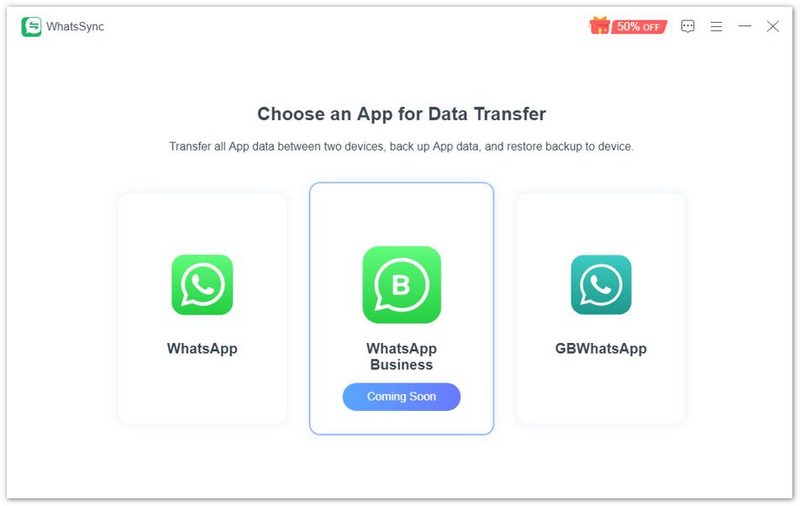
• Backup and restore your WhatsApp Business and WhatsApp Messager data easily.
• Transfer WhatsApp Business and WhatsApp Messager data between Android and iOS devices.
• Export your WhatsApp Business and WhatsApp Messager data on your computer.
So, how to change your WhatsApp Business account to WhatsApp Messager without losing data?
In addition to transferring the chat from WhatsApp Business to WhatsApp Messager, you can also refer to the article below to export WhatsApp chat to a computer or another mobile device.
What happens if you don't back up your WhatsApp Business chats?
If you didn't back up your chat data manually, your phone would back up local chats for up to 7 days. So, if you reinstall WhatsApp Business without backing up your chats, you can also restore 7-day chats from the local backup.
¿Cuál es la diferencia entre WhatsApp y WhatsApp Business?
WhatsApp Business has more features, such as quick replies, away messages, labels, message templates, business profiles, etc., than WhatsApp. It is created for small businesses, while WhatsApp is for personal users.
Will I lose my WhatsApp conversations if I change to WhatsApp Business on my iPhone?
Yes, you will if you change to WhatsApp Business without backup. So, remember to create a backup of your WhatsApp data on your iPhone before switching to WhatsApp Business.
Conclusión
How do I switch from WhatsApp Business to WhatsApp without losing chat? Well, after reading this article, you must know the answer. Before transferring, you'd better back up the chats in WhatsApp Business. Then, you can refer to the official methods to achieve the transferring process easily. Or you can use WhatsSync software to transfer Whatsapp Business chats to WhatsApp more effectively.

Una herramienta eficiente de transferencia de WhatsApp que realiza copias de seguridad y sincroniza rápidamente todos los chats, videos/audios, archivos, stickers y más de WhatsApp en dispositivos iOS/Android y servicios en la nube en línea.
100% Seguro. Sin anuncios.