The prerequisites for transferring WhatsApp from an Android device to an iPhone are a new iPhone that hasn't been activated or one that has been factory reset. But as we all know, a factory reset will erase all the information on your Android phone. It is daunting, isn't it? So, is there any way to help you transfer WhatsApp from Android to iPhone without a factory reset? You can get answers in this article.

This section will introduce WhatsSync, a powerful third-party program that helps you transfer WhatsApp chat data between Android and iPhone. That means this tool allows you to move WhatsApp from Android to iPhone and from iPhone to Android easily.
• Backup/restore WhatsApp data on your iOS and Android easily.
• Transfer WhatsApp data between iOS and Android without a factory reset.
• It supports almost all Android brands, including Samsung, Google, LG, etc.
Below are the steps on how to transfer WhatsApp from Android to iPhone without a factory reset using WhatsSync.
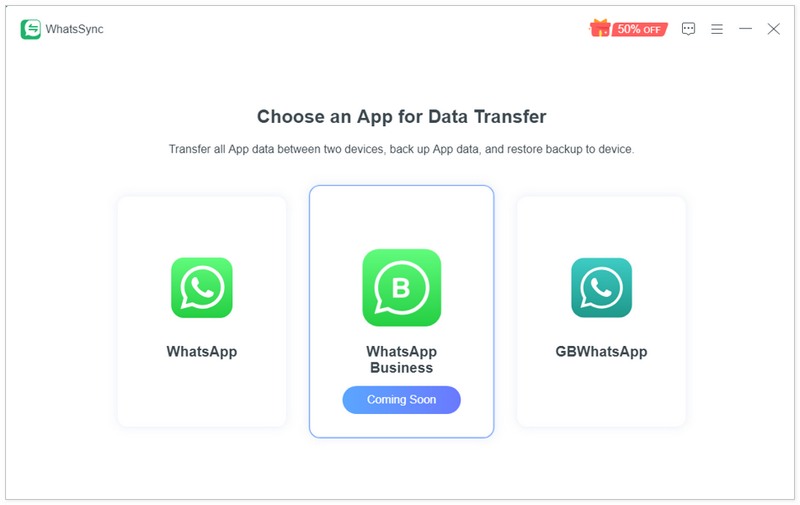
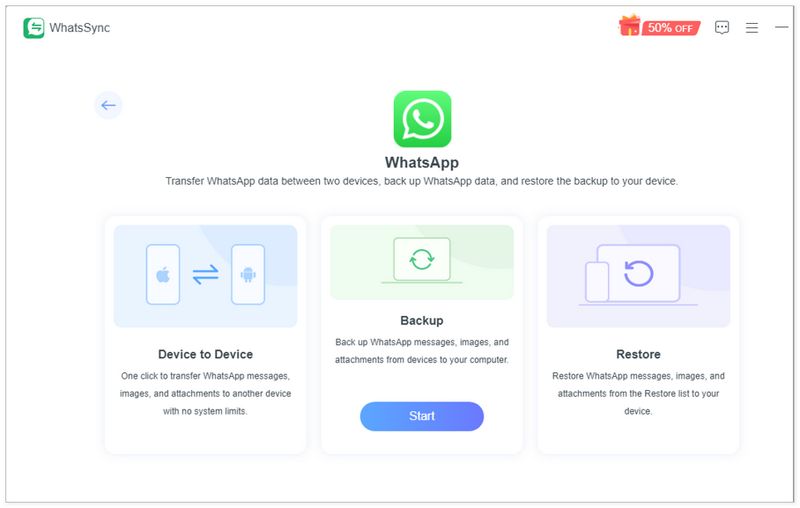
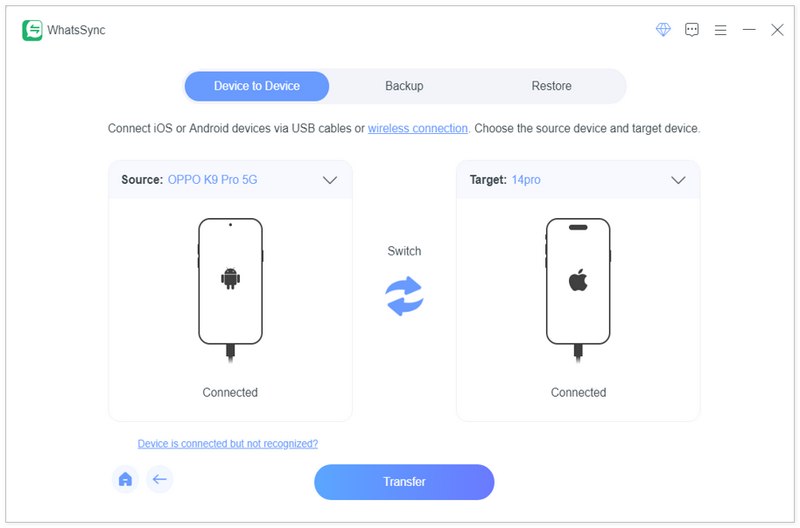
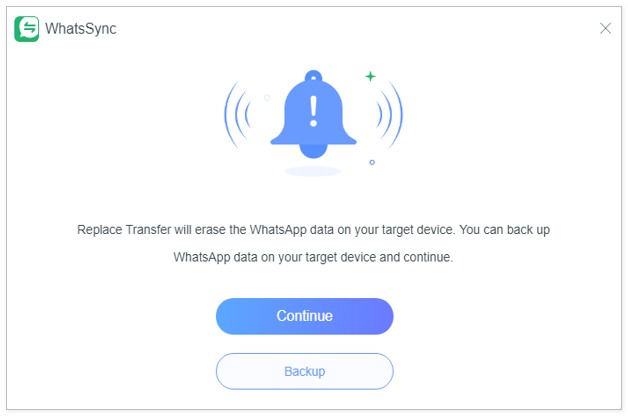
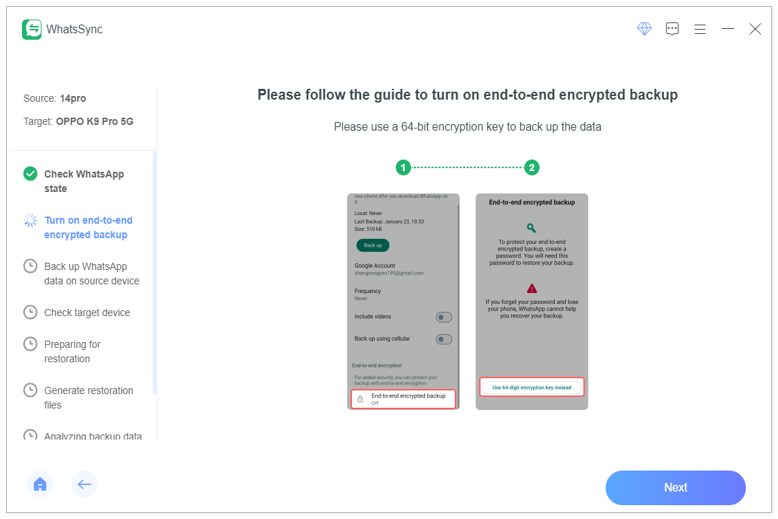
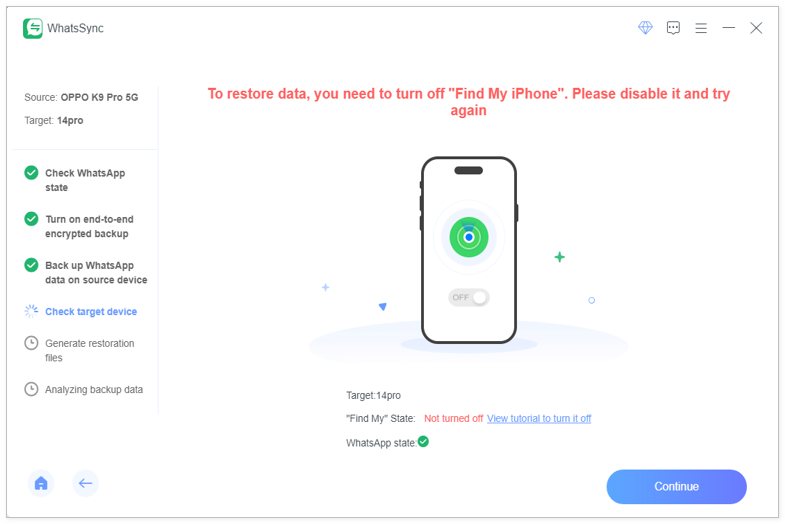
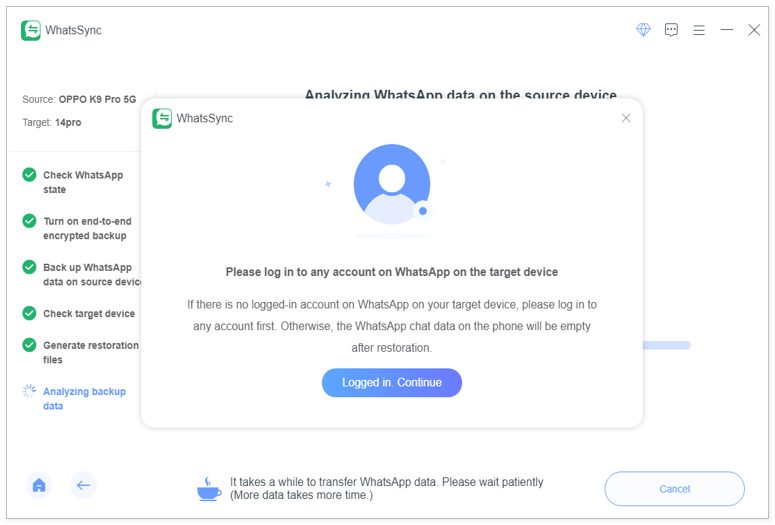
In addition to using WhatsSync to transfer WhatsApp to iPhone, you can also use the Move to iOS application. You can download this program from Google Play. This app will transfer your data but not see or share it so that you can feel safe to use it.
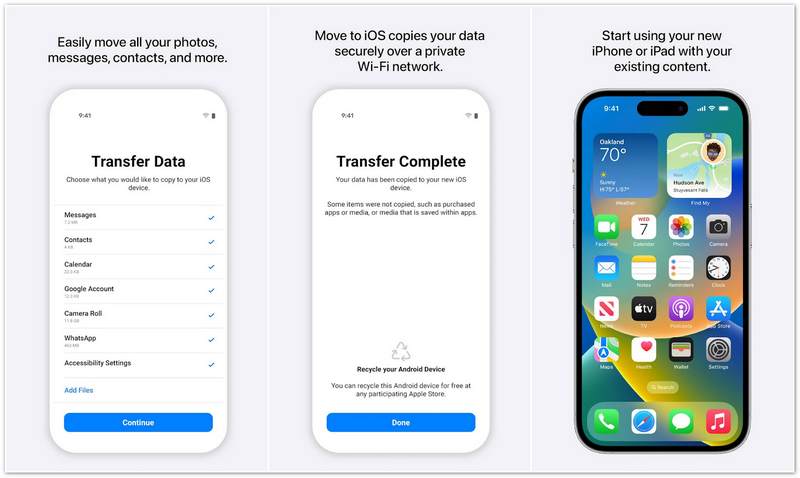
• It can transfer data, such as messages, contacts, WhatsApp, etc., to your iOS devices.
• Faster transferring with support for 5GHz network speeds.
• Support photo transfer over 2GB.
So, how do you migrate WhatsApp from Android to iPhone? Please refer to the steps below.
In addition to the two methods above, you can also take advantage of Google Drive to transfer WhatsApp from Android to iOS without a factory reset for free. Just back up WhatsApp from your Android phone on Google Drive and recover the WhatsApp message from Android to your iPhone using it again.
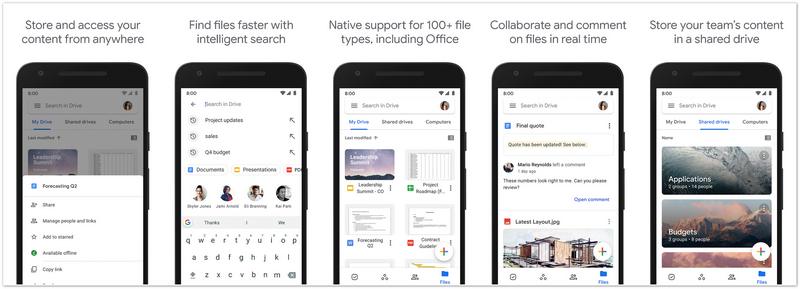
• Store and access your data anywhere safely.
• Store your files up to 15 GB.
• Share files with other people easily.
So, how do you use Google Drive to transfer WhatsApp from Android to iPhone?
How do I restore WhatsApp chats from Google Drive backup on an iPhone?
Open WhatsApp and find Settings in it on your old device. Select Chats and choose Chat Backup. You can choose to back up to Google Drive and enter your Google Account. After backup, you can open WhatsApp on your iPhone and enter the same phone number you used on your old device. Follow the instructions to restore the data you backed up.
Why is my WhatsApp transfer not working?
It might be because your Android and iPhone devices are connected to different Wi-Fi. Furthermore, turning on the live location might also lead to a failed transfer.
Will factory reset delete WhatsApp messages?
Yes, it will. Factory reset not only erases all your previous messages in WhatsApp but also deletes messages in other apps on your Android or iPhone devices.
Conclusión
The official method to transfer WhatsApp data requires you to factory reset your target phone, which can lead to data loss for other apps. But using the ways we recommended above, you can transfer WhatsApp from Android to iPhone without a factory reset. The most effective tool is to use WhatsSync. But if your computer isn’t available, you can also try the other two methods.
Recuperar WhatsApp
1.1 Recuperación de WhatsApp1.2 Recuperar mensajes de WhatsApp eliminados1.3 Recuperar chat de WhatsApp eliminado1.4 Recuperar mensajes de WhatsApp Android1.5 Recuperar el historial de chat de WhatsApp Samsung1.6 Recuperar videos/imágenes de WhatsApp Android1.7 Restaurar mensajes de WhatsApp en un nuevo iPhone1.8 Restaurar WhatsApp desde Google Drive a iPhone1.9 Copia de seguridad y restauración de WhatsApp1.10 Restaurar WhatsApp desde iCloud
Una herramienta eficiente de transferencia de WhatsApp que realiza copias de seguridad y sincroniza rápidamente todos los chats, videos/audios, archivos, stickers y más de WhatsApp en dispositivos iOS/Android y servicios en la nube en línea.
100% Seguro. Sin anuncios.