Troubleshooting a stubborn lock screen on your Maxwest phone can be incredibly irritating. This detailed guide presents a range of techniques to help you unlock your device without adding extra stress or risking data loss. We'll look into several strategies to bypass screen lock on Maxwest phone, starting with using your Google account as a quick and straightforward solution. Should that fail, we'll move on to specialized tools for unlocking Android phones, such as the Aiseesoft Android Unlocker. We'll also discuss using Google's Find My Device feature as an alternative method. As a final option, we'll examine the possibility of performing a factory reset, but it's crucial to note that this will wipe all data from your phone. By the end of this guide, you'll have a solid grasp of your choices and be ready to unlock your Maxwest phone. Let's get started.
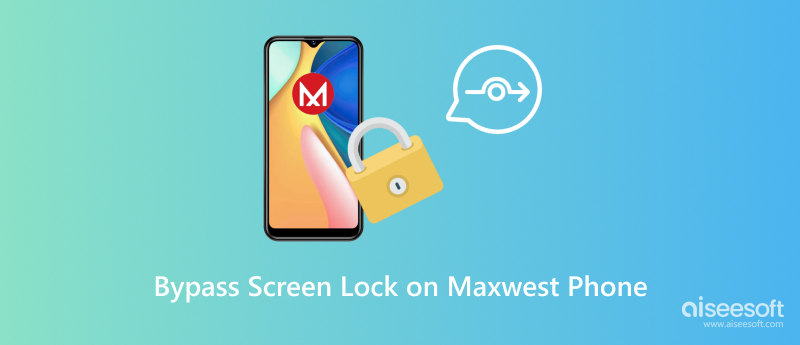
If you've misplaced your Maxwest phone's lock screen password, there's no need to worry. One of the fastest and simplest ways to get back in is using your Google account. This approach works best if you've already created your Google account on the phone. Here is a quick guide to bypass screen lock on Maxwest phone.
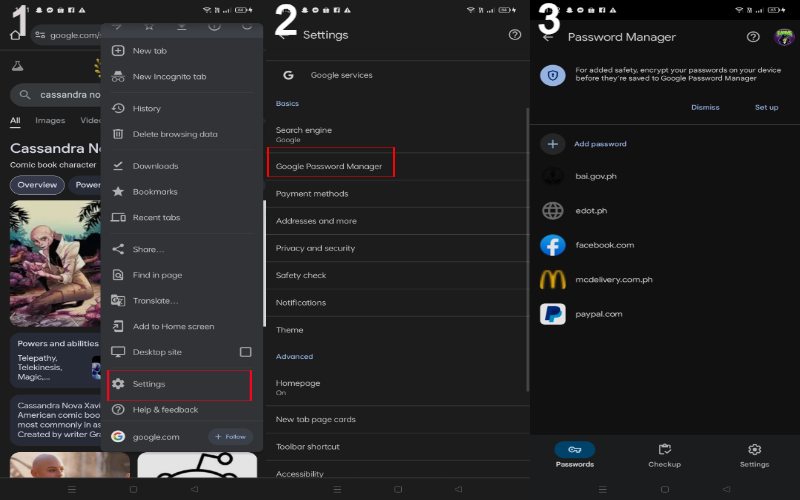
Maxwest mobile devices, like many Android gadgets, have screen locks. They include a PIN, pattern, password, or fingerprint. These security features protect personal info. But, they can cause issues if you forget your screen lock details. In these cases, Desbloqueador de Android Aiseesoft can unlock your device. It won't harm your data. Aiseesoft Android Unlocker is a robust app. It helps users unlock Android smartphones and tablets, including Maxwest devices. It can handle screen security measures like PIN codes, passwords, patterns, and fingerprints. This app is easy to use. It restores access to your device, with no tech skills needed.
100% Seguro. Sin anuncios.
Principales características
• Eliminate Various Screen Security Measures.
• Functioning with numerous Android smartphones from various brands, such as Maxwest.
• Hassle-free to operate with detailed guidance.
• Clears screen security without erasing your information.
• Resets devices in a matter of minutes.
• Provides dependable support for troubleshooting problems.
Here are the steps to bypass screen lock on Maxwest tablet/phone using Aiseesoft Android Unlocker:
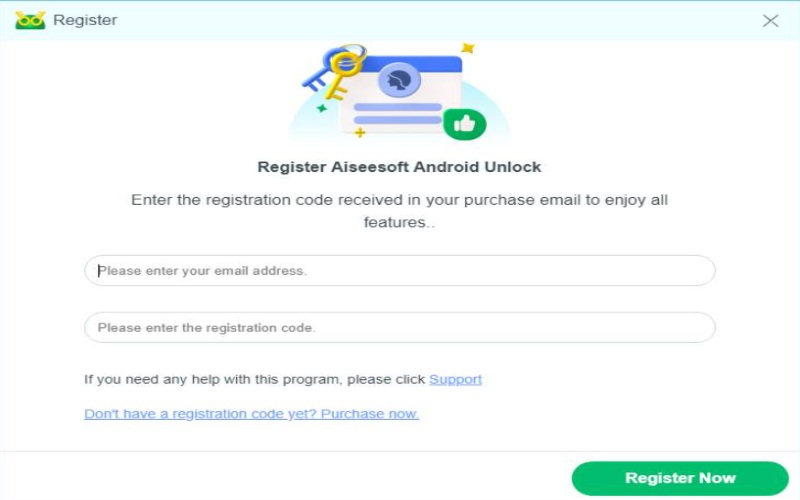
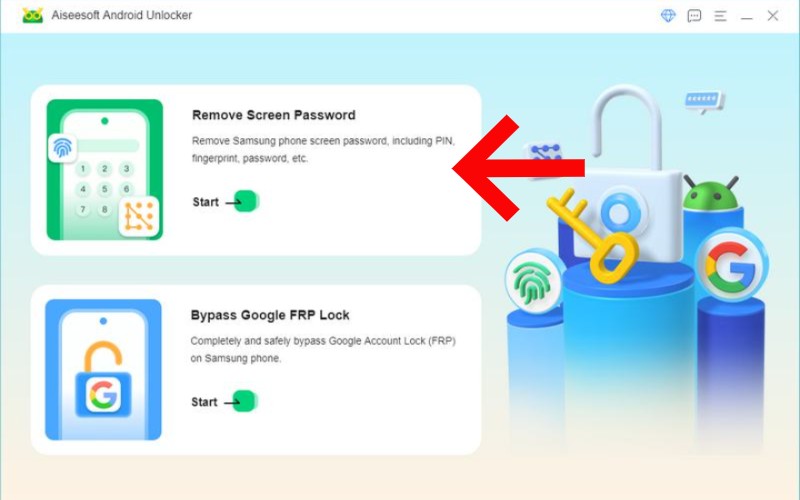
Select the Remove Screen Password choice from the main screen.
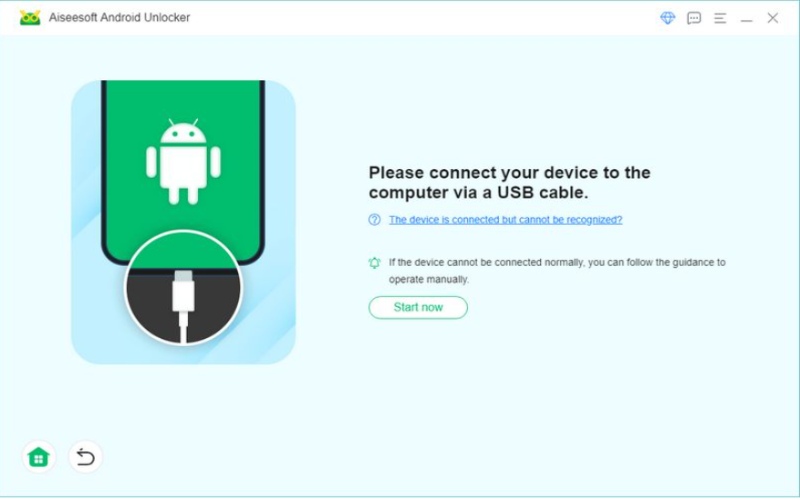
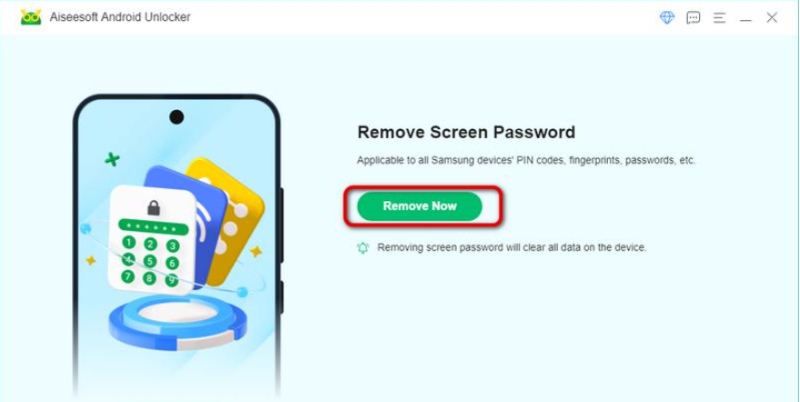
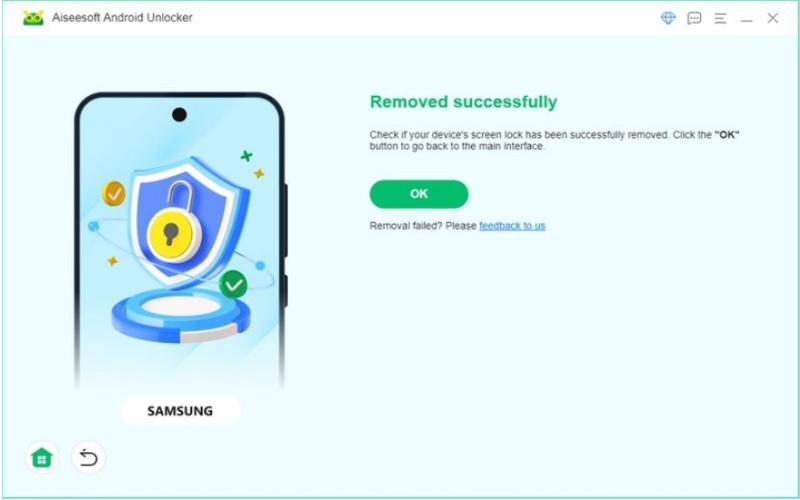
Losing your PIN on a Maxwest phone can be annoying, but Google Find My Device provides an easy fix to get past the locked screen. This tool lets you access and control your Android phone from afar, including unlocking it if you've misplaced your PIN. With Google Find My Device, you can change the lock screen passwords and recover entry to your phone without losing any of your information. Here is how to bypass screen lock on Maxwest phone.
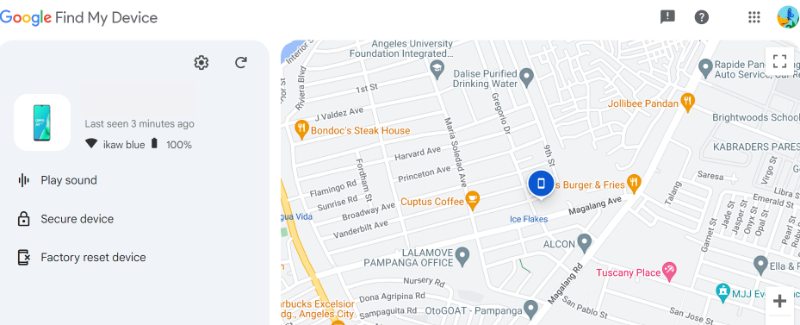
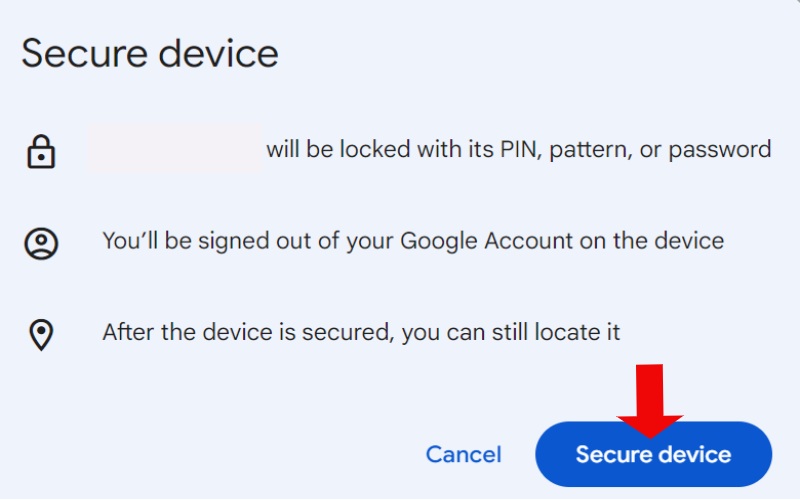
A hard reset might be a good solution if you've misplaced the pantalla de bloqueo PIN, pattern, or password on your Maxwest phone and cannot get into it using different techniques. A hard reset will return your phone to its original settings, deleting all information, including the lock screen details. This approach should considered a final step because it will wipe out all your personal information on the phone. It's important to save any crucial data before you go ahead with this.
Once the logo is visible, deactivate both buttons and hold until the phone goes into Recovery Mode.
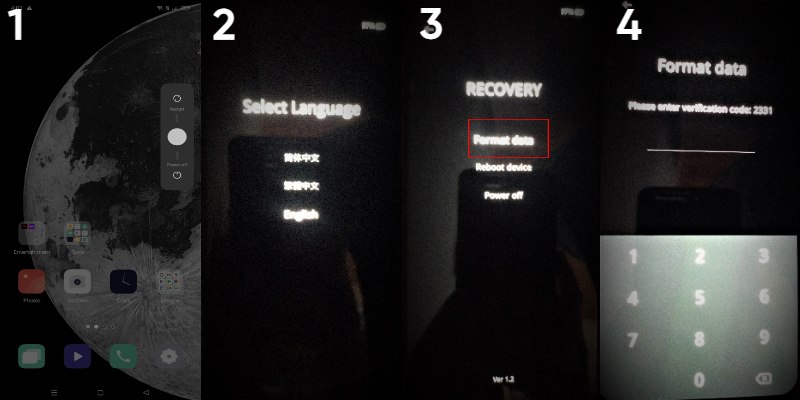
Can you bypass screen lock without losing all the data?
Navigating through a screen lock without erasing your data might seem challenging, but there are ways to do it. Utilizing tools such as Google Find My Device and more advanced techniques like Aiseesoft Android Unlocker can work well. It's crucial to consistently back up your data to prevent significant information loss in these scenarios.
Does bypass screen trigger FRP?
Indeed, turning off the screen lock on an Android phone can activate Factory Reset Protection (FRP) in specific situations. FRP is a security mechanism developed by Google to block unauthorized entry to a device after a factory reset, particularly if the device is misplaced or taken. When FRP is activated, the initial Google account details entered on the device must reinstalled following a factory reset.
How do I bypass screen lock after hard reset?
Escaping the screen lock following a restablecimiento completo means confronting Factory Reset Protection (FRP), which demands the initial Google account details entered into the device. Here's a step-by-step guide on how to navigate this process: Choose your preferred language. Establish a Wi-Fi connection. Input the email and password associated with the active Google account on the device before the reset. Install a reliable APK file and an OTG cable to execute it on your device. Contact the manufacturer's support team or a certified service center for help.
Conclusión
Every approach provides a workable answer based on the unique situation to bypass screen lock on Maxwest tablet or phone. For straightforward and quick entry, consider using Google login details, or Google Find My Device if they are accessible. For a digital solution that doesn't result in data loss, Aiseesoft Android Unlocker stands out as a strong choice. As a final option, a factory reset will reset the screen lock and wipe out all data on the device. Select the approach that suits your needs, ensuring you legally own the device and have copies of your crucial information.

Compatible con todas las versiones del sistema operativo Android, este desbloqueador proporciona una manera fácil y segura de eliminar bloqueos de pantalla de cualquier tipo y evitar FRP rápidamente.
100% Seguro. Sin anuncios.