While the iPhone’s unique operating system and iCloud services have contributed greatly to its top-ranked position among smartphones worldwide, they can sometimes be difficult to handle. One problem that users may encounter is why can’t I open pictures on my iPhone. If you are currently struggling with the same problem, this article may help you out.
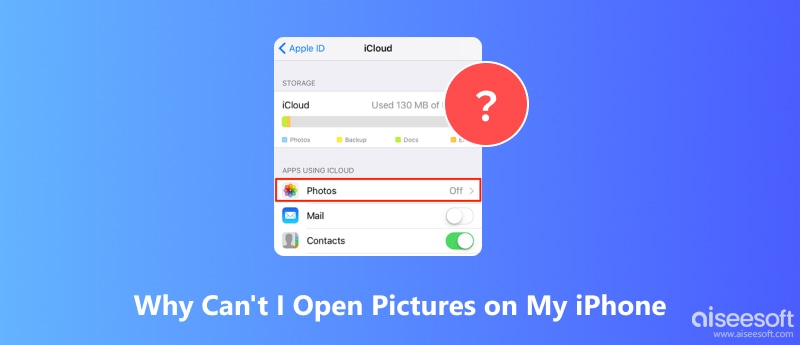
Without the help of third-party apps, iPhones and iPads support only the display of pictures in the formats PNG, JPEG, HEIC/HEIF, TIFF, and GIF. Supposing your pictures were received from other devices, downloaded from the network, or attained through exportation from any image processing software, there is a chance that they are in formats that aren’t supported by iPhone/iPad and thus can’t be opened.
Those who already know the format of their files might still wonder, "Why can't I open HEIC photos on iPhone?” One possible reason is that the operating system of the iPhone is too old, hence not being able to support new formats. If your iOS is already the latest version, check the other points listed below.
Sometimes, you find that your iPhone will not open pictures in text messages or other apps; chances are the phone's storage is already full. The pictures won’t be loaded until there is spare room in your phone.
If none of the reasons listed above seem to fit your case, then maybe you’ve encountered a corrupted file. That means your file has suffered from some kind of damage during transmission or exportation and can’t be operated normally. It would be difficult to solve this problem on your phone alone.
Have you ever tried to turn your iPhone off and on again? If you've kept your devices running non-stop since not remembering when then some program errors may have secretly accumulated to the extent of being able to affect the normal use of the machine. Taking 1 minute to restart your device may just as easily send your problem away.
• For iPhones without a home button, long press the side button (the lock/unlock screen button) and the volume up button to turn the device off/on.
• For iPhones with the home button, long press the side button to turn the device off/on.
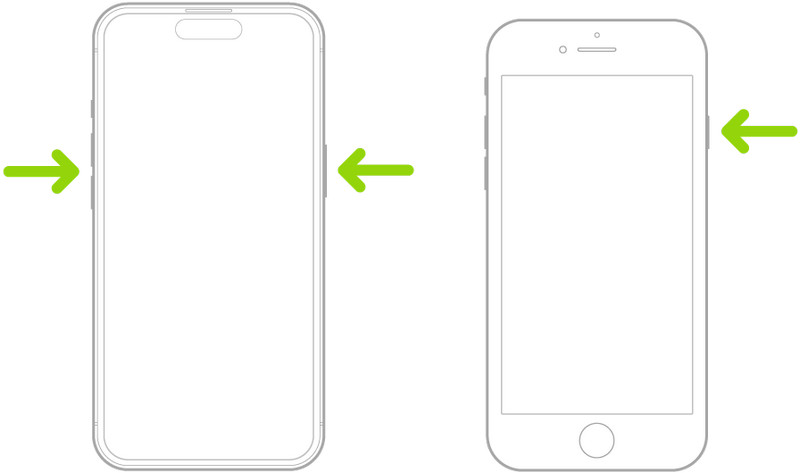
If you are not sure what kind of files you are trying to open, check the formats to see if they are supported to be opened on an iPhone.
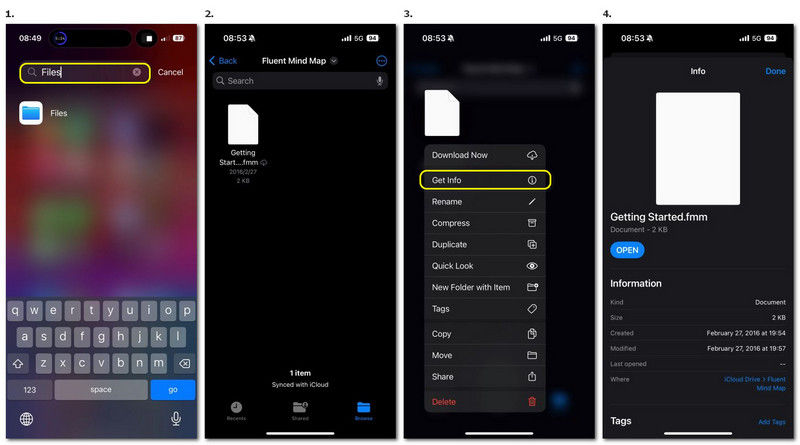
Check for the iOS version on your iPhone to see whether or not you've missed the latest update.
Check for the version of iOS on your iPhone to see whether or not you’ve missed the latest update.
If you have trouble finding it, right-slide your screen until the Biblioteca de aplicaciones appears and search settings in the search bar.
If you have trouble finding it among all the colorful icons, try searching Generals in the search bar presented at the top of the Settings menu.
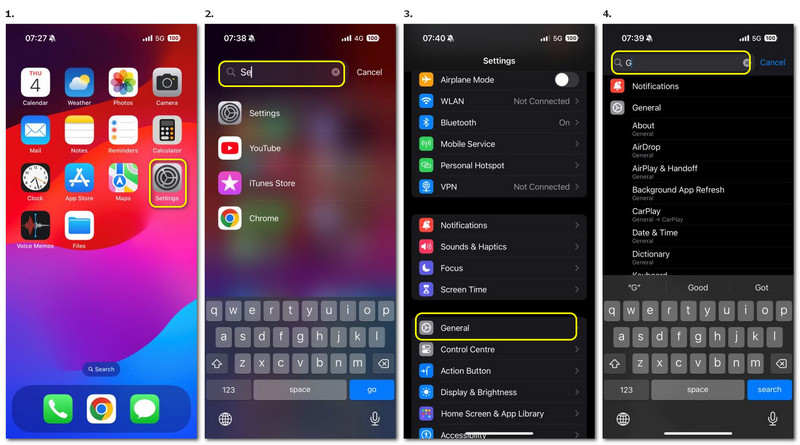
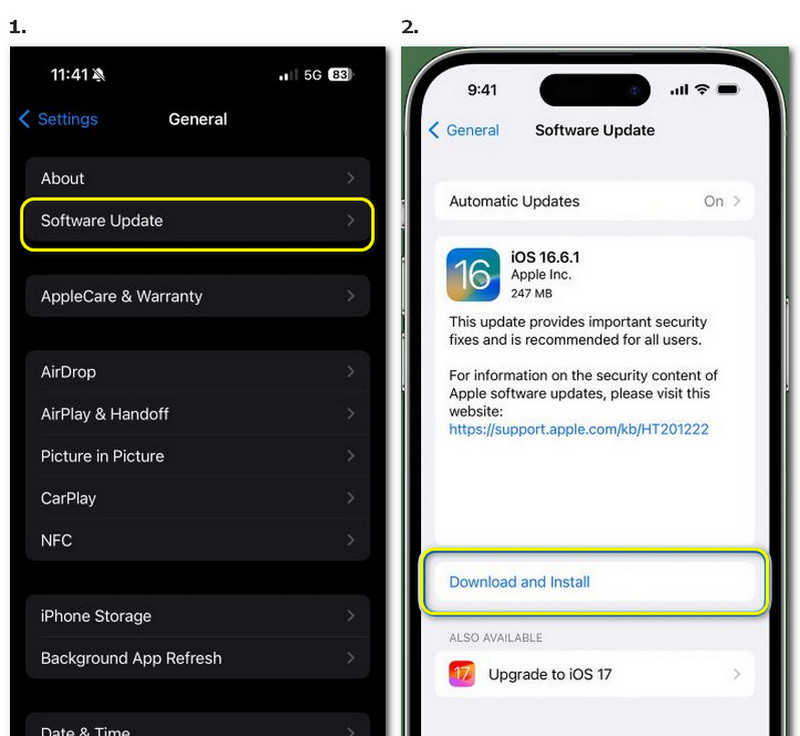
JPEG image won't open on iPhone? Make sure you have enough storage for them to load.
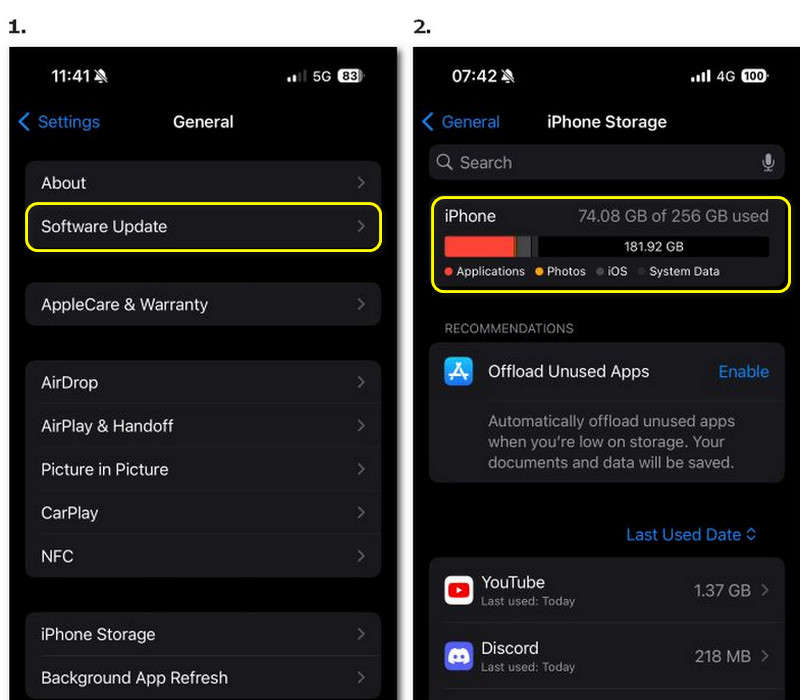
If you don't have enough space for downloading pictures, uninstall some infrequently used apps or delete some data to make room. Beware that if the data are important, store them elsewhere for backup or in the cloud before deleting them.
HEIC/HEIF is a unique format used by iPhone, allowing the pictures to preserve their high quality while taking up relatively small space. However, sometimes, opening HEIC/HEIF pictures on Android devices and PCs can be difficult. iPhone users who are fond of the older iOS may also have the same problem.
The solution recommended here is to use the Aiseesoft HEIC to JPG online converter to convert the file format. Here, you can find how amazing that Aiseesoft HEIC to JPG online converter is.

215,683 Descargas
Aiseesoft HEIC Converter: la mejor alternativa a Google Drive
100% Seguro. Sin anuncios.
100% Seguro. Sin anuncios.
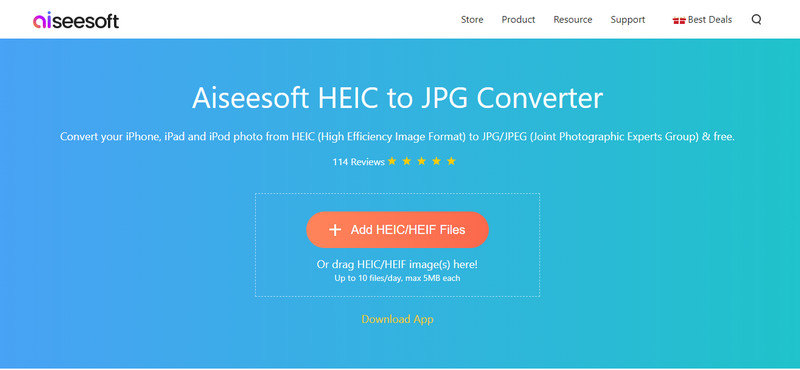
Follow the guide below, and convertir HEIC a JPG en línea with just two steps!
Why is my iPhone not opening pictures in messages?
Check if you have authorized the app to access your photos and whether you’ve updated your app to the latest version. If the problem still exists, read the article above and have a try.
How do I fix corrupted photos on my iPhone?
You could try recovering intact files from a previous backup. Check your iCloud data or any devices that may once have intact copies of your photos.
How to fix unable to load photo on iPhone?
Make sure the network you’ve connected to works well. If the problem still exists, read the article above and have a try.
Conclusión
In this article, we covered four common reasons for the question why can’t I open pictures on iPhone and four quick fixes that readers could adopt to try to solve their problems. As the problem may occur for several reasons, readers are advised to try all the fixes if they are not sure which reason causes the pictures not to show on iPhones. In bonus, the article presents Aiseesoft HEIC to JPG Converter as a useful tool for those who need to convert HEIC pictures to JPG. If you are interested in more useful tools, feel free to explore the site page and have free trials for all the products!

Aiseesoft HEIC Converter es el software profesional para convertir fotos de iPhone/iPad/iPod de HEIC a JPG/PNG en Windows/Mac sin comprimir la calidad de la imagen.
100% Seguro. Sin anuncios.
100% Seguro. Sin anuncios.