With the daily usage of WhatsApp, many useful and valuable messages, photos, videos, and documents are gathered in the communication tool. For various reasons, you want to back up WhatsApp on Samsung. For instance, you want to create a backup to ensure your WhatsApp conversations and media are safe. When you switch to a new device, you also need to back up old chats in WhatsApp. That lets you easily restore WhatsApp messages. This post will share four effective methods to back up your WhatsApp message on a Samsung Galaxy phone.
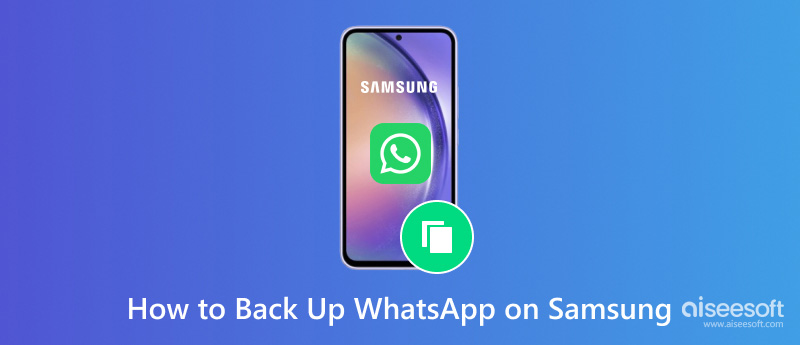
To easily back up all the WhatsApp data, including chats, images, audio, voice messages, videos, etc., on your Samsung phone, the powerful Aiseesoft WhatsSync can be you best assistant. It is specially designed for backing up WhatsApp from your Android or iOS device to the computer or Google Drive.
100% Seguro. Sin anuncios.
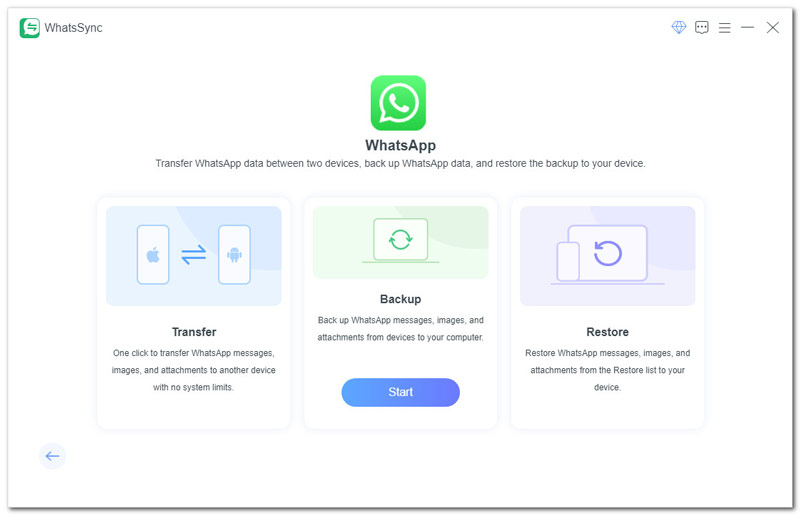
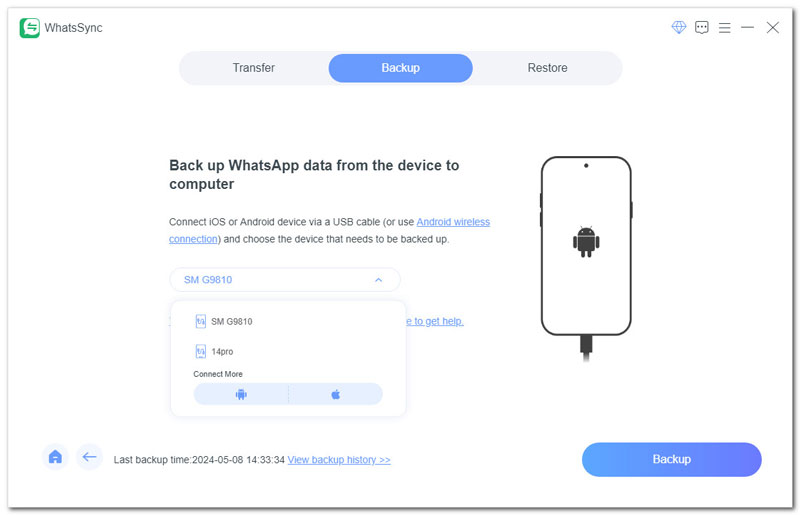
As mentioned above, WhatsSync allows you to back up WhatsApp messages to Google Drive. It also gives a simple way to directly transfer WhatsApp data from your Samsung phone to another Android or iOS device. WhatsSync guarantees that all your WhatsApp files are secured and protected. The created backup will be only reserved and accessed by you. When you lose some important WhatsApp files or switch to a new device, you can use WhatsSync to easily restore backup files.
Another convenient way to back up WhatsApp on Samsung is through Google Drive. It provides a common solution to secure your WhatsApp data. You can follow the steps below to create a WhatsApp backup to Google Drive.
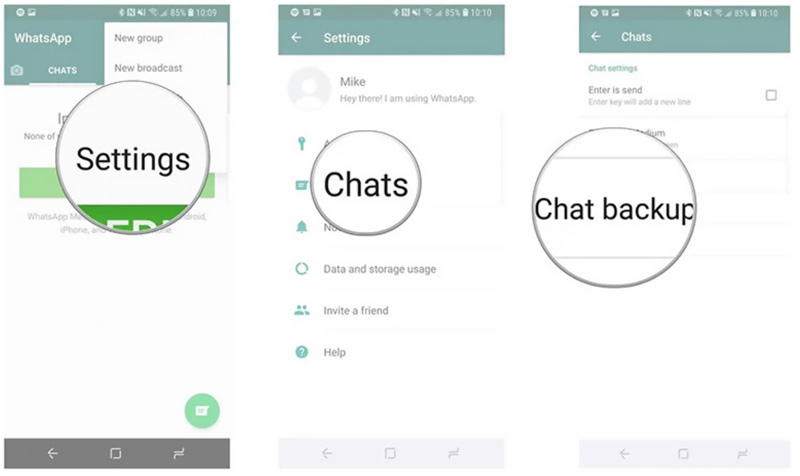
If you want to backup WhatsApp chats for transferring to a new Samsung Galaxy phone, you can use the official transfer tool, Smart Switch. The latest version allows you to transfer various data and settings. Besides common files like contacts, messages, songs, and pictures, it now lets you backup WhatsApp on Samsung. You can transfer and backup WhatsApp messages through Wi-Fi, a USB cable, using a PC, or from external storage.
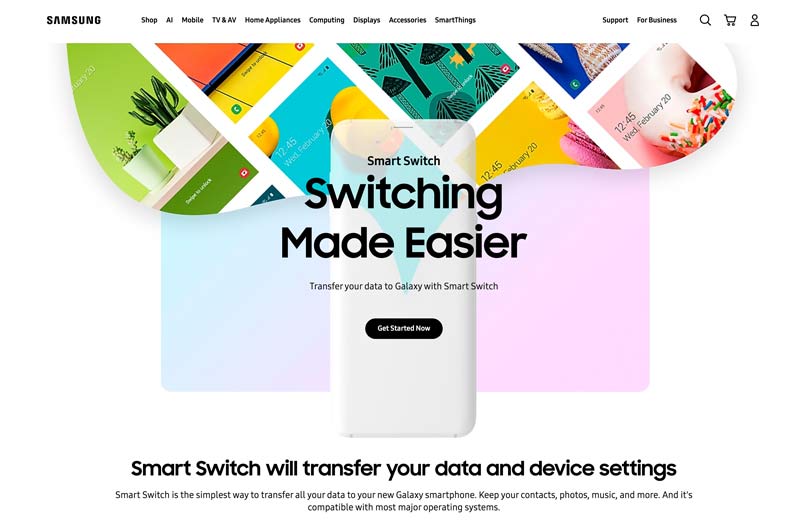
Install the newest Smart Switch on your Samsung phones. On older Samsung devices, you need to download it from the Google Play Store. On newer Galaxy phones, you can access it from Cloud and accounts in Settings. Ensure your two phones have been connected to the same Wi-Fi and put them close together.
On the new Samsung phone, open Smart Switch, tap Start, and then select which data you want to transfer. Follow the onscreen instructions to transfer your WhatsApp chats to the new device. If you want to back up WhatsApp to a Windows PC or Mac, you should download the desktop version on your computer.
For some specific WhatsApp chats, especially without large, attached videos, you can choose to export them through email. This part tells how to back up your WhatsApp messages on Samsung using email.
Open WhatsApp on your Samsung phone and open the specific conversation you would like to back up. Tap the 3-dot button and choose More. That will display more options to export and share. WhatsApp allows you to export chats with or without media. Tap Export chat and then choose your preferred Email app. For instance, you can choose to back up WhatsApp chats to your Gmail or Outlook.
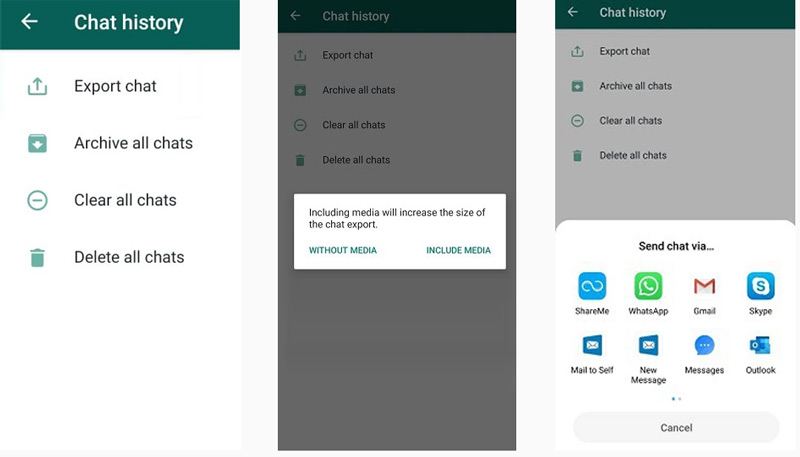
Now, you can enter the target email address to send your WhatsApp chats. Check and ensure your WhatsApp messages are attached to your email, and then send it. This method is not ideal for backing up all your WhatsApp chats. But it gives a good option to quickly share specific WhatsApp messages, especially for some smaller ones.
¿Samsung Smart Switch hace una copia de seguridad de los mensajes de WhatsApp?
Yes. The new version of the Samsung Smart Switch does support WhatsApp message backup. You can use it to transfer your WhatsApp chats, various common phone data like contacts, messages, and pictures, and your phone’s settings to a new Samsung Galaxy phone. Moreover, it allows you to back up WhatsApp messages to a computer.
Where is WhatsApp backup stored in Samsung?
Generally, your WhatsApp backups will be stored in your Google Drive account. However, you are not allowed to check detailed data within the backup files. They are only used for restoring your deleted WhatsApp chats or transferring to a new device. WhatsApp also allows you to create backups on your Samsung phone’s internal storage.
What does the Samsung Smart Switch not transfer?
Smart Switch offers a simple way to transfer various data from an old Samsung Galaxy phone to a new one. However, due to DRM and security restrictions, most app files can’t be transferred, including some WhatsApp messages. Also, it does not transfer app-specific backups and secure folders.
Conclusión
Here in this article, I have shared four simple but effective methods to back up your WhatsApp messages on a Samsung phone. You’d better often create WhatsApp backups to safeguard all your valuable conversations. Also, backing up WhatsApp offers a convenient way to quickly transfer all these chats to a new device. You can select your preferred way to create WhatsApp backups on your Samsung phone.

Una herramienta eficiente de transferencia de WhatsApp que realiza copias de seguridad y sincroniza rápidamente todos los chats, videos/audios, archivos, stickers y más de WhatsApp en dispositivos iOS/Android y servicios en la nube en línea.
100% Seguro. Sin anuncios.