When your phone is running out of storage, you will finally notice these auto-saved WhatsApp photos. Among them, you need to manually delete useless memes and vacation pictures to free up space. Are you tired of WhatsApp automatically saving every photo you receive?
To better manage WhatsApp images and take back control of your phone's storage, you can choose to stop WhatsApp from saving photos on iPhone and Android phones. Here in this article, I will guide you to stop WhatsApp automatically saving pictures with detailed steps.
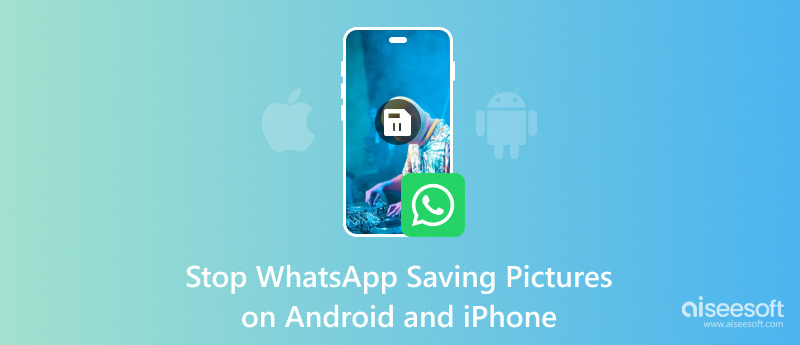
The WhatsApp Auto-Save function ensures you can quickly access received photos within the app. However, after a period of time of the app usage, lots of image files, including memes, personal photos, screenshots, and other useless pictures, are gathered on your phone. You can follow the steps below to stop WhatsApp from saving pictures on Android.
Scroll down these related Chats settings to find the Media auto-download section. To stop WhatsApp from saving pictures on your Android phone entirely, you can select the Never option. That ensures no incoming media like photos and videos will be automatically downloaded.
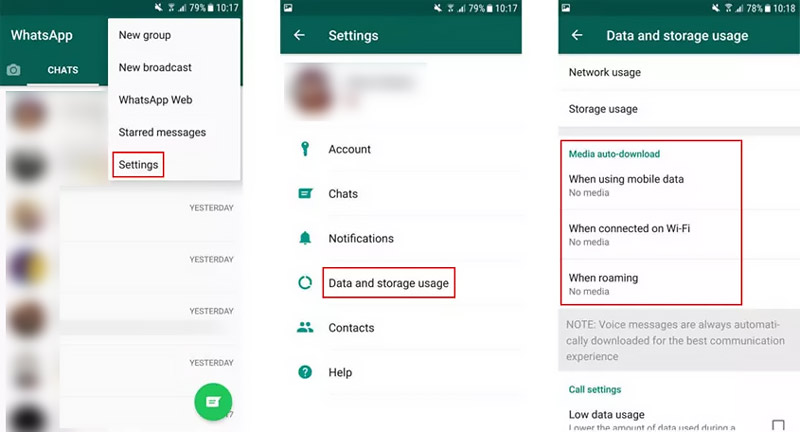
You can also let WhatsApp automatically download your received photos under a Wi-Fi connection. This Auto-Save feature may vary on different WhatsApp versions. You can find similar options to customize or disable it.
If you are using an iPhone and want to prevent WhatsApp from automatically saving photos, you can take the following guide to disable the auto-saving function.
Open WhatsApp on your iPhone and navigate to the Settings interface. Locate and tap the Storage and Data option. Then, you will see the Media Auto-Download option under Storage and Data.
To prevent WhatsApp from saving photos on your iPhone, you can tap Photos within the Media Auto-Download options and then choose Never. Similarly, you can prevent WhatsApp from automatically saving other data types, such as videos, audio, documents, and more. Confirm your operation, and the WhatsApp app won’t download images to your iPhone anymore.
For some valuable WhatsApp photos, you can choose to back up them to your computer. To do that, you can rely on the easy-to-use Aiseesoft WhatsSync. It offers a simple way to copy all WhatsApp chats and associated files from your Android phone or iPhone to a PC.
100% Seguro. Sin anuncios.
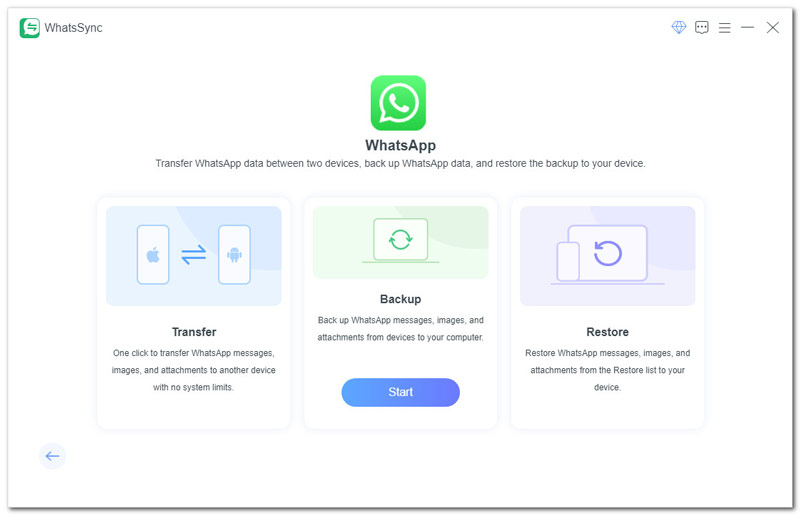
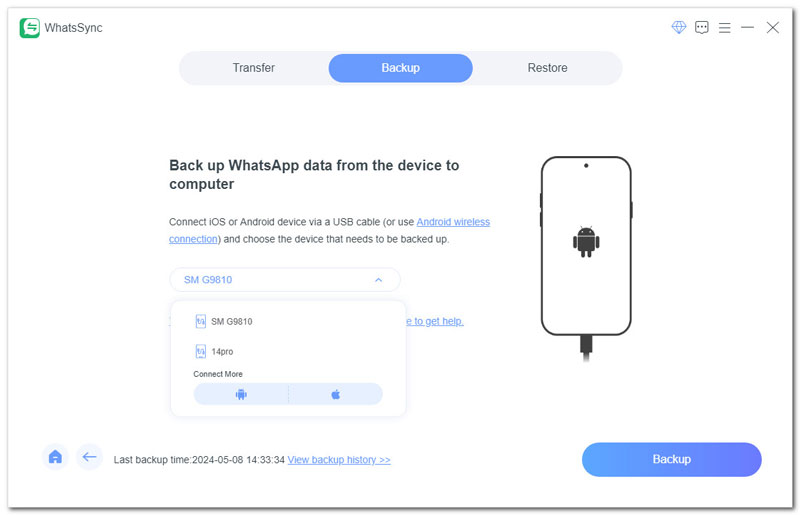
WhatsSync offers a secure way to back up and transfer WhatsApp files. Your WhatsApp conversations and the created backups won’t be accessed by others, even for the platform.
Besides backing up WhatsApp photos to your computer, it also provides a simple way to transfer WhatsApp from Android to iOS or from iOS to Android. What’s more, it enables you to create a backup of your WhatsApp chats to Google Drive. To prevent data loss in the future, WhatsSync allows you to restore WhatsApp messages from any backup you ever made.
Why is WhatsApp automatically saving photos?
WhatsApp on your Android phone and iPhone is set to store photos received in chats. That is convenient for accessing and viewing them later in the photo gallery. In that case, you don’t need to manually download photos that you would like to keep. However, the auto-downloading function can also lead to storage issues, especially if you receive a lot of images. You can use the methods above to disable auto-downloading for all chats.
Does deleting WhatsApp photos deleted from the gallery?
NO, deleting WhatsApp photos won't affect these image files saved in your photo gallery. When you delete photos within WhatsApp, the operation only removes them from the app's storage. It won’t erase them from your phone's photo gallery. You can take these WhatsApp images as duplicate copies: one in the app storage and the other in your device’s gallery.
How to separate camera photos and WhatsApp photos in iPhone?
Apple currently does not offer a built-in way to automatically separate WhatsApp images and camera photos. You need to create a separate folder within the Photos app and then manually transfer these WhatsApp pictures to it. You can also choose to search for some third-party photo management apps to do that. Moreover, you can stop WhatsApp from saving photos on your iPhone and then manually save desired WhatsApp images to an individual folder.
Conclusión
WhatsApp is set to automatically save your pictures received in conversations by default. However, with the daily usage of this app, lots of unwanted images are collected, running out of your phone’s storage. Surely, you don’t want your device to be bombarded by these useless pictures. You can take the guide above to handily prevent WhatsApp from saving photos on your iPhone or Android phone.

Una herramienta eficiente de transferencia de WhatsApp que realiza copias de seguridad y sincroniza rápidamente todos los chats, videos/audios, archivos, stickers y más de WhatsApp en dispositivos iOS/Android y servicios en la nube en línea.
100% Seguro. Sin anuncios.