Have you ever recorded videos to keep the good memories in your lives? Years later, you hope you can revive the past through videos. However, the video is blurred for various reasons, such as the type of equipment used, the parameters, etc. In this article, we are going to introduce 3 ways to upscale videos to 1080p with video resolution enhancement tools.
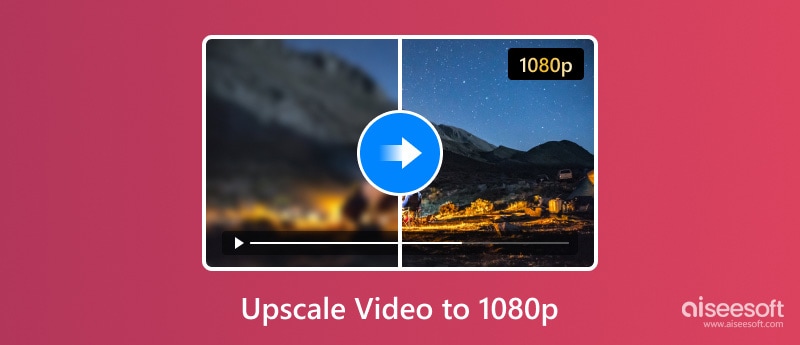
First, we can briefly understand video resolution. Video resolution refers to the amount of pixels in the video, which determines the clarity and detail of the video picture. Video resolution enhancement refers to increasing the number of pixels in the video while keeping other parameters of the video unchanged to enhance the clarity and details of the video.
Here are the common reasons for the low video resolution.
1. The camera or mobile phone camera used has low performance and is unable to capture high-resolution images.
2. When recording the video, the resolution options on the camera are not set correctly, resulting in recording at a lower resolution.
3. Factors such as lighting and environment during filming can also affect the resolution of the video.
After we have an understanding of the reasons why the videos are blurry, we can pay special attention to avoid similar situations. But if your video is still blurry, don’t worry. Next, I will show you how to make a low-quality video higher quality with different tools.
In this section, we will elaborate on the methods of upscaling video to 1080p with these three video resolution enhancement tools in detail. You can choose the one that meets your demands accordingly. Let's look at how to increase a video's resolution without losing quality.
The first tool is Aiseesoft Filmai. It can upscale videos by 1×, 2×, and 4× from SD resolution to 1080p HD, even 4K. Its operation is extremely clear and easy, making it accessible to the vast majority of people. If we want to upscale a video to 1080p, the original resolution of this video must be 960 × 540. Now, Let's look at how to increase a video's resolution without losing quality.
100% Seguro. Sin anuncios.
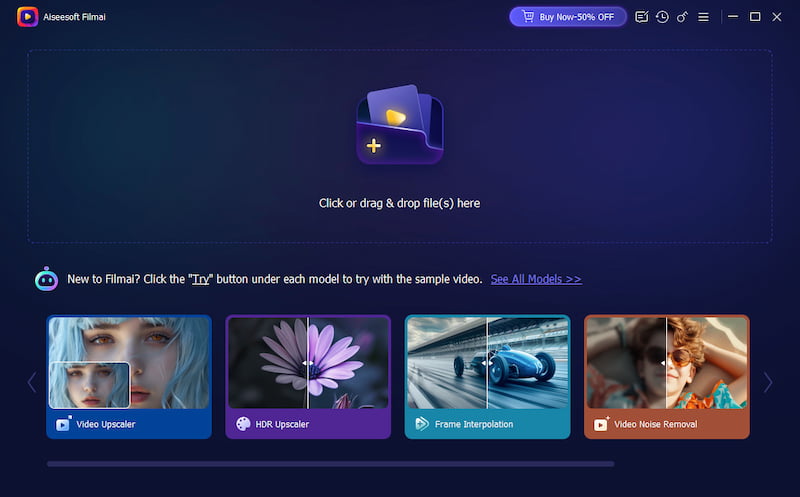
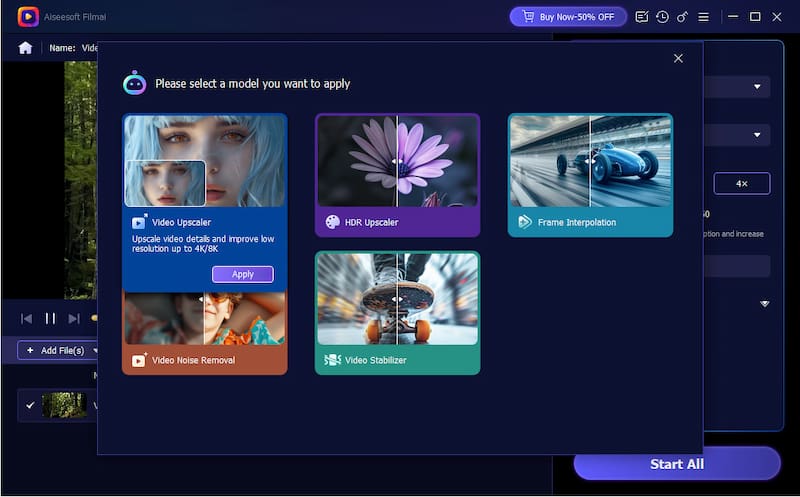
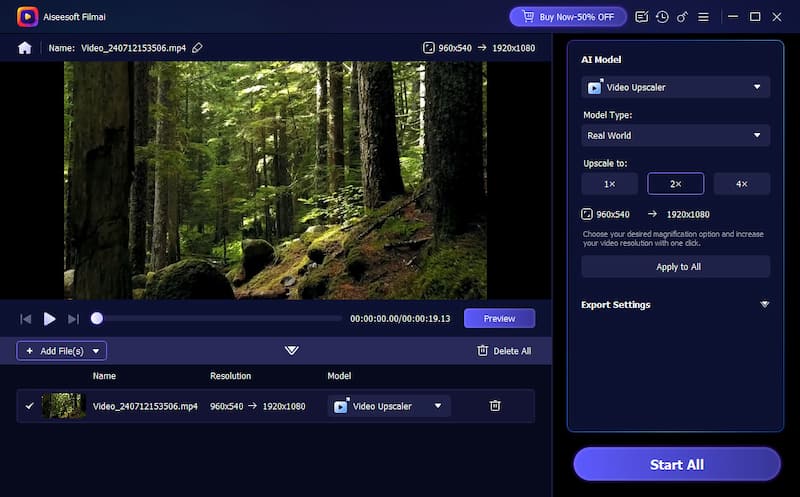
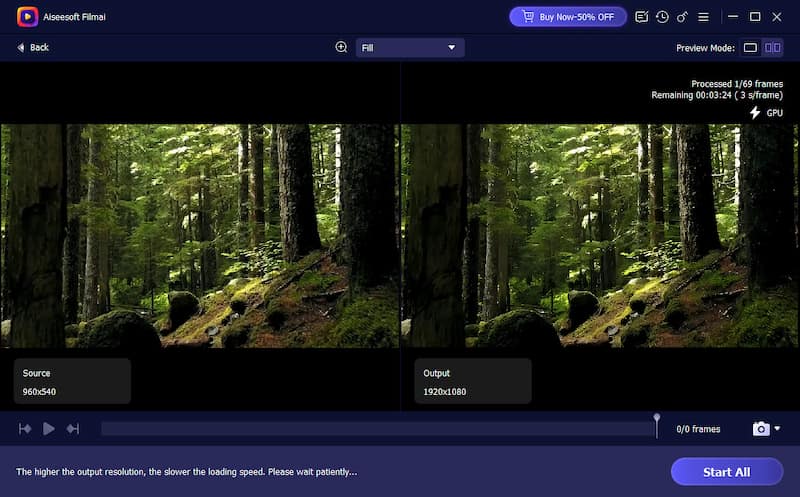
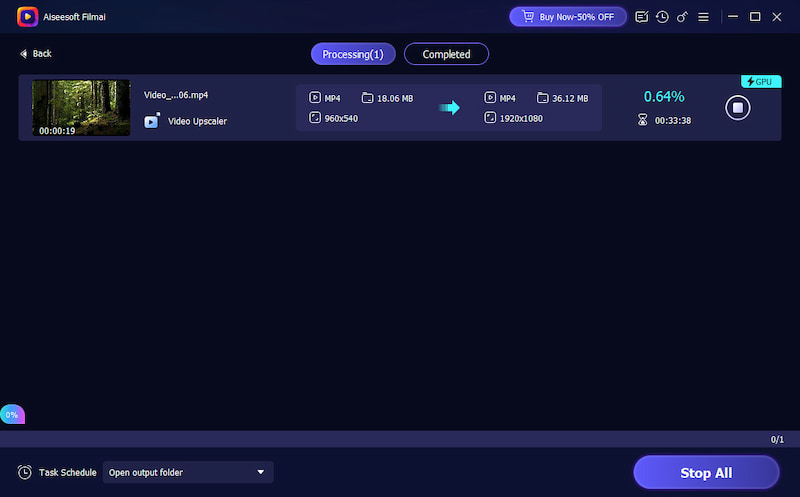
Aiseesoft Filmai is a useful tool for upscaling videos, and its operation is clear. People can upscale their videos to 1080p and higher, which can improve the picture effect. The disadvantage is that we can only enhance the video resolution two or four times.
Upscaling videos under three minutes is free. You can try it to see whether the video effect satisfies your demands, and then you can choose to subscribe or not.
Now, let’s look at the second tool, AVCLabs Video Enhancer AI. It's an AI-based video upscaling software for Windows and Mac users. ItIt can upscale video from SD to 720p/1080p HD, HD to 4K, and 4K to 8K by AI. Moreover, it handles various video upscaling like face recovery, blurry or grainy video, and unblur videos to make them clearer. What’s more, its color correction lets you adjust your footage, and make it look its best. Now, we will take an example of upscaling video from 720p to 1080p to show you the steps.
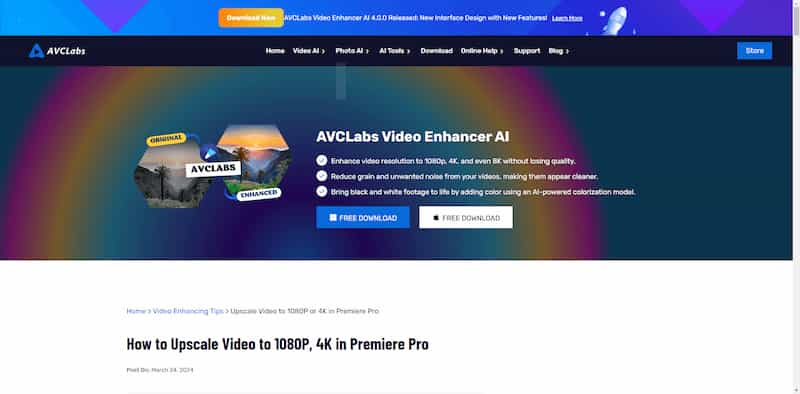
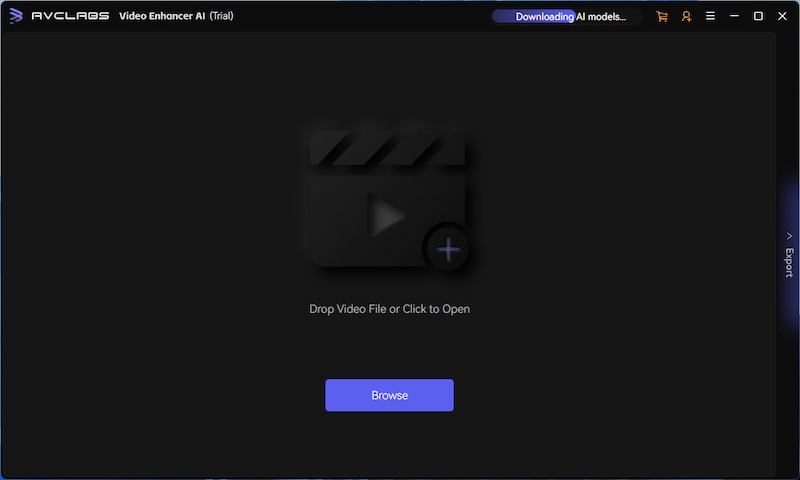
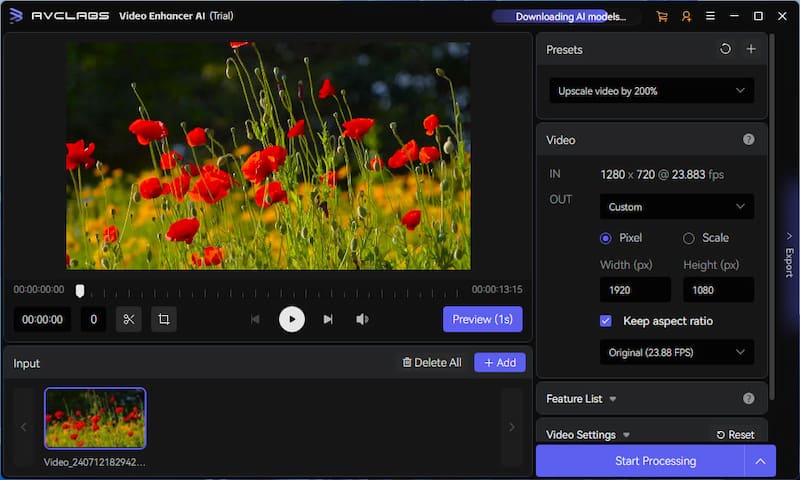
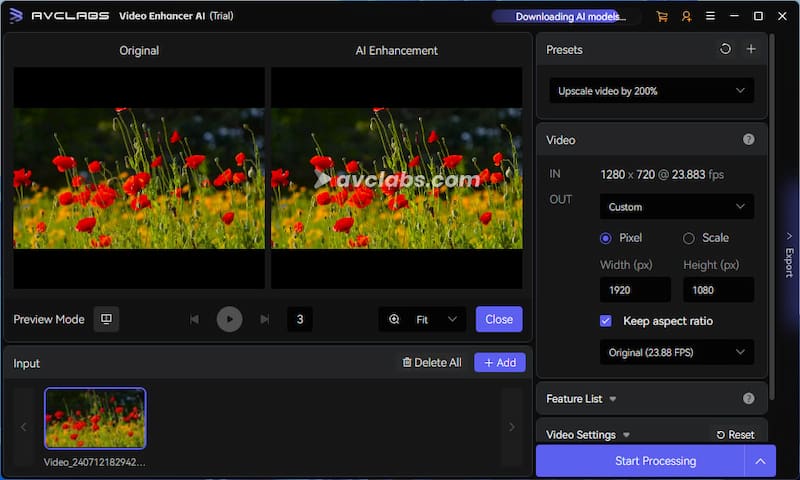
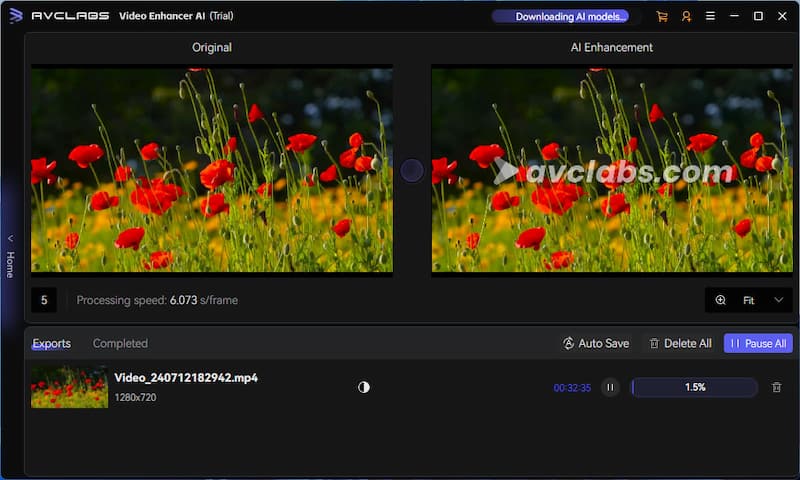
It’s also very easy for people to enhance videos with AVCLabs Video Enhancer AI. Its operation is easy and clear. This video upscaler can improve the videos of different resolutions to 1080p and other sizes. It’s also a good choice for you to upscale your video. The shortcoming is that we can just use its part functions freely, and if we want to get the fully functional registered version, we should pay for it.
This studio also has a photo enhancer tool, AVCLabs Photo Enhancer IA, which you can use to upscale your blurry images.
Finally, let’s turn our attention to Davinci Resolve. It is a powerful video upscaler tool on Windows, Mac, and Linux. This video editing software contains a variety of editing functions, such as color correction, visual effects, and so on. For professionals, it is a convenient and efficient office tool. We can use it to upscale video to 1080p. We will use upscaling a 480p video to 1080p as an example to show you the steps.
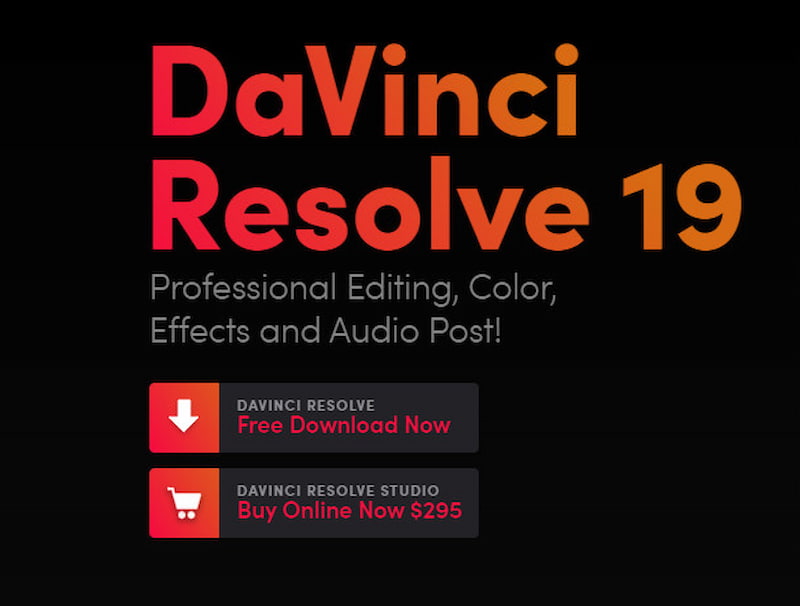
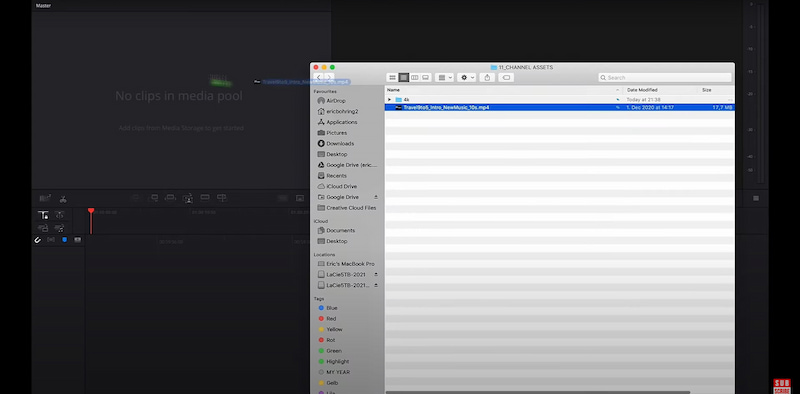
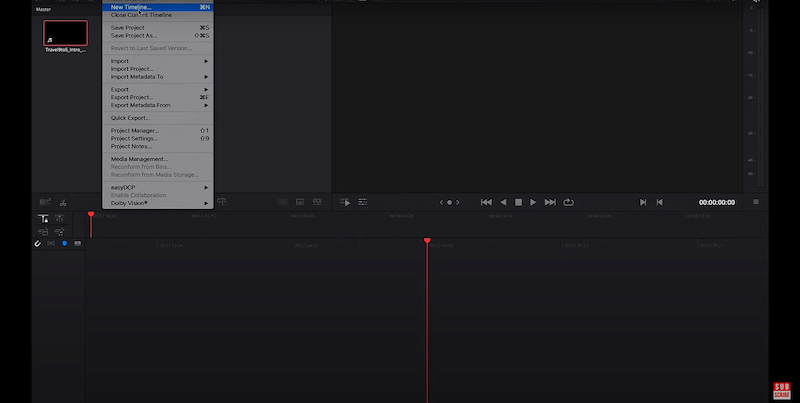
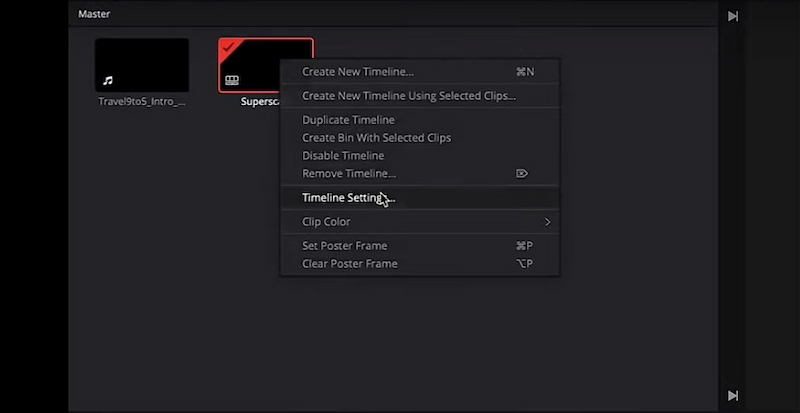
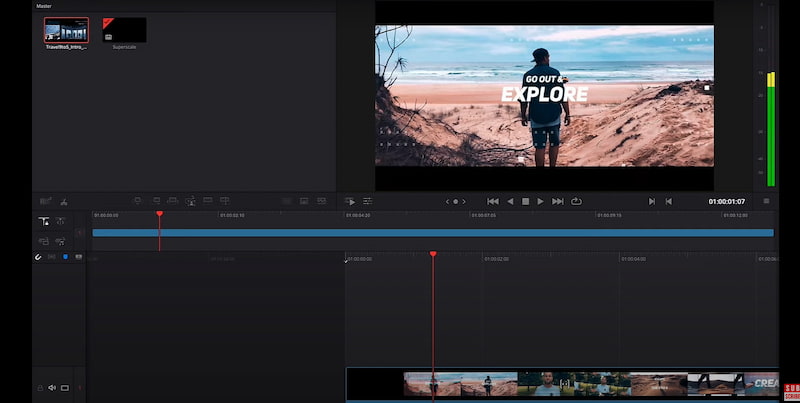
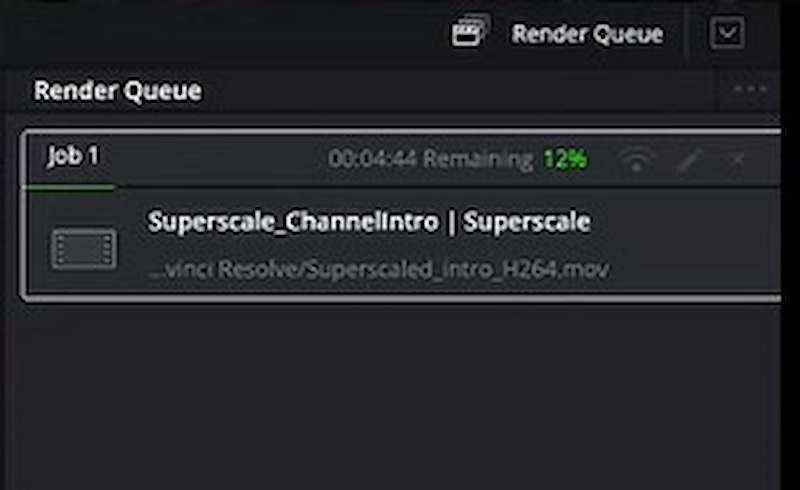
Davinci Resolve offers many common resolutions, such as 720p, 1080p, and 2K. You can also set specific resolution data, such as 960 × 540 and other resolutions you need, which gives you great freedom.
You can use the part functions with the free version, but a watermark will be added to your exported video. If you want to use all functions, you should subscribe it. For professionals, it's a good tool to help improve their efficiency, but for common people, its operation is a little bit complex.
Is it possible to upscale 480p to 1080p?
Yes, it is. You can download Davinci Resolve and follow the above steps to try to upscale your 480p video to 1080p. Besides, Premiere Pro, AVCLabs Video Enhancer AI, and others can help upscale 480p to 1080p.
How do I upscale a video from 720p to 1080p in Premiere Pro?
1.Drag the 720p video to the interface.
2.Go over to your project panel and create a new sequence in the 1080p.
3.Go over to effect control, and you can manually increase the scale until your video matches the 1080p resolution.
4.Export the 1080 video.
Is 720p Full HD or 1080p?
1080p is Full HD and 720p is HD.
Conclusión
In this article, we show you 3 ways to upscale video to 1080p without losing video quality. Hoping it’s useful for you to solve your resolution problems. All in all, if you want to upscale videos quickly, you can use Aiseesoft Filmai and AVCLabs Video Enhancer AI. The operation of Aiseesoft Filmai and AVCLabs Video Enhancer AI are both easier. Davinci Resolve and AVCLabs Video Enhancer AI can set specific resolutions, such as 1000*1731, which can meet different needs. All of them can have a try for free before subscribing to them.
After reading, do you have any other relevant questions? If yes, we will be happy to see you leave a comment. And if you have any other easy ways to upscale video to 1080p, we are also happy to hear your ideas. We look forward to your comments.
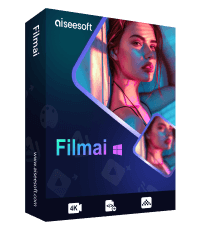
Filmai es una solución todo en uno para mejorar, mejorar y eliminar ruido de videos. También te permite insertar fotogramas para obtener un vídeo más fluido y sin problemas.
100% Seguro. Sin anuncios.