Sharing your location information with friends and family is a convenient way to stay connected. You can share your current iPhone location through iMessage to let others know where you are. That can be useful in various situations. However, there may be times when you want to stop sharing your location without notifying iMessage. This article will tell five simple methods to turn off location sharing in iMessage without anyone knowing.
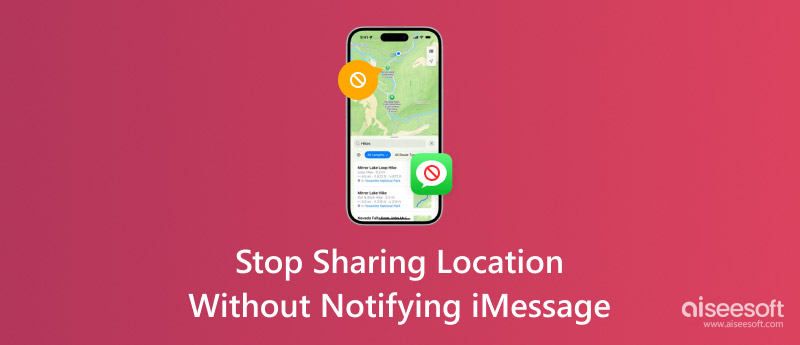
There are several reasons why you want to stop sharing your location in iMessage. For instance, you want to disable the location sharing and protect your privacy. You don’t want someone to constantly know your current iPhone address. Sometimes, you choose to share your location for a specific reason, like meeting up with someone in an unfamiliar place. You may want to stop sharing your location anymore once that reason is over.
Sharing your real-time GPS location will drain your iPhone’s battery faster. Under most circumstances, we don’t allow the location-sharing feature to be enabled in iMessage. Sometimes, you may want to stop sharing your location to avoid unwanted attention or even stalking. Indeed, there are some other personal reasons that you want to stop sharing your location with others. Follow the steps in the next part to achieve that.
You have complete control over your location sharing in iMessage. You can share the current address for a specific time or stop sharing it. Here are five common ways to stop sharing your location on iMessage without notifying anyone.
When you want to stop sharing your location data with specific people, open the Messages app, go to the conversation with the contact, tap its name or profile icon at the top, and then choose Stop Sharing My Location. You can also tap the Info button and tap Stop Sharing My Location.

To easily prevent iMessage from accessing your location, you can turn off location services for the app. Open the Settings app, select the Privacy & Security option, and then go to Location Services. Find and choose Messages from the list of apps. Under the Allow Location Access, change the permission to Never. As you can see, you are also allowed to turn off Precise Location for iMessage.
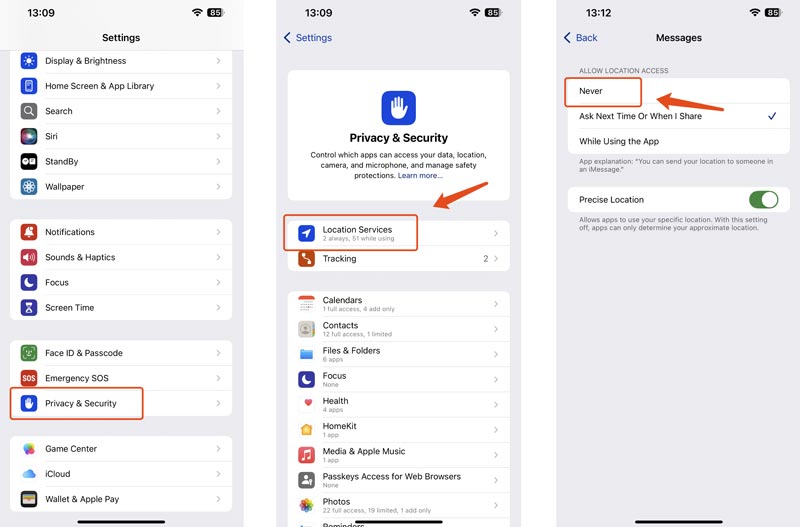
To stop sharing your real-time location without notifying iMessage, you can disable location sharing for all contacts from Find My. You can tap your Apple account name in the Settings app to access the Find My option. When you enter the Find My interface, switch the Share My Location to the off position. You can also tap the Find My iPhone option and then Toggle off Send Last Location. This operation will stop sharing your location with everyone, not just specific contacts in iMessage.
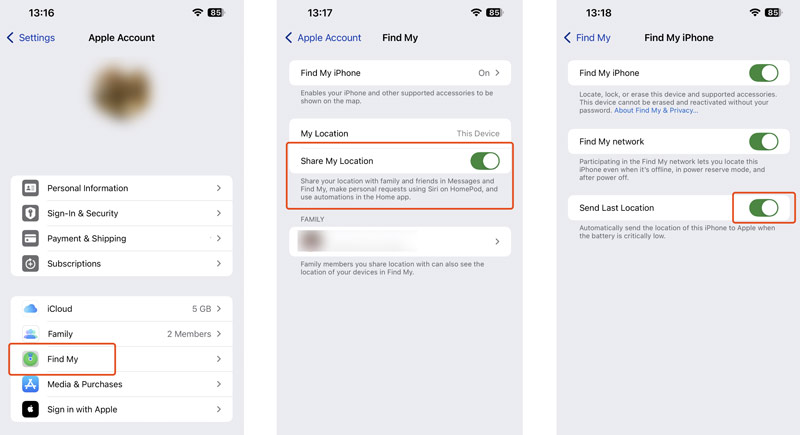
To stop sharing your location with others, you can turn on Airplane Mode. This action will immediately disable all wireless connections on your iPhone and prevent it from sending any location data. In that case, the others will not be notified that you have stopped sharing your location.
CualquierCoord is a reputable location-changing tool for both iOS and Android devices. It lets you change or spoof your actual location for different purposes. It provides a straightforward way to stop sharing your location without notifying iMessage. Moreover, AnyCoord allows you to create virtual locations in various social apps, including Facebook, Twitter, Instagram, TikTok, Spotify, and Tinder. You can change your GPS location to any place you want in the world.
100% Seguro. Sin anuncios.
100% Seguro. Sin anuncios.
To freely stop sharing your location without others knowing, download the introduced AnyCoord on a computer first. Launch it and connect your device. Click Start and then select the Modify Location function.
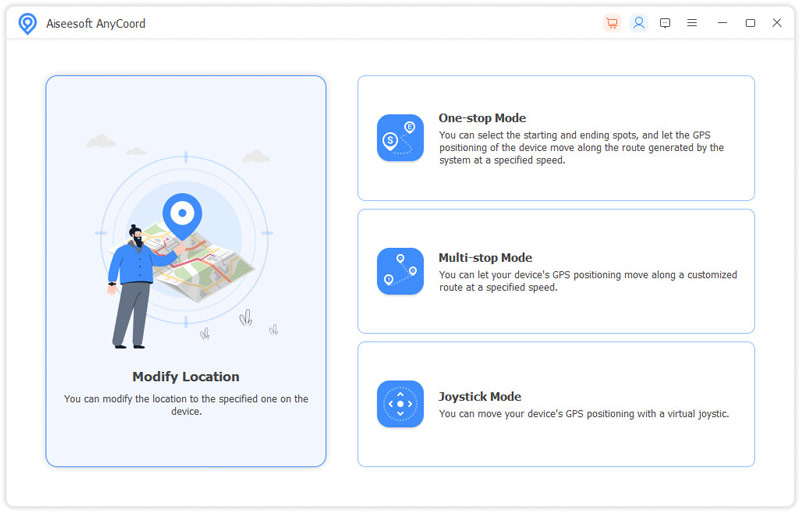
A built-in map will display your current iPhone location with a blue dot. To prevent others from knowing or tracking the real-time address, you can set a virtual position and change your location to there. Select a desired nearby place on the map and then click Confirm Modify.
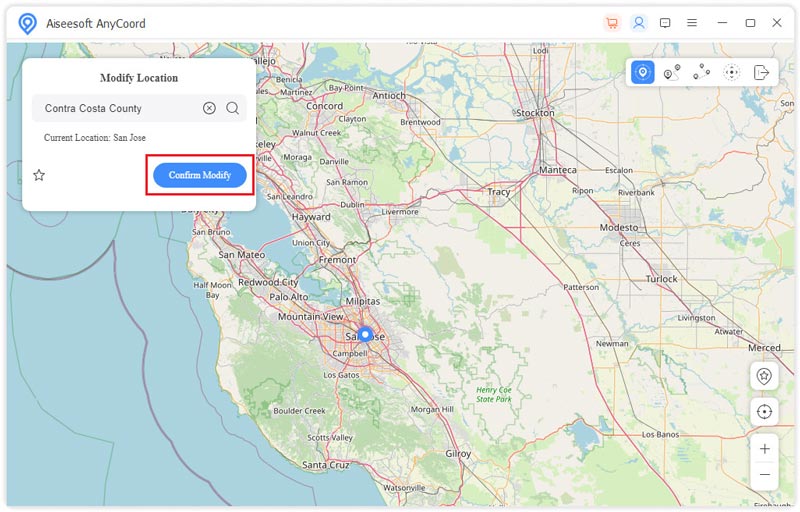
Does iMessage notify others when you stop sharing the location?
No, iMessage won’t notify others when you stop sharing your location. When you stop sharing your location data, no automatic message is sent to the contact you are sharing with. However, they may notice that your location is no longer visible on their maps or within the iMessage conversation. What’s more, when you resume sharing your area, they might be prompted with a message or update indicating that you have started sharing again.
Can I pause location sharing temporarily?
There are two common ways for you to check if your location information is being shared. First, you can open the Find My app, tap Me at the bottom part, and then view the related sharing condition. If you are sharing your location on your iPhone, you can see a list of people or devices you’re sharing with. Also, you can go to Location Services from the Settings app. You can scroll down apps and see if an app is actively using your location.
How do I know if my location is being shared?
To quickly figure out if your location is being shared, you can go to Settings, tap Privacy & Security, and then select Location Services. If it is turned on, you can view a list of apps with location access.
Conclusión
Sharing your current location through iMessage can bring benefits and convenience in various situations. However, as I mentioned above, there are some cases you want to stop sharing the location data. You can learn five methods to effectively stop sharing location without notifying iMessage. Select a desired way to turn off location sharing without others knowing.

Aiseesoft AnyCoord puede ayudarlo a ocultar, falsificar o cambiar su ubicación GPS a cualquier otro lugar con facilidad. Incluso puede planificar una ruta móvil si es necesario.
100% Seguro. Sin anuncios.
100% Seguro. Sin anuncios.