Mini DV, the Miniature Digital Video, used to be very popular in the mid-90s. People use camcorders to record their lives and big events such as weddings and birthdays and save them in the Mini DV tapes. As time went by, it gradually lost its advantage and attraction because there were more convenient ways to record and save video. To better keep the precious memory, we may need to convert Mini DV to Digital Format. Next, we will see why and how to do it.
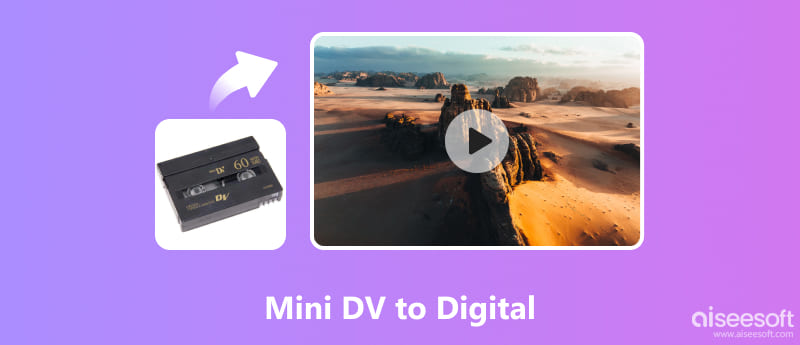
Mini DV tape saves video in cassette, which is small and easy to carry at that time. However, it is not accessible anymore. On the one hand, it is not easy to play if you don’t have a camcorder. On the other hand, sharing them with your family and friends over the internet is not possible with Mini DV tape. Besides, the cassette is rather easy to degenerate with the change of heat, humidity, light, and forces.
Therefore, to keep your old memory safe and easier to play and share with your friends, you can try to convert your Mini DV tape to digital format.
It`s not very easy to transfer Mini DV to digital video, but don`t worry, we will introduce how to do it in detail.
Before starting conversion, you need to prepare some other tools.
First, you need a camcorder that can play your Mini DV tape.
Second, a suitable cable (usually Firewire cable) that can connect your camcorder to your computer. But most new PCs and Macs have removed the Firewire port. Therefore, you might need to find a USB converter on Amazon or eBay.
Third, a computer with enough space. This depends on how many tapes you want to convert. Usually, a one-hour video on Mini DV will take up about 13GB.
At last, video capture software. We list some different software, Aiseesoft Screen Recorder, OBS Studio and WinDV. You can see which one is better for you.
The first method is using screen recorder software to record the video in your Mini DV tape and Aiseesoft Screen Recorder can meet all your needs. As professional software for screen recording. It allows you to record your screen activity and system audio fluently. You can turn on the recording and play your Mini DV on your computer then, the software will record it. You don`t need to keep an eye on it and wait for it to end, you can just set an automatic stop and leave for other work. It will stop when time’s up.
You don’t need to worry about the quality. Using the latest image capture technology, it can perfectly recorder your Mini DV without quality loss and lagging.
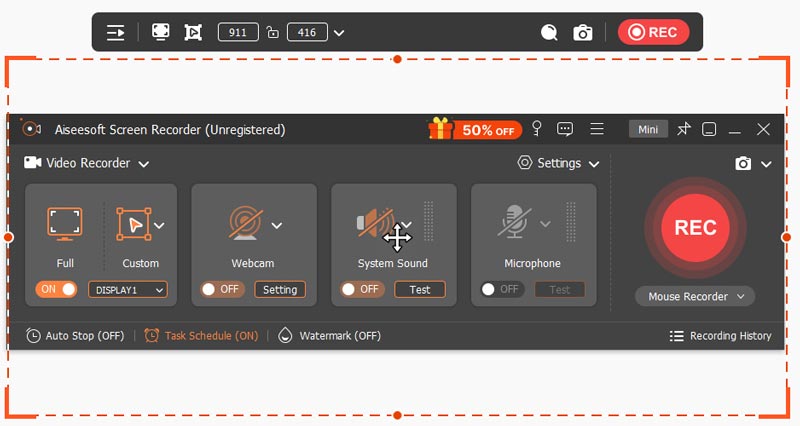

Descargas
100% Seguro. Sin anuncios.
100% Seguro. Sin anuncios.
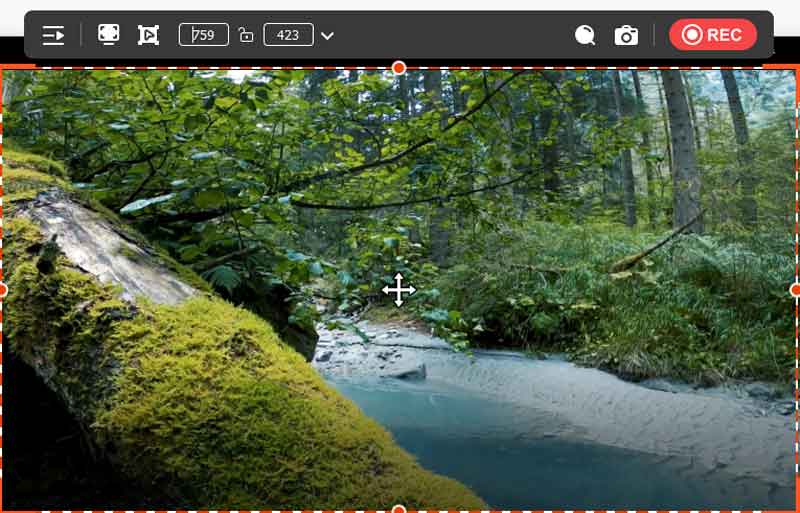
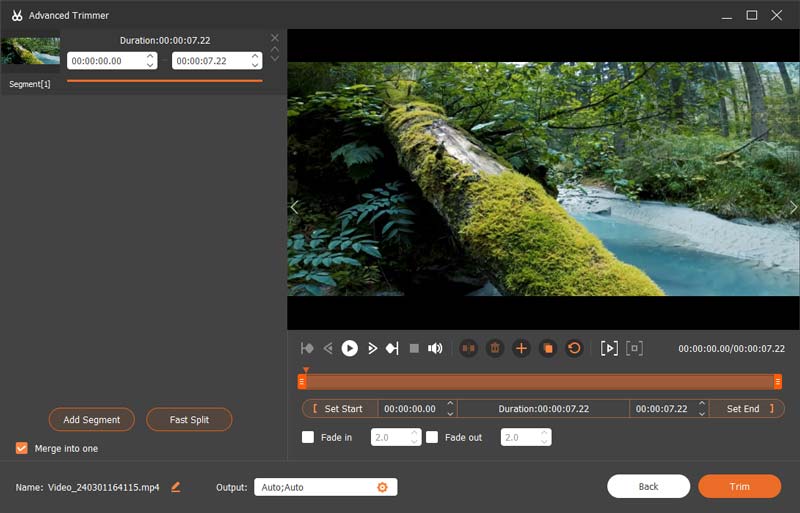
PROS
CONTRAS
If you are a video creator, you must be very familiar with OBS Studio. It is a free open-source screen recording and livestreaming software. You can use it to record your screen and games and mix different video and audio sources for a better video. This function also allows you to create a digital video out of Mini DV.
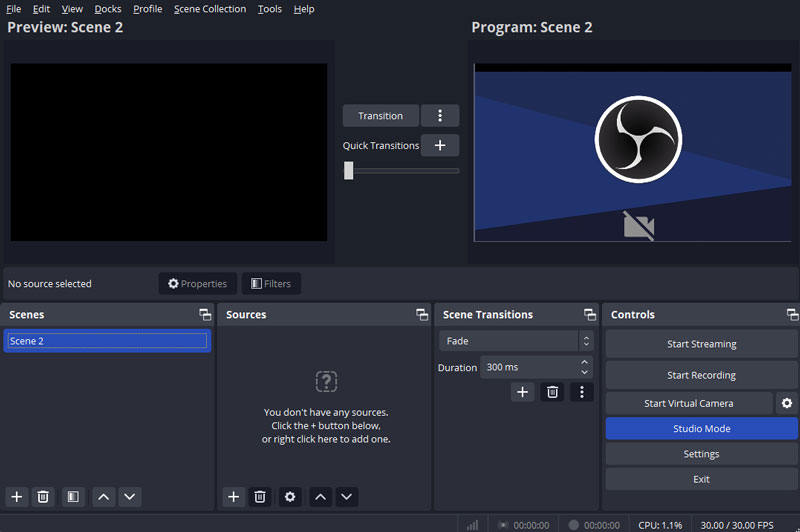
Before you start to convert, you need to load the Mini DV tape into your camcorder and connect it to your computer according to the first 3 operations mentioned before.
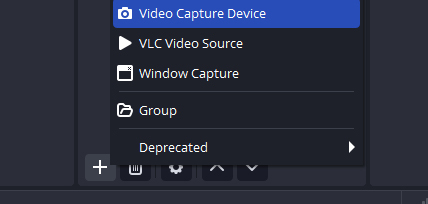
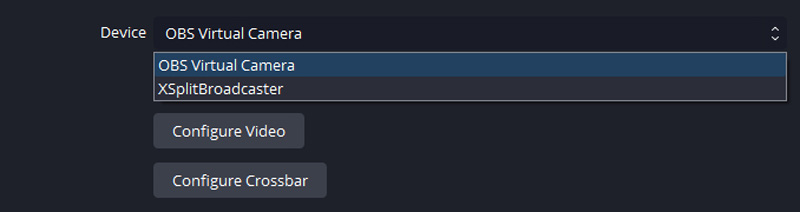
PROS
CONTRAS
The last software in today’s article is WinDV, it is a very classic DV capture software and its latest version was released in 2003. Though it has not been updated for a long time, it still works. Compared to the other 2 methods, it is much easier. As usual, connect your tape and camcorder to your computer before starting.
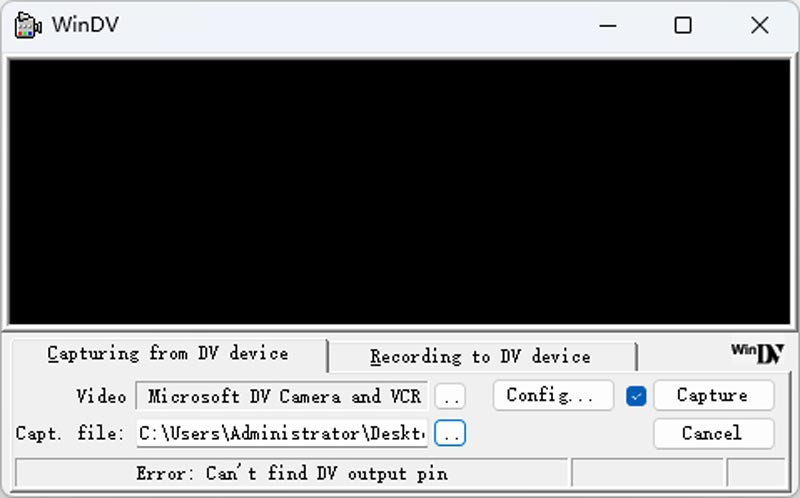
PROS
CONTRAS
How much does it cost to convert Mini DV to digital?
If you choose a professional studio and order converting Mini DV to digital service, you need to send tape and prepay the fee. It is about $40 for one tape and the turnaround time depends on the distance. If you convert at home, you need a camcorder, cables and a computer. A camcorder and cable cost ranges from $50 to several hundred.
How do I watch mini DV tapes on my TV?
Watching Mini DV tape on Television is much easier than converting to digital formats. Just connect the camcorder to your TV with cables and play the tape on your camcorder.
How do I convert Mini DV to mp4?
Puedes usar Aiseesoft Screen Recorder to record the Mini DV video and choose MP4 as the output format.
Conclusión
Converting Mini DV to digital format is better for sharing and preserving your beautiful memory on the tape. Get started with Aiseesoft Screen Recorder to convert your Mini DV easily and quickly.

Aiseesoft Screen Recorder es el mejor software de grabación de pantalla para capturar cualquier actividad como videos en línea, llamadas de cámara web, juegos en Windows/Mac.
100% Seguro. Sin anuncios.
100% Seguro. Sin anuncios.