Currently, Adobe Premiere Pro is almost the most recognized video editing software in the world. Its professional interface and powerful features ensure many content creators produce high-quality multimedia works. Besides helping you with video and audio, it also supports you to edit images. If you want to produce the highest-quality image works, trust it.
Many people need to change the size of their images. Different platforms have different requirements for image sizes, and some images can be optimized after making size changes. In this post, we will show you how to change image size in Premiere Pro.
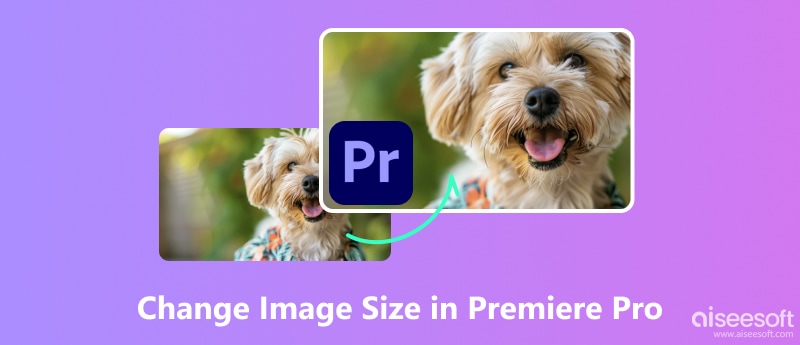
In this section, we'll learn how to resize an image in Premiere Pro. We'll cover how to work with portrait and landscape images separately to meet your needs in all aspects.
Here is what you need to do to change the portrait image size in Premiere Pro.
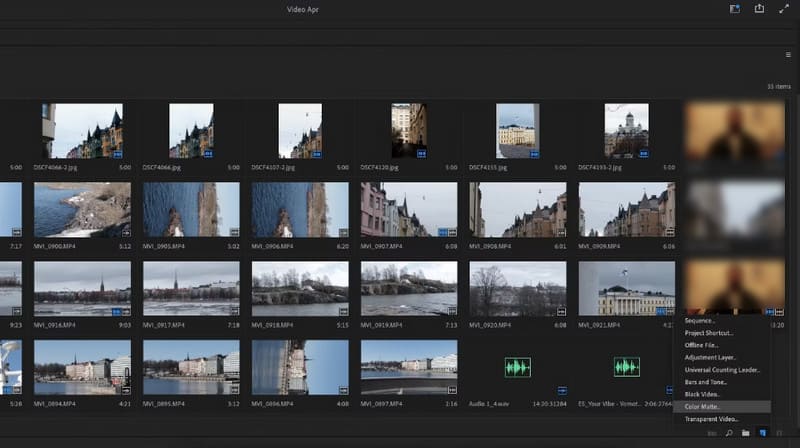
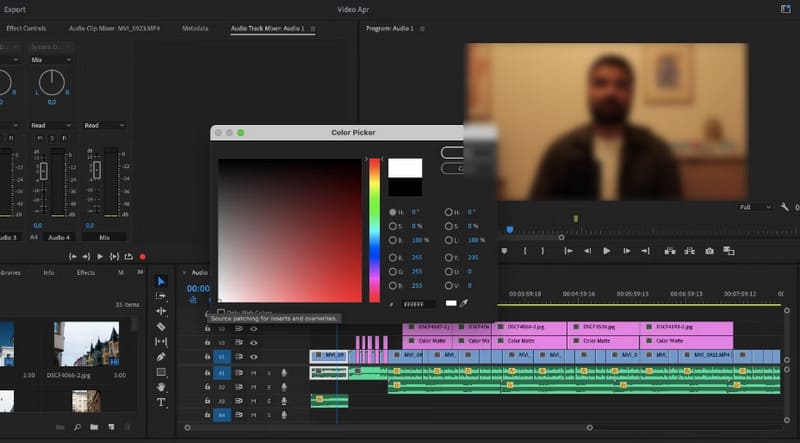
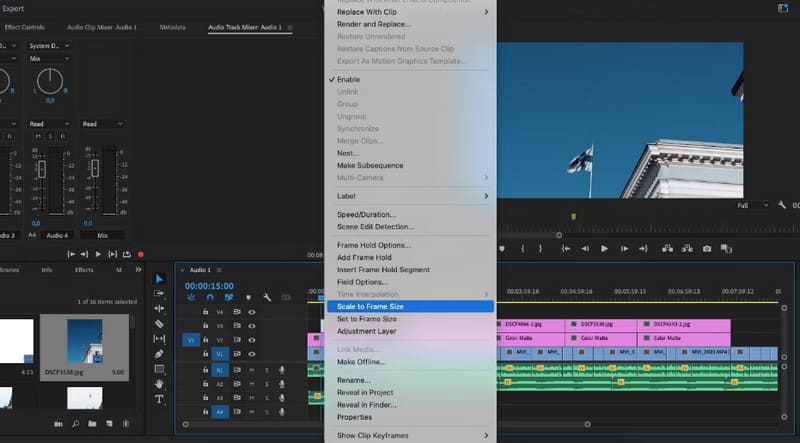
It is worth mentioning that the processing of landscape images is slightly simpler than that of portrait images, and the specific steps are much more streamlined.
Next, let us learn how to use Adobe Premiere to change landscape image size.
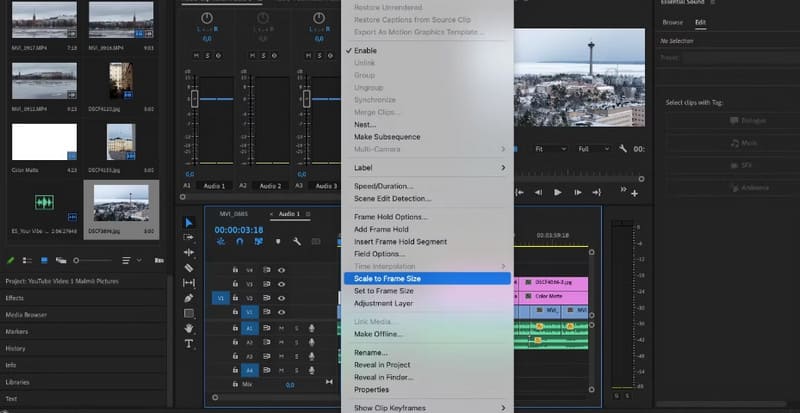
Premiere Pro offers a wider range of features compared to other redimensionadores de imagen. However, this tool also requires a certain computer configuration, and the requirements for getting started are higher. There is also a fee to use it, and it is still expensive. Therefore, if you only want to perform a resize operation, you can try some image editing tools with simpler user interfaces that are easier to use.
In the previous part of this article, we have provided you with the operation of cropping images in Premiere Pro from two directions. It is undeniable that Adobe Premiere Pro is really quite a powerful tool that can help you in various ways. However, we believe you have also found that the biggest problem it has is that it is not newbie-friendly. Without specific training and guidance, it's hard for the average user to grasp how to use it fully. This tool is time-consuming. If you want to circumvent this problem, we recommend you try an image resizer that is very fast to use, Editor de fotos Aiseesoft AI.
Aiseesoft AI Photo Editor is equipped with the most advanced AI technology, which quickly analyzes every pixel in your images after you upload them and enables fully automated editing and enhancement. If you need to enhance a blurry image or change the size of an image without damaging its quality, choose it firmly. With support for a wide range of image formats and the ability to output edited images at a very fast speed, it's the perfect choice in every way.
100% Seguro. Sin anuncios.
100% Seguro. Sin anuncios.
Next, we will teach you how to resize an image without Premiere Pro.
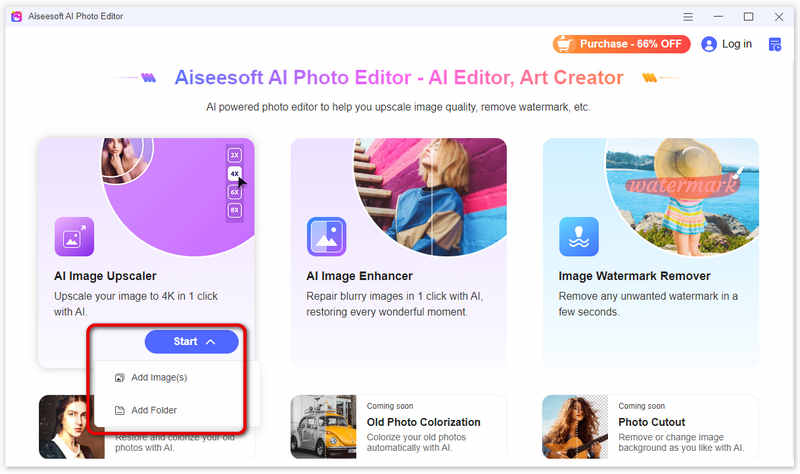
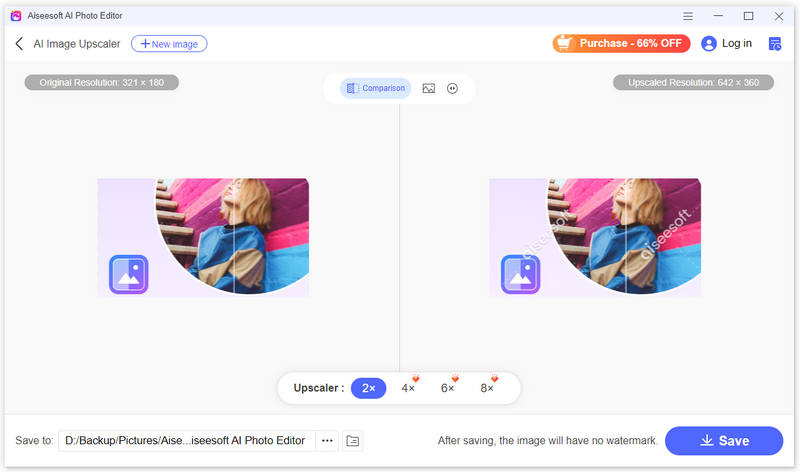
Apart from changing the size, you can also explore the image enhancement and eliminación de marca de agua features it offers. They are all very simple to use and require little to no complicated manual work and setup on your part.
How do I change the ratio of an image in Premiere Pro?
First, you need to import the image into your Premiere Pro project. Then, drag the image from the Proyectos panel to the timeline. Then, select it and go to Controles de efectos. Here, you can adjust the Scale and Position parameters to fit the image into the new aspect ratio. Once you are satisfied with the changes, export the sequence.
How do I change the scale of multiple images in Premiere Pro?
Drag all the images onto the timeline in the order you want them to appear, and select all the photos at once. In the Controles de efectos panel, you will see the Scale parameter. Change the value to adjust the scale of all the selected images simultaneously.
What is the shortcut to scale to frame size in Premiere Pro?
The shortcut to scale to frame size in Premiere is Shift + E. If you use this shortcut on a selected clip in the timeline, it will automatically adjust the scale of the clip. Thus, you will not need to adjust the scale parameters in the Controles de efectos panel manually.
Conclusión
In this article, we learn how to use Premiere Pro to change image size in detail. Whether you want to edit a horizontal or vertical image, you will find the answer in our content. If you find it difficult to use and thus want to enjoy a faster and more convenient image editing service, please try Aiseesoft AI Photo Editor, which we recommend. We are sure you will be very satisfied after using it.

Amplíe y mejore imágenes hasta 4K en lotes rápidamente con una amplia compatibilidad con varios formatos de imagen.
100% Seguro. Sin anuncios.
100% Seguro. Sin anuncios.