Hello, readers! Have you ever reached for your phone to unlock it using Touch ID only to get the dreaded “Password Required” message? We’ve all been there, and it can be really annoying, especially when you know that you’ve already set it up. There are a few easy solutions to this seemingly irritating problem. In this step-by-step guide, we’ll look at why your iPhone may ask for your password, which is required to enable Touch ID. We’ll also look at fixes to get your fingerprint scan working again. We will also cover how to set up the Touch ID if you forget the password. You can use the third-party software Aiseesoft to unlock your iPhone quickly with just a few steps. Let’s find out what’s behind the “Password Required” message and get back to using Touch ID!
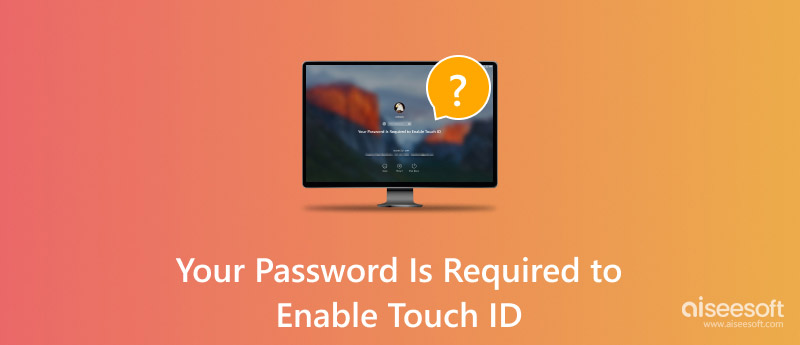
Touch ID is one of the most popular methods of unlocking your iPhone, but there are times when it doesn’t seem to work, and you have to use your passcode. In this guide, we’ll look at why your iPhone may ask for a password before turning on Touch ID. We’ll give you the solutions you need to get your fingerprint scan working again. Here are a few reasons why your password is required to enable Touch ID on your phone might be requesting a password despite having Touch ID enabled:
• Your iPhone puts security first. It may ask for your password after restarting, after a long period of inactivity, or after more than five unsuccessful Touch ID attempts.
• If your job or school controls your iPhone with MDM or a profile, they may force you to use a passcode. This change means Touch ID is no longer an option.
• Your iPhone may have parental controls or restrictions that limit the length or complexity of your passcode. It means that you may not be able to apaga tu contraseña entirely and your iPhone may need it as a fallback security measure.
• A software error on your iPhone could be the cause of the "Password Required" message.
Touch ID provides the perfect balance of security and convenience. Get rid of the hassle of remembering a complex passcode. But keep your info and apps safe. This step-by-step guide will show you how to set up your iPhone’s Touch ID. Once you’re set-up, you can use your finger to unlock your phone. So grab your iPhone, and let’s get started!
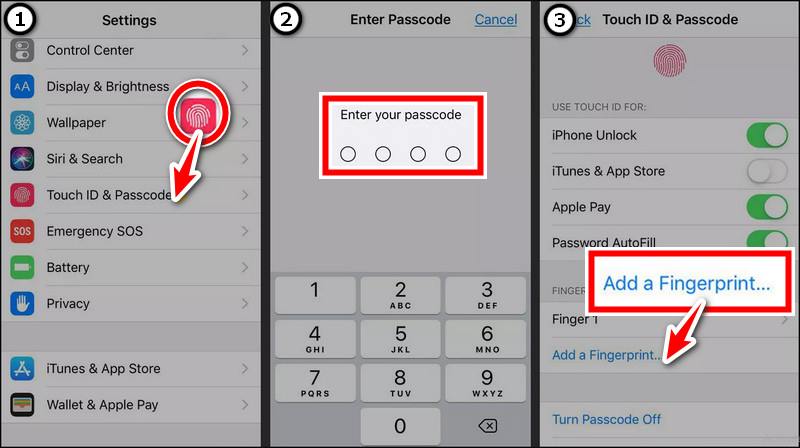
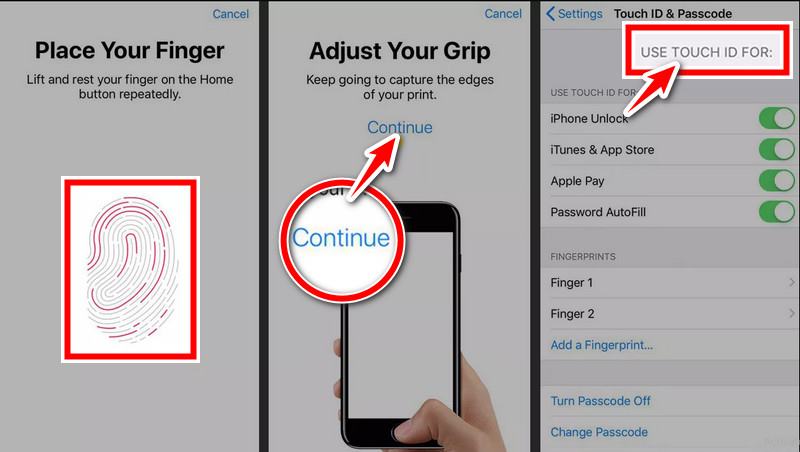
Desbloqueo iPhone Aiseesoft is a different tool. It can help you get back into your iPhone and set up Touch ID. In this guide, we’ll show you how to access passwords on your iPhone without a Touch ID when you forget your iPhone password.
100% Seguro. Sin anuncios.
100% Seguro. Sin anuncios.
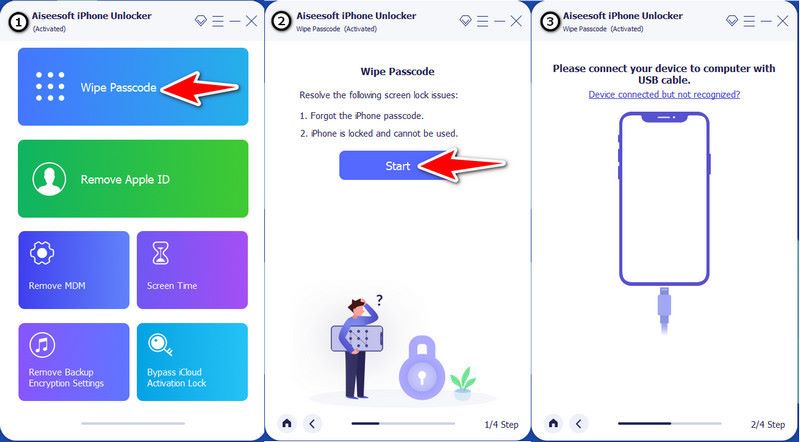
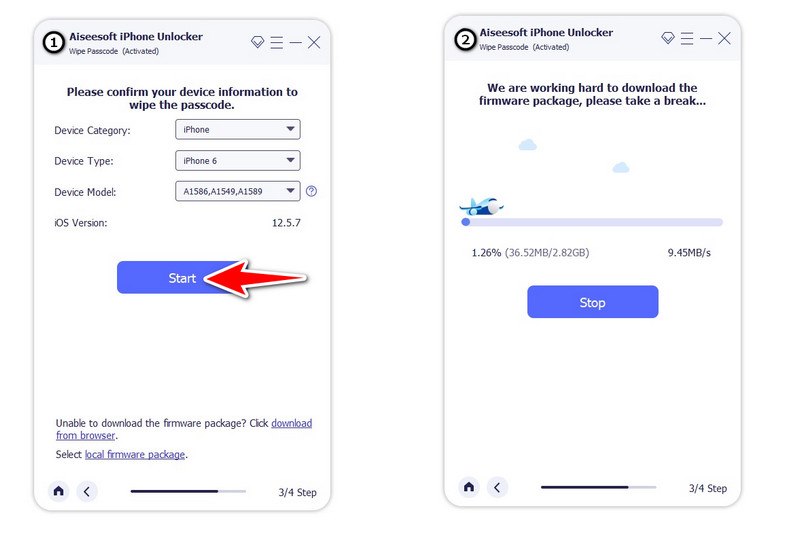
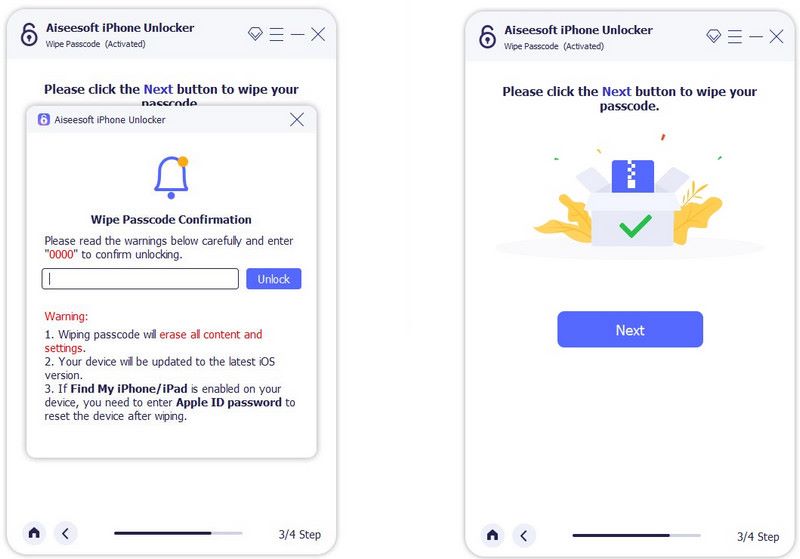
This unlocker tool is helpful with old TouchID screen locks and unlocking iPhones without passcode and FaceID.
Why does the app store require a password instead of a Touch ID?
The App Store may request your password instead of using Touch ID for the following reasons:
• Your device settings may ask for a password for purchases
• There may be a temporary problem with Touch ID recognition
• You may need to restart or update your device for Touch ID to work correctly
Is Touch ID safer than a password?
A more potent, more complex password is safer than a Touch ID, but you should consider using both. While Touch ID is convenient for everyday use, a strong password adds an extra layer of protection. It guards sensitive data and places your phone at risk (in public areas).
Where do I find my Touch ID password?
Your Touch ID passcode is the same as the one you entered when you first set up your iPhone or when you last changed it. Here you can find the settings for changing your passcode:
Paso 1. Ve a la aplicación de configuración de tu iPhone.
Paso 2. Click on Face ID and Passcode (on older iPhone models, it’s Touch ID and Passcode). You may have to enter your existing passcode for authentication.
Paso 3. Once you’re authenticated, you can view or change your passcode.
Conclusión
If you need your password to use Touch ID, remember that you can set up both simultaneously on how to access passwords on iPhone without Touch ID. You will have access to the same tools that let you set Touch ID and passwords, such as Aiseesoft iPhone Unlocker. That’s why it’s essential to keep Touch ID and passwords in place for maximum device security and ease of access.

Para reparar la pantalla del iPhone bloqueada, la función de borrado de contraseña puede ayudarlo mucho. Y también puede borrar fácilmente la ID de Apple o la contraseña de Screen Time.
100% Seguro. Sin anuncios.
100% Seguro. Sin anuncios.