La operación solicitada requiere elevación, which is a relatively common security error message in Windows 11 and 10. It can be pretty frustrating when the error occurs, manifesting that you don’t have the necessary authority to proceed with your operation. This article explains what the elevation required error means, possible reasons why you get the prompt, and practical tips to resolve it.
En este artículo se comparten cinco soluciones efectivas para resolver el problema de que la papelera de reciclaje de C está dañada en Windows. Puede aprender qué causa que la papelera de reciclaje de su PC esté dañada. Además, se recomienda un excelente software de recuperación de datos para restaurar los archivos eliminados después de vaciar la papelera de reciclaje.
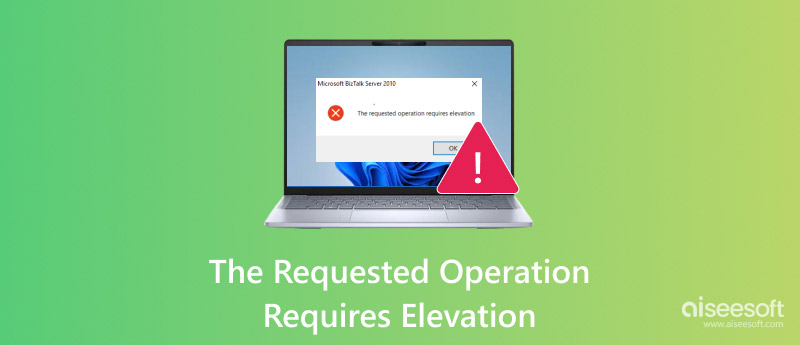
The requested operation requires an elevation error, which means that you don’t have sufficient administrator privileges to perform your operation. This user account-related issue indicates that your current user account needs administrative privileges. The action you are trying to do is considered potentially risky by Windows. This elevation error is a core component of your system’s security feature called User Account Control. UAC is mainly used to prevent accidental or unauthorized operations, even if the user is logged in as an administrator.
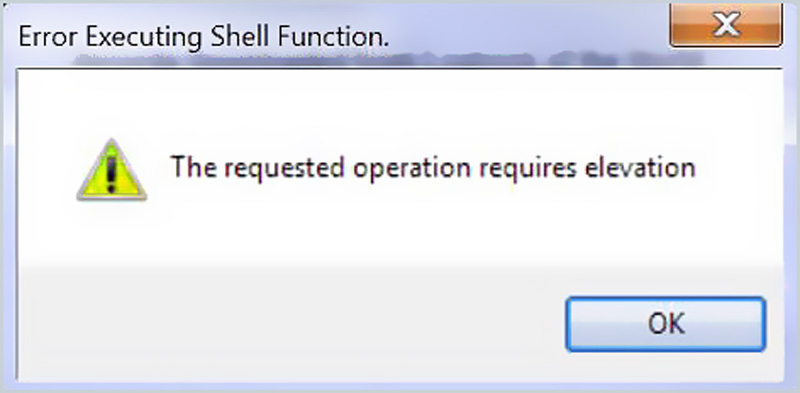
The requested operation requires elevation error to appear in various situations. For instance, when you install or uninstall software on your Windows PC, you may see a dialogue box on the screen asking for elevation to proceed. Moreover, while changing system settings, opening certain files or folders, running certain applications, and using command-line tools, you are more likely to see the error message. The underlying cause is always the same. Your current account lacks the necessary permissions to do the requested action.
While the elevation required prompt is a security feature, it can sometimes be inconvenient and even annoying. To quickly get rid of the requested operation that requires an elevation error message, follow the five helpful tips below.
The most common and straightforward way is to run the application or process as an administrator. You can right-click on it and pick the Run as administrator option.
When you see the requested operation requires an elevation error message while accessing a specific file or folder, you can try adjusting its permissions. To do that, you can right-click it, choose Properties, click the Security tab, and then hit Edit to change permissions. You need to give the current user account the necessary permissions.
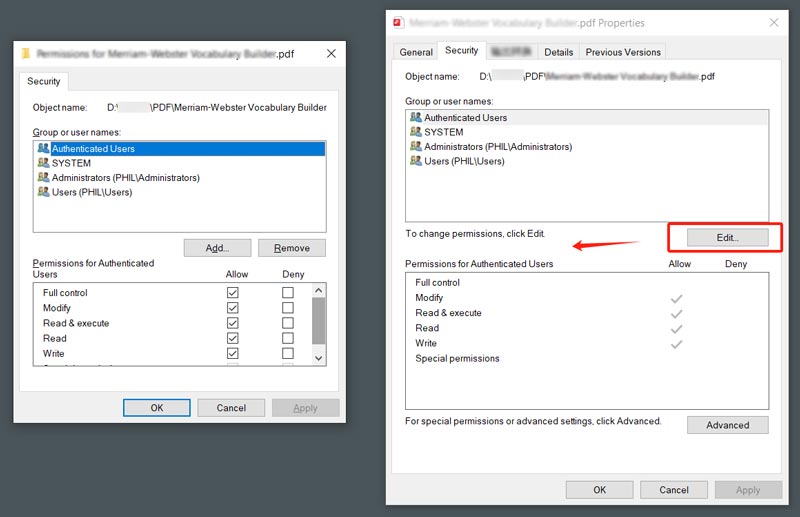
Sometimes, older programs are not fully compatible with newer versions of Windows. You can try running in compatibility mode to troubleshoot the requested operation that requires an elevation error.
Right-click on the program’s executable file or shortcut and go to Properties. Enter the Compatibility tab and then tick the box ahead of Run this program in compatibility mode. Then, select a suitable older Windows version. Click OK to save the changes.
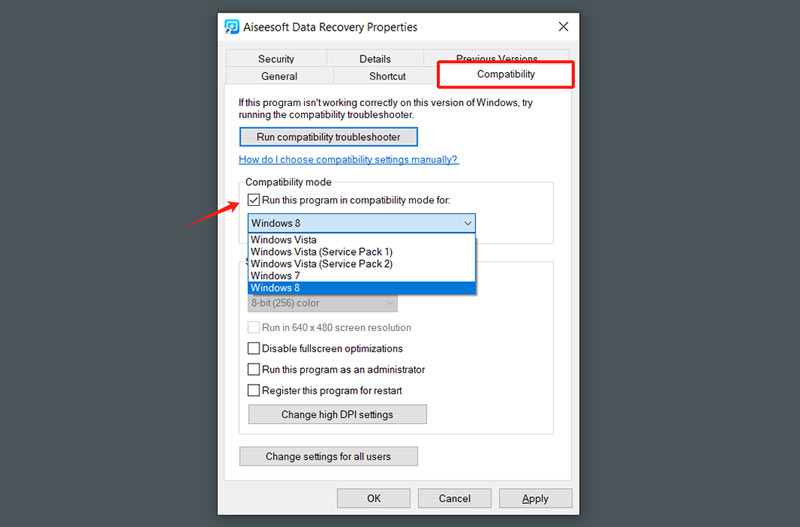
Disabling User Account Control is generally not recommended. This operation will significantly reduce system security. However, in certain specific situations, you can turn it off temporarily to get rid of the elevation required problem.
Search for UAC using the Windows search bar. When you see the Change User Account Control settings option appear in the search results, choose and open it.
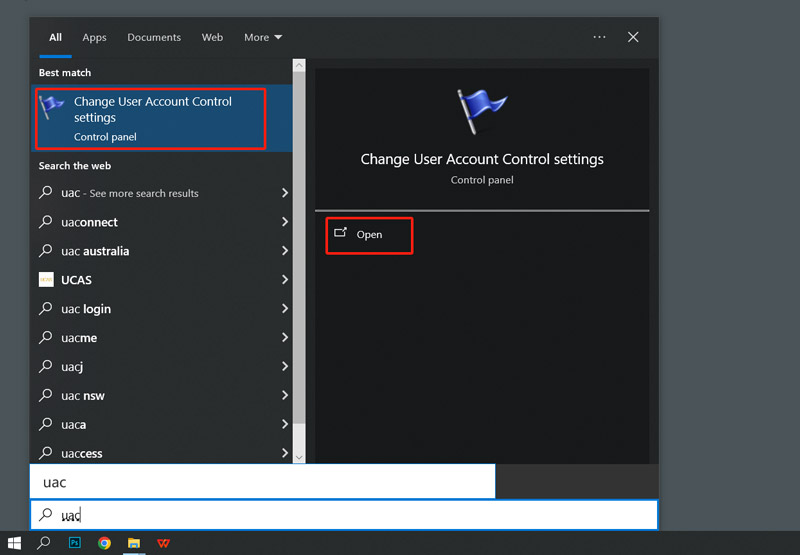
Drag the slider to the lowest setting: Never notify. Click the OK button and reboot your Windows computer. Disabling User Account Control will expose your system to greater security risks. You should re-enable it as soon as possible.
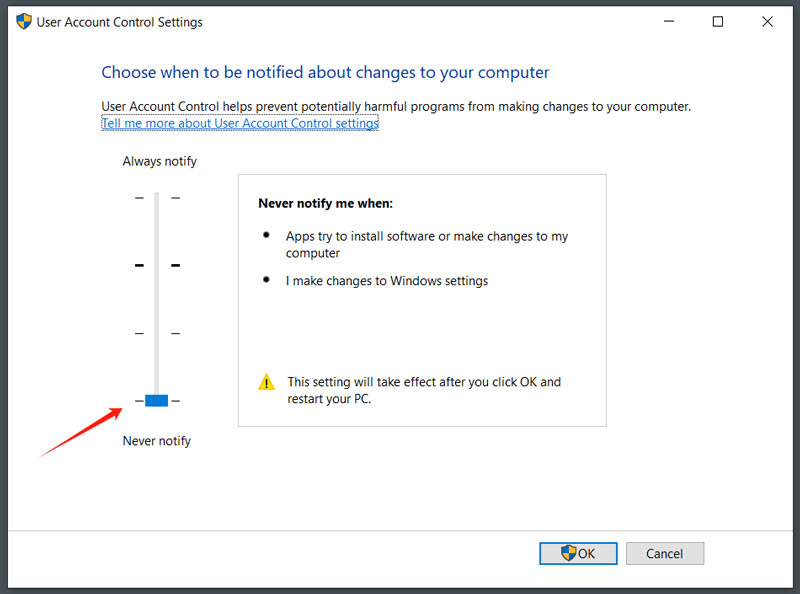
Admin Approval Mode is another security feature in Windows that is used to prevent unauthorized changes to your system. It adds an extra layer of security and ensures that all your changes are intentional.
Press Windows + R at the same time to display the Run dialogue. Type secpol.msc in the box and press Enter. That will open the Local Security Policy window. Locate Local Policies on the left panel and expand it. Click Security Options under the section to list more options. Find User Account Control: Behavior of the elevation prompt for administrators in Admin Approval Mode.
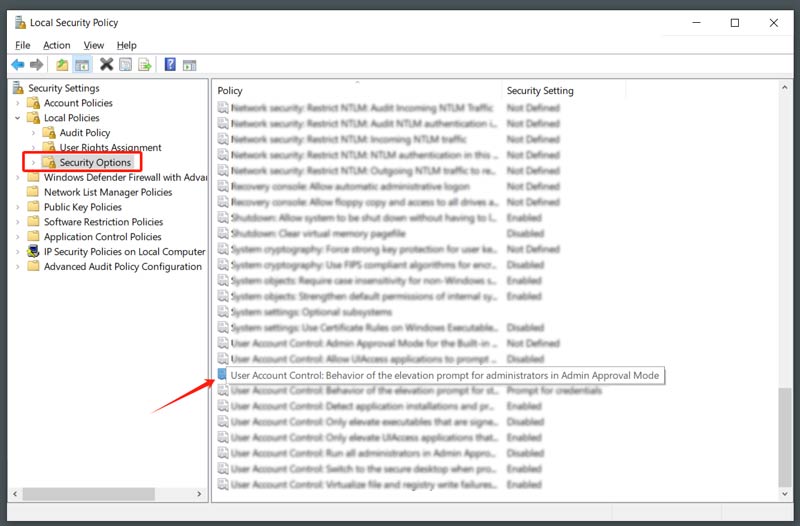
Double-click it and then choose the Elevate without prompting option. Click the Apply button and then OK. You need to restart your computer for the changes to take effect.
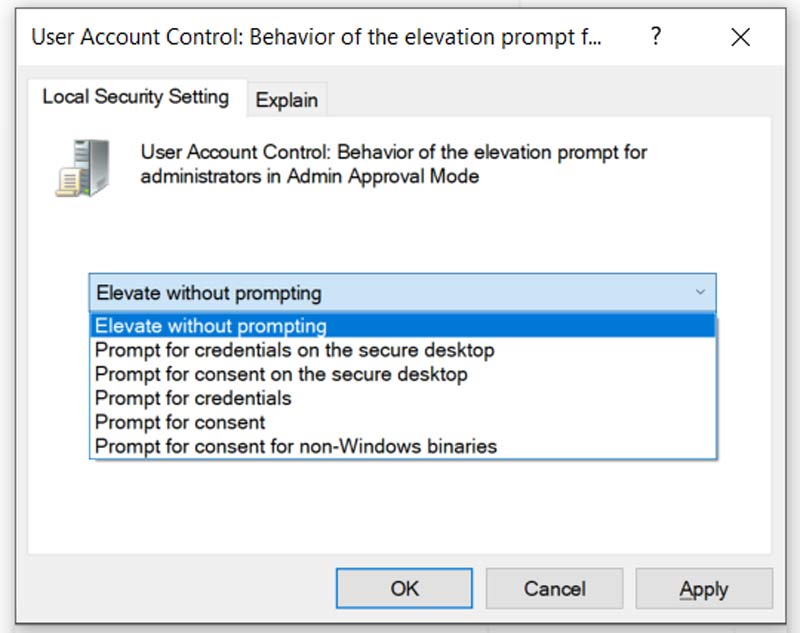
When you troubleshoot the requested operation that requires an elevation error, your operation generally won’t cause data loss. However, if data loss occurs after dealing with such an error, you can try using a reliable recovery tool like Recuperación de datos de Aiseesoft to find your deleted or lost files.
100% Seguro. Sin anuncios.
100% Seguro. Sin anuncios.
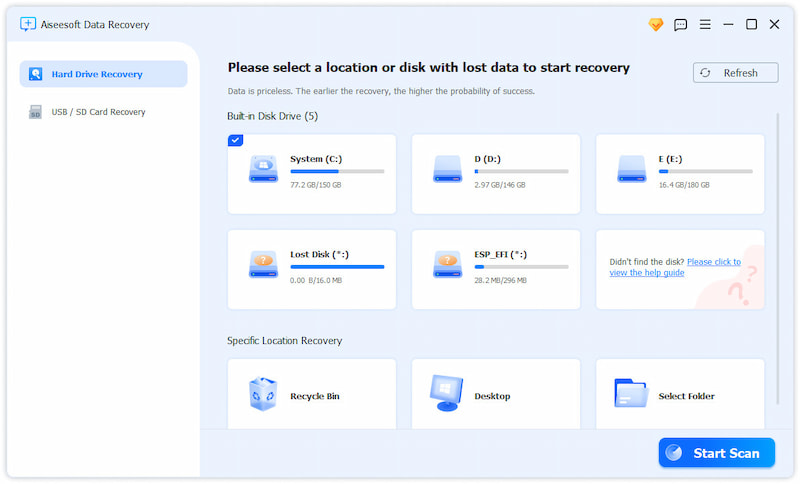
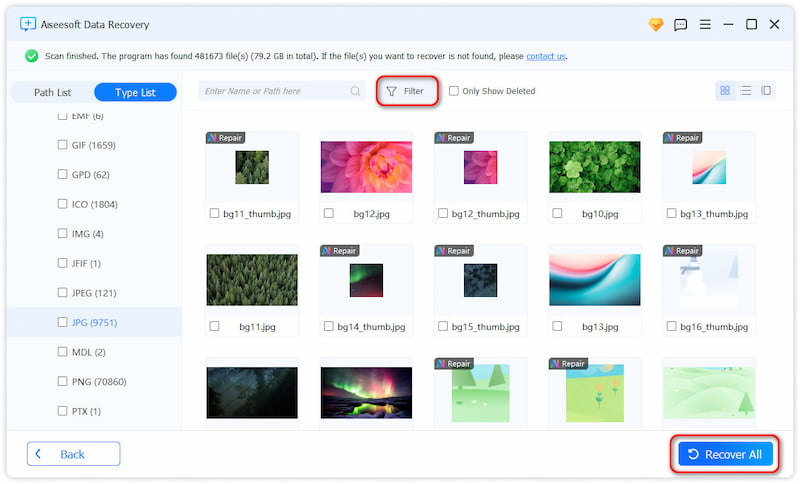
Question 1. How do you force an application to run without elevation?
You have several ways to force an application to run without elevation. You can use a third-party tool to modify the application’s manifest or specify the path to the application. Try using the popular ones like AdvancedRun or AppCompatibilityView. You can also open Command Prompt on your computer and use it to change the application’s actual path.
Question 2. How can I get rid of Microsoft Quick Assist?
Quick Assist is a built-in feature that allows others to remotely connect to your computer and provide assistance. For privacy or security reasons, you might want to remove it. To easily get rid of Microsoft Quick Assist, you can choose to uninstall it. Open Settings and go to Apps. Choose Installed apps to find Quick Assist, and then click Uninstall. What’s more, you can block the Microsoft Quick Assist using Windows Firewall.
Question 3. Why do I get the error code 740, which requires elevation after upgrading to Windows 11?
As mentioned before, the error code 740 indicates that your action requires administrator privileges. The security feature in Windows is designed to prevent unauthorized changes to your system. After you upgrade to Windows 11, the new system may have a more sensitive User Account Control configuration by default. Moreover, some programs may have compatibility quirks with Windows 11, which can lead to errors. In some cases, file permissions may be altered during the system update. You need to give them administrative access again. In addition, you’d better back up your data in advance to recover your lost data after upgrading to Windows 11.
Conclusión
After reading this article, I hope you can easily get rid of la operación solicitada requiere elevación error. Figure out the possible causes of the error and then take related solutions to resolve it.

Aiseesoft Data Recovery es el mejor software de recuperación de datos para recuperar fotos, documentos, correos electrónicos, audio, videos, etc. borrados o perdidos de su PC/Mac.
100% Seguro. Sin anuncios.
100% Seguro. Sin anuncios.