When you see the Recycle Bin error message appear on the screen saying that The Recycle Bin on C:\ is corrupted, you may easily click the Yes button to empty the Recycle Bin, as prompted. However, the error may keep popping up no matter how many times you confirm the emptying action.
This article shares five effective solutions to resolve the The Recycle Bin on C is corrupted problem in Windows. You can learn what causes a corrupted Recycle Bin on your PC. Moreover, a great data recovery software is recommended for you to restore removed files after emptying the Recycle Bin.
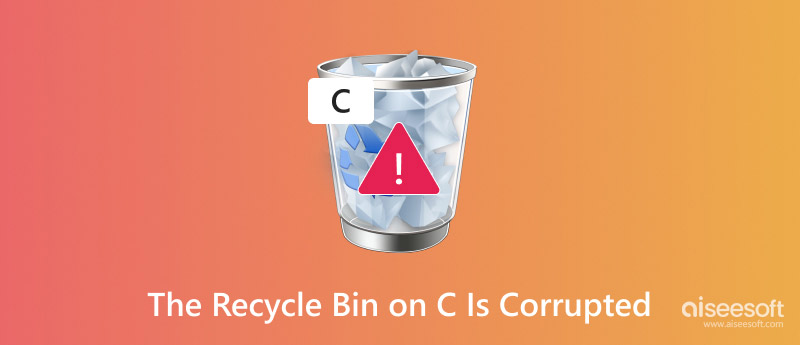
The Recycle Bin is an essential part of your Windows computer that allows you to recover files you may have accidentally deleted easily. It offers a safety net for deleted data, preventing permanent data loss. When you see The Recycle Bin on C:\ is corrupted, you seem to have no choice but to empty it. However, as I mentioned above, this operation often does not resolve the error. This part will talk about several common reasons why the Recycle Bin of your Windows computer is corrupted.
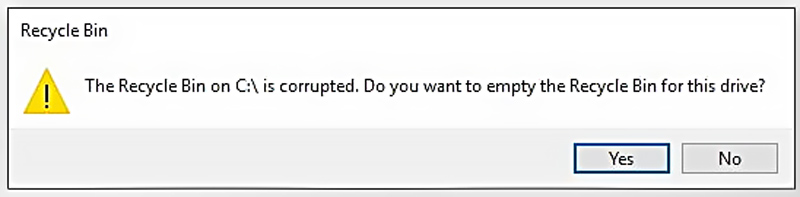
The Recycle Bin on C is corrupted error may easily occur when your Windows computer is shutting down abruptly. Sudden system shutdowns can easily lead to file system errors, including Recycle Bin corruption. Similarly, an unexpected power loss can interrupt file operations and cause a corrupted Recycle Bin. Moreover, some hard drive errors like sectors or file system errors may affect the Recycle Bin's functionality. In rare cases, the corrupted Recycle Bin is caused by software conflicts and even malicious software.
When you see the Recycle Bin error message, that means the Recycle Bin is corrupted or inaccessible. You may be unable to delete files normally. Sometimes, you are not allowed to empty the Recycle Bin. This error may cause the Recycle Bin not to delete files correctly. What’s worse, a severely corrupted Recycle Bin can lead to system instability or crashes.
If The Recycle Bin on C is corrupted error occurs constantly on your computer after several attempts of emptying the recycle bin, you can follow the five tips below to troubleshoot it.
You can refresh the Recycle Bin of your Windows computer using Command Prompt. Go to the Start menu and type cmd in searching box. When Command Prompt appears in search results, right-click on it and choose Run as administrator.
Type rd / s / q C: \ $ Recycle.bin in the Command Prompt window and press Enter. This command will delete the corrupted Recycle Bin folder. After that, your Windows system automatically recreates it.
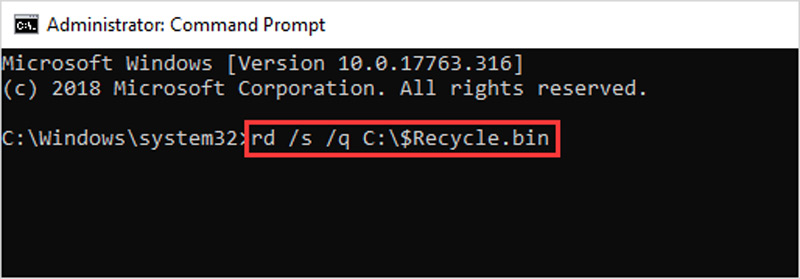
Right-click on the Recycle Bin icon and choose Properties. Set the max size of the Recycle Bin and then click OK. This operation can sometimes resolve issues caused by incorrect size settings.
Search for Disk Cleanup in the Start menu and run the app. In the pop-up Drive Selection dialogue, ensure C drive is selected, and then click the OK button. This can sometimes resolve minor issues like the corrupted Recycle Bin.
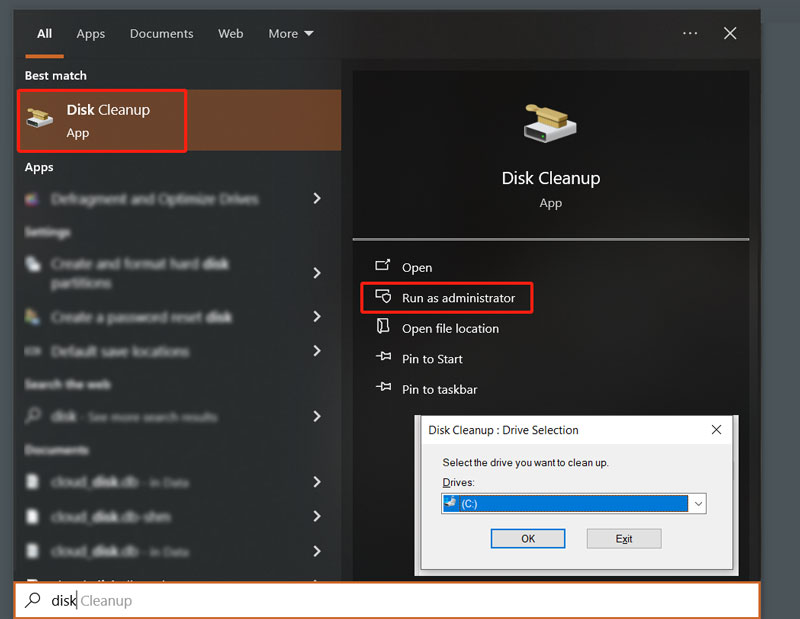
Open Command Prompt on your PC and use it as administrator. Type the sfc /scannow command and press Enter. System File Checker will start scanning for and repairing corrupted system files. This process may repair those corrupted files related to the Recycle Bin.
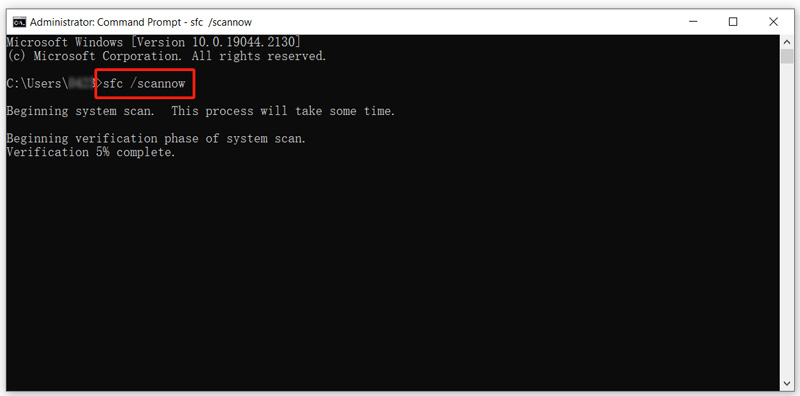
Open File Explorer, locate your C drive, right-click on it, and then click Properties. Go to the Tools tab and click the Check button under Error checking. This operation will scan the C drive for errors and attempt to fix them.
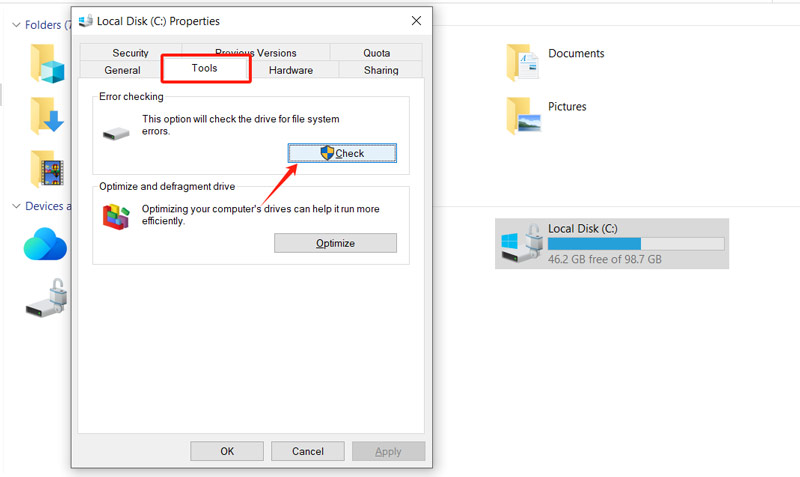
If the solutions above fail to get rid of The Recycle Bin on C is corrupted error message, you can try scanning your Windows PC for malware and removing it. You can also choose to restaurar Windows to a previous point to resolve it.
You have two main methods to recover files after emptying the Recycle Bin on your Windows computer. If you have File History enabled, you can open File History, browse through your backups, and then restore the deleted files from a suitable backup file. If you don’t have backups, then specialized recovery software can be your saver. These tools are designed with advanced functions to scan your hard drive for deleted data. You can try using the famous Recuperación de datos de Aiseesoft to recuse these permanently erased files in the emptied Recycle Bin.
100% Seguro. Sin anuncios.
100% Seguro. Sin anuncios.
Download this introduced recovery software on your Windows 11/10/8/7 PC and open it. Select the C Disk and click Start Scan. Aiseesoft will search for all types of files from the hard drive.
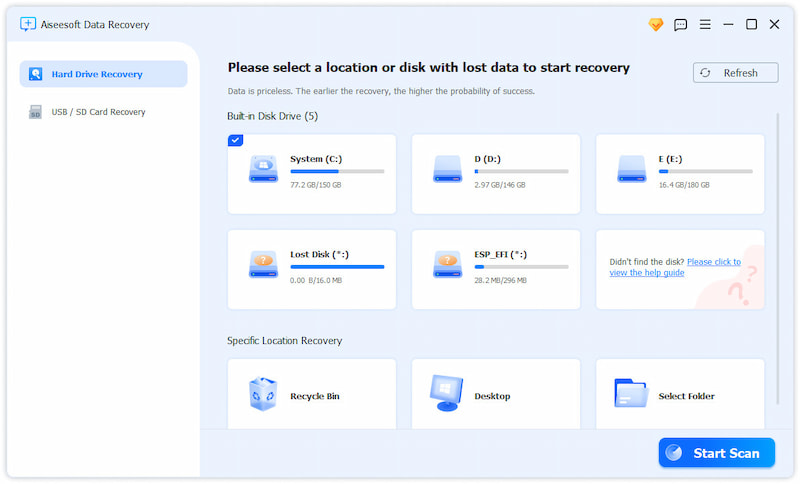
After scanning, your deleted data, including photos, videos, documents, and others, will be listed in their path or file type. You can easily find these valuable files using the built-in Filter feature. View the details of each data to ensure only these necessary ones are select. Then, click Recover All to retrieve all the selected data to your computer.
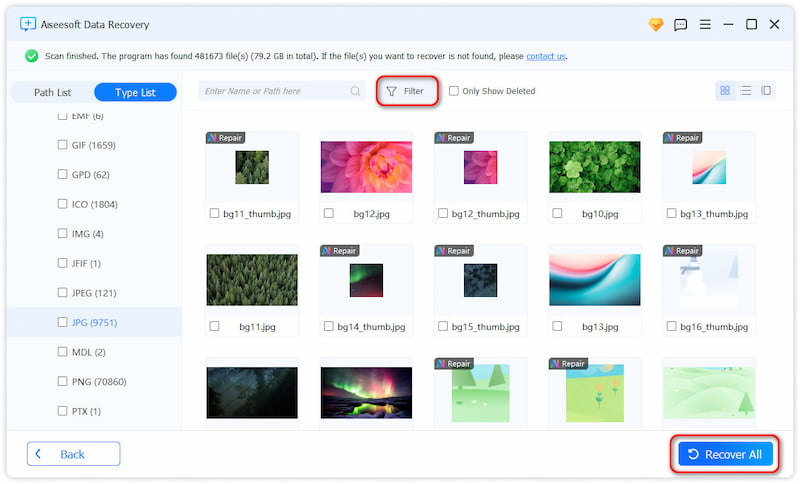
How do I bypass The Recycle Bin on C:\ is corrupted without emptying?
As mentioned before, the error message The Recycle Bin on C:\ is corrupted often indicates that there is a problem with the Recycle Bin's file system metadata. You are prompted to empty the Recycle Bin of your computer. However, the error does not occur due to the files inside the Recycle Bin. If you don’t want to erase all files in it, you can use the Command Prompt to recreate the Recycle Bin structure with ease.
How do you reset the Recycle Bin of a Windows 11 PC?
There are two common ways to reset the Recycle Bin of a Windows 11 computer. If you mean to remove the files currently stored in the Recycle Bin, right-click on its icon and choose the Empty Recycle Bin option. If the reset means recreating, you should turn to Command Prompt. Run Command Prompt as an administrator and type the rd /s /q C:\$Recycle.bin command. Once restart, your Windows 11 PC will recreate the Recycle Bin for each drive. When the Recycle Bin is corrupted or malfunctioning, you can use this method.
Is The Recycle Bin on C is corrupted error a virus?
No, the Recycle Bin on C is corrupted error message is not typically caused by a virus. Due to various reasons, including unexpected shutdowns, disk errors, and software conflicts, your Windows computer may display the error message. However, some malicious programs may intentionally corrupt system files and lead to Recycle Bin issues.
Conclusión
When a file is deleted in Windows 11, 10, 8, or 7, it is not immediately erased from the hard drive. Instead, it will be moved to the Recycle Bin. This post has mainly talked about The Recycle Bin on C:\ is corrupted error and shared five helpful methods to resolve it. I hope you can easily get rid of the corrupted Recycle Bin problem using them.

Aiseesoft Data Recovery es el mejor software de recuperación de datos para recuperar fotos, documentos, correos electrónicos, audio, videos, etc. borrados o perdidos de su PC/Mac.
100% Seguro. Sin anuncios.
100% Seguro. Sin anuncios.