Do you need help getting into your Samsung phone or tablet, even with a password? Of course, we've all been there, and ignoring a password can be a big hassle, but what if you still need your device? In this detailed guide, we will look at many ways to Samsung factory reset without password on your phone or tablet, even if you don't know your password. These methods will give you everything you need to get back in and get your device back to its original settings. Let's learn how to reset your device without a password and unlock what your Samsung offers.
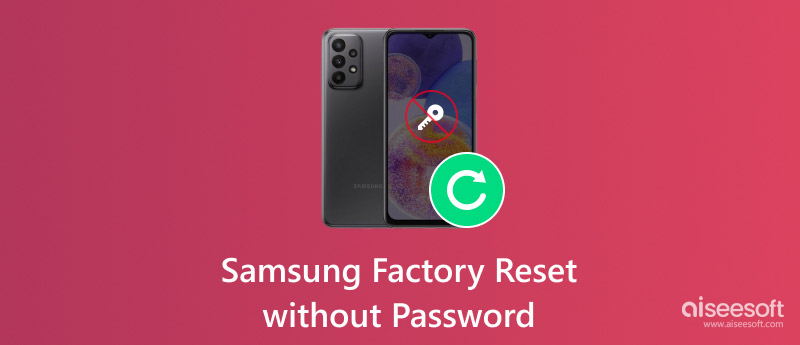
Usually, you need a password to do a factory reset on a Samsung phone or tablet. This password is usually your screen lock code or PIN, which keeps your stuff safe and stops anyone from getting into your device without permission. But, there are times when you might not need a password, like:
• When the device is in recovery mode, a special setup allows you to perform certain actions, including factory resets, without needing a password.
• If you're using certain tools, Some special tools might let you skip the password step and do a factory reset.
If you need help remembering your password or are having other problems, it's a good idea to check out the different ways to reset your Samsung device without a password, which we will discuss later.
Need access to your Samsung phone or tablet? It happens to many people. This guide is here to help you factory reset your Samsung tablet without a password. We'll go over a few different ways to do it so you can pick the one that works best for you. Let's start!
Desbloqueador de Android Aiseesoft is the best tool for unlocking your phone if you've forgotten your password or want to bypass the screen lock on your Samsung device. This easy-to-use software lets you access your phone without typing in a password.
Principales características
• Works with many Samsung gadgets.
• Can easily get past different types of screen locks like PINs, patterns, and fingerprints.
• It removes factory reset protection to reset your device without needing a Google account.
• It can unlock the screen or FRP without wiping out your info.
How to factory reset Samsung phone without password
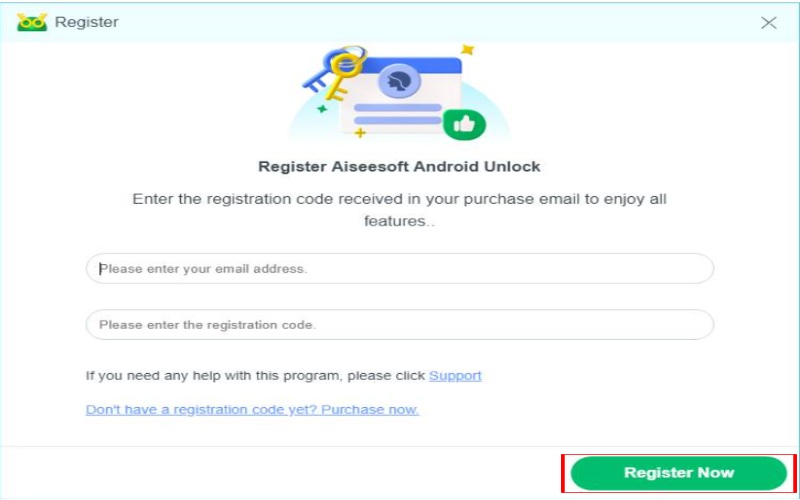
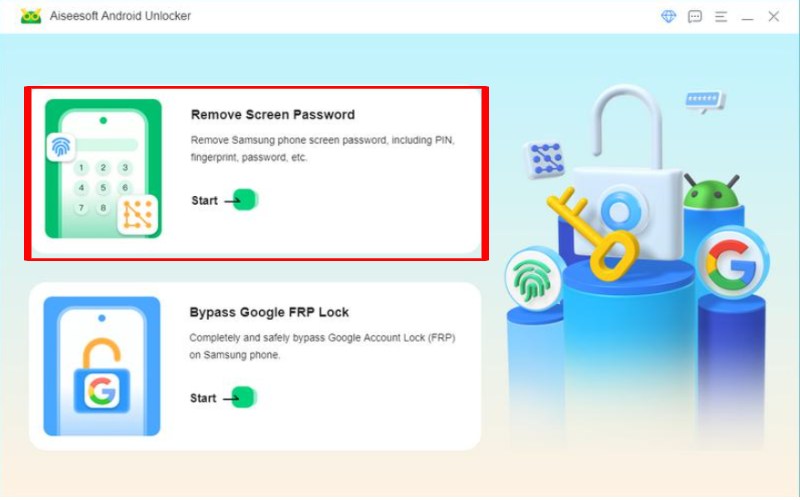
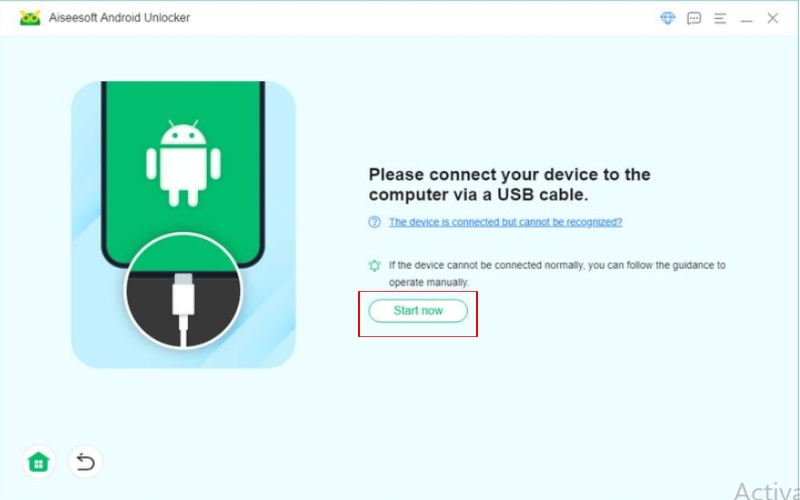
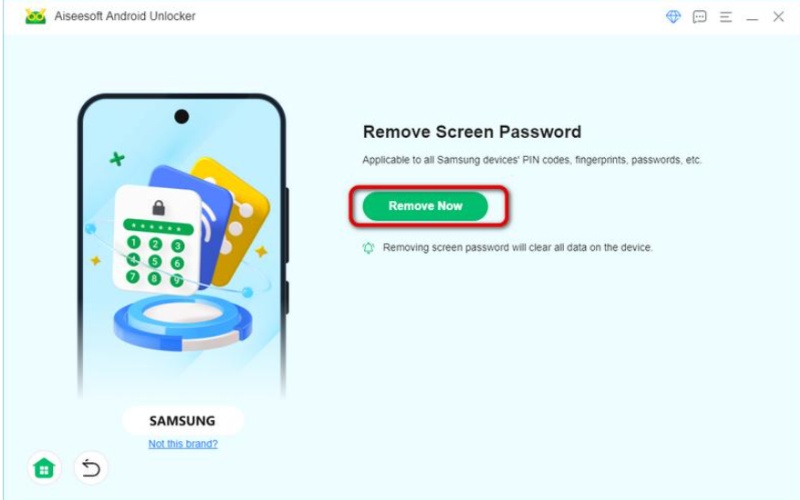
How to factory reset a Samsung phone after unlocking with Google account lock
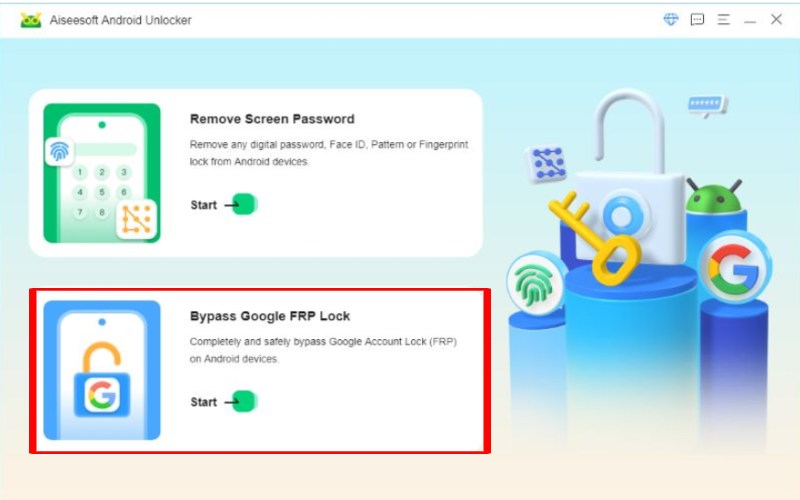
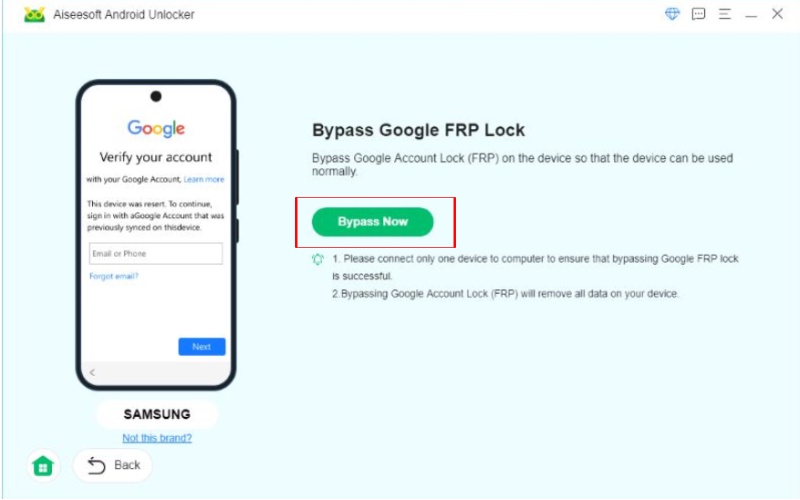
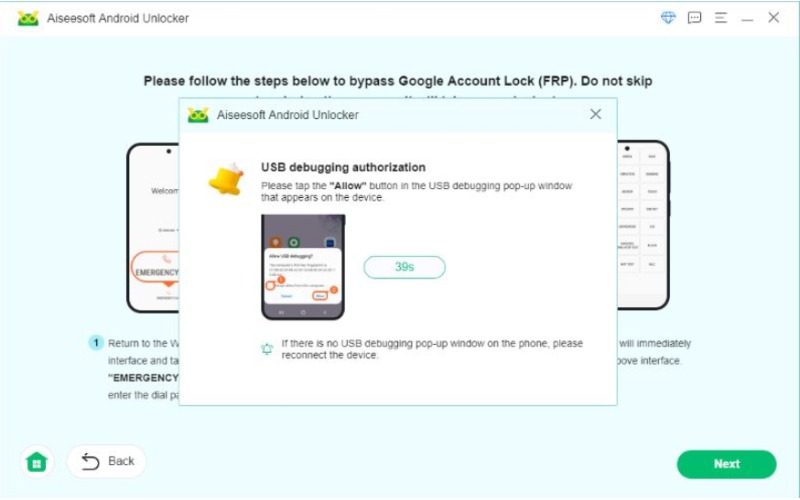
Recovery Mode is like hitting the recovery buttons on your Android phone or tablet. It lets you do a factory reset without needing a password or a screen lock, which is handy when you're stuck and can't access your usual setup.
Nota: A factory reset will wipe everything from your device, including your apps, settings, and files. So, grab and save all the important stuff before you do this.
How to factory reset Samsung tablet without email and password
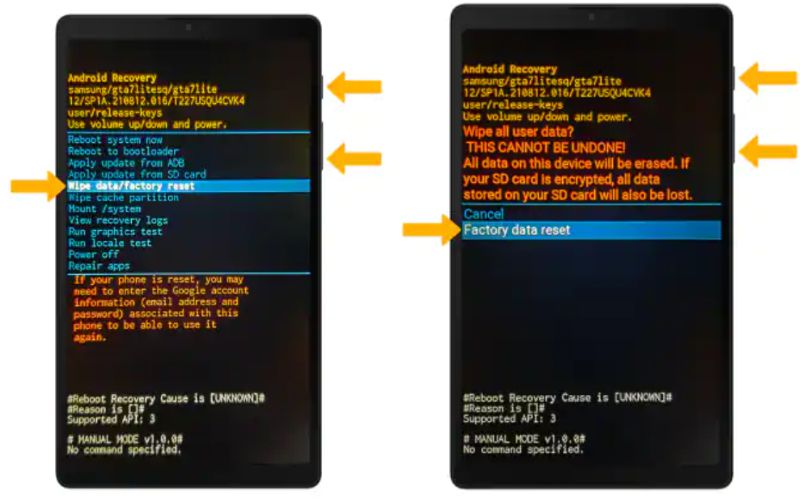

Samsung Find My Mobile is a handy tool for tracking down, locking, or wiping your Samsung phone from afar. If you've lost or can't find your phone and have a Samsung account, you can use this tool to keep your information safe and maybe even get your phone back.
How to factory reset Samsung Galaxy A71 without password
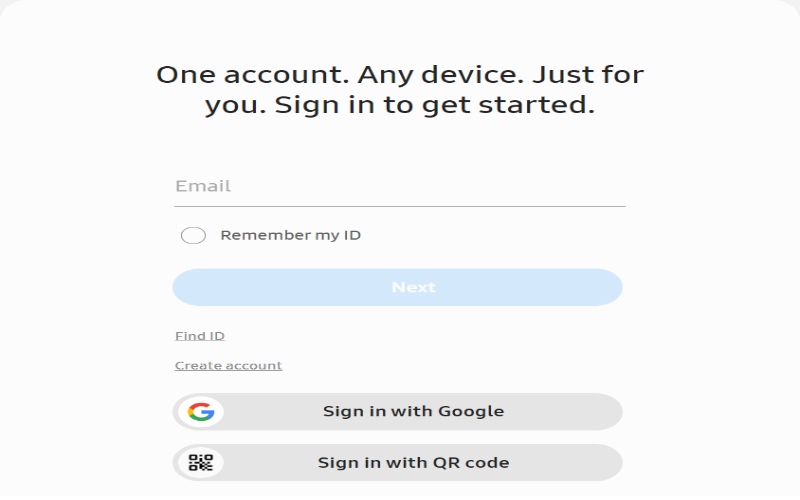
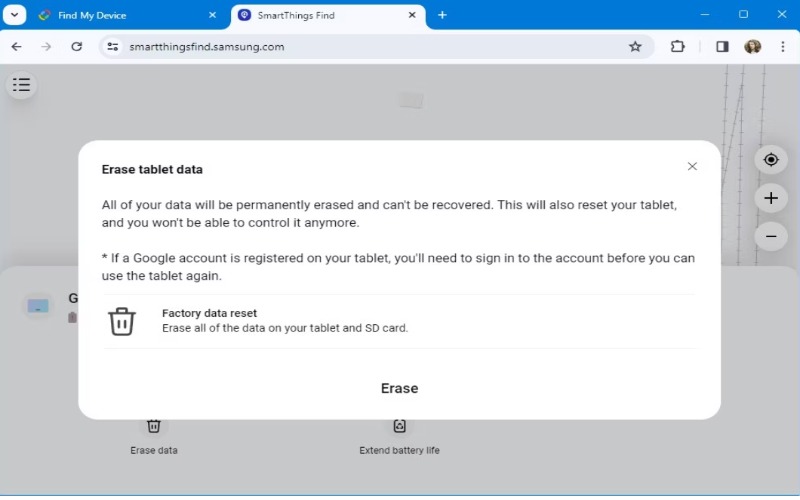
Smart Switch is a handy gadget that lets you move files between Samsung gadgets and even between Samsung gadgets and your computer. Its main job is to swap files, but it can also do a full reset on your Samsung device if needed.
How to factory reset Samsung phone without password
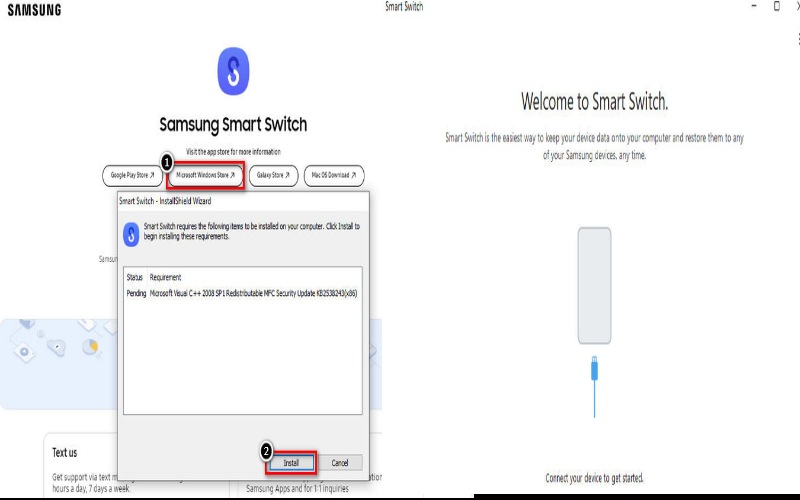
Can you force reset a Samsung device without a password?
Sí, se puede restablecer un dispositivo Samsung without a password, but remember, this will wipe out all your stuff on the phone. Two easy ways to do it are Using Recovery Mode (Hard Reset) and Samsung's Find My Mobile (Remote Reset). These ways work if your phone is locked, but they'll wipe out all your data unless you've saved it elsewhere.
Does a factory reset remove the Samsung account?
A factory reset doesn't fully delete the Samsung account from the phone. Even after resetting, the phone might ask you to log in with the same account you used. It is because of Protección de restablecimiento de fábrica (FRP), a safety feature that stops unauthorized access after a reset.
Why does Samsung ask for a password after a factory reset?
After a factory reset, Samsung requires a password because of Factory Reset Protection (FRP), a security feature that keeps your device and data safe. FRP stops people without the correct account details from using the phone after resetting it.
Conclusión
El método para unlocking a Samsung tablet factory reset without password depends on its setup. If you use the settings, you usually need a password, but you can skip this by using tools like Aiseesoft Android Unlocker, Samsung Find My Mobile, Recovery Mode, or Smart Switch.

Compatible con todas las versiones del sistema operativo Android, este desbloqueador proporciona una manera fácil y segura de eliminar bloqueos de pantalla de cualquier tipo y evitar FRP rápidamente.
100% Seguro. Sin anuncios.