Have you ever had to factory reset your OnePlus phone, but you didn't know the password? You're not alone! In fact, many people don't know that OnePlus phones can be reset without a password. This article will discuss the simple steps and tips for OnePlus factory reset without password. This makes it easier to quickly reset your OnePlus phone without knowing the password. So, if you're stuck and want to avoid going through the hassle of breaking a password you've forgotten, you've come to the right place.
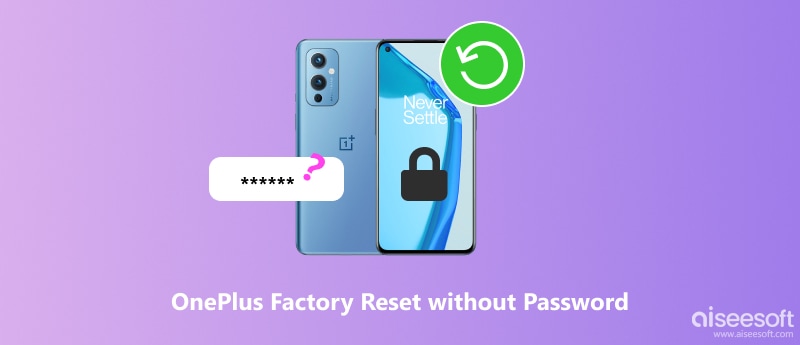
Desbloqueador de Android Aiseesoft is a powerful unlock tool that helps you remove the Android screen lock and regain access to your Android phone. So, if your OnePlus phone is locked, you can use this product to achieve a factory reset without a password. Meanwhile, inside this unlocker program, we have an intuitive interface and easy-to-follow instructions. These factors ensure a friendly environment in which to remove any Android screen lock effortlessly.

Descargas
100% Seguro. Sin anuncios.
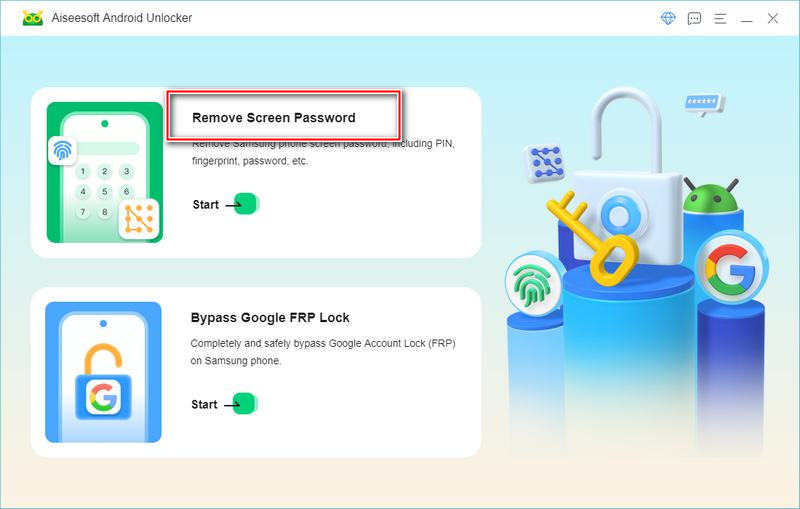
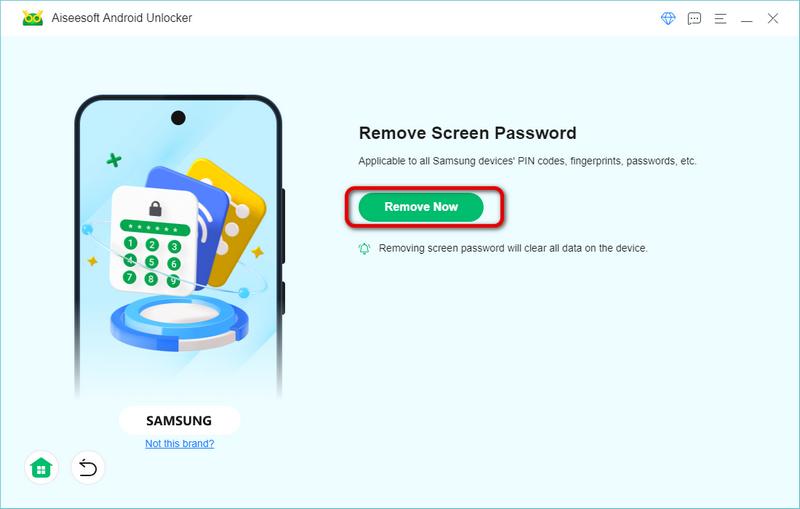
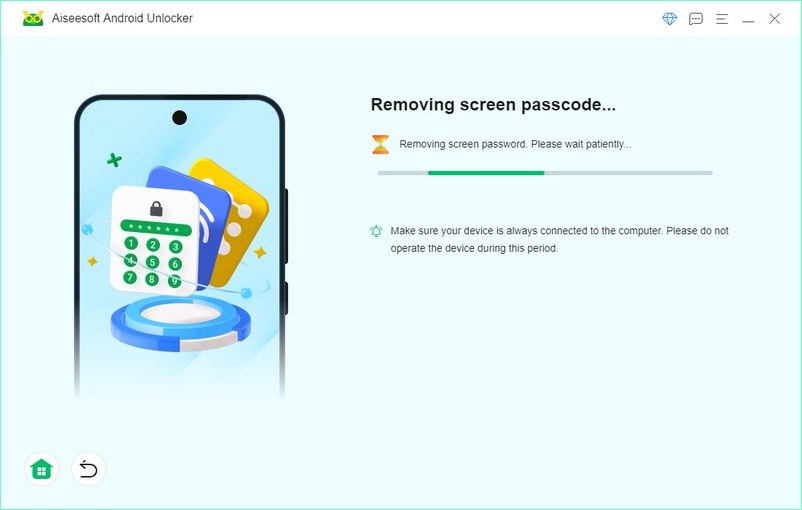
The whole process of OnePlus factory resetting without password with Aiseesoft Android Unlocker is quick and easy, which is why it is recommended in the first place.
If you want to start fresh and erase all the data of your OnePlus device, resetting the system is a quick and reliable option. This method can be implemented directly in the Ajustes on the phone. It is more suitable for people who can unlock the phone, so there is no need to consider the password. Here is a brief description of how to press buttons on your phone.
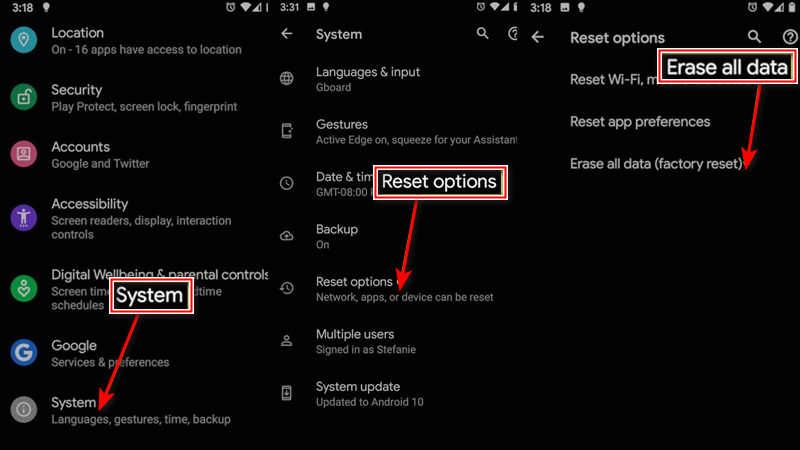
Obviously, your OnePlus phone needs to be unlocked to use this method, so there will still be times when it's inappropriate. In that case, your phone's data will be wiped and you need to recover your data after factory resetting.
Google's Find My Device is a network of Android devices that helps users locate lost devices, even if they're offline. If you have lost your OnePlus phone, forgot your password, or someone has stolen it, you can achieve a OnePlus factory reset without a password remotely using this method. Here is a detailed step-by-step guide on how to unlock OnePlus Nord using Google Find My Device:
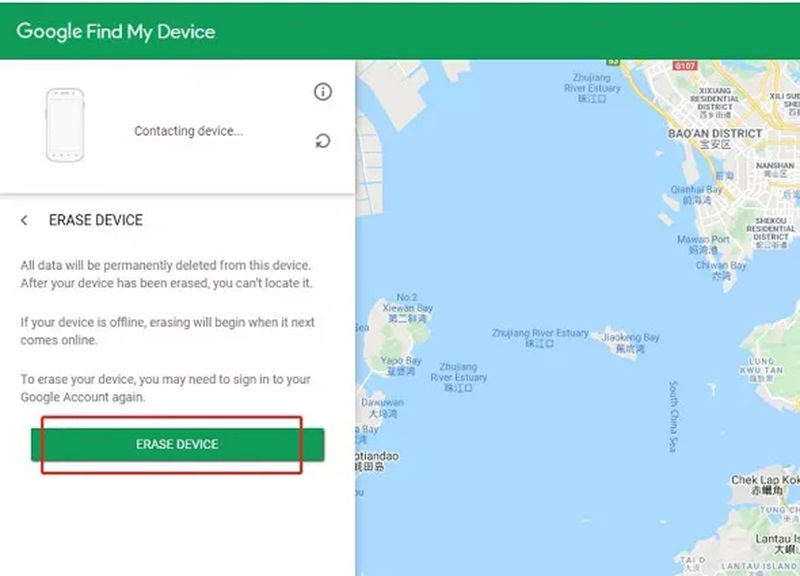
The problem with this method is that having a computer near you is best because you'll need to find your phone on a map before you can do a factory reset. So, you must satisfy the device that performs this series of operations to successfully factory reset your OnePlus phone.
Recovery Mode is a function that allows you to troubleshoot and resolve issues with your OnePlus phone. It can install updates, erase data, and perform hard resets. Recovery mode may be especially useful if your phone won't turn on or you can't remember your password and want to erase data.
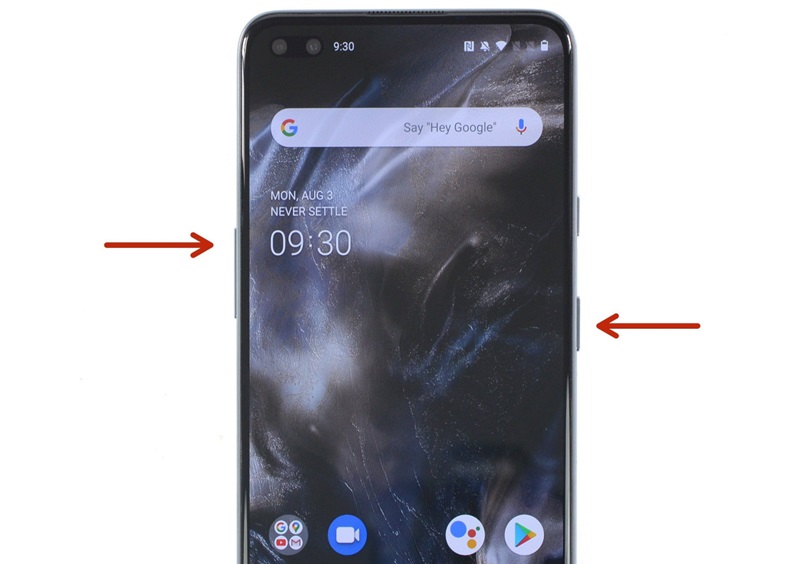
What is a soft reset?
A soft reset is a device restart, such as a smartphone, tablet, laptop, or personal computer (PC). The action closes applications and clears data in random access memory (RAM). Unsaved data may be lost, but the data stored on the hard drive, applications, and other settings will not be affected.
Can you do a hard reset on OnePlus phones?
Yes, you can do a restablecimiento completo on a OnePlus phone. However, you must back up your data in advance if you don’t want to lose it. Turn off your phone and press the volume down and power buttons at the same time until your phone vibrates and Android Recovery appears on the screen. After selecting options, allow a few minutes for the reboot process to complete.
How to factory reset OnePlus with buttons?
Shut down your phone. Then, press and hold the power button and the volume up for about 20 seconds until the phone boots to the Bootloader. Once here, select to reboot the phone using the volume button to navigate and the power button to select.
Conclusión
Eso es todo sobre el OnePlus factory reset without password. If you forgot your OnePlus password and want to unlock and factory reset your phone without a password, download Aiseesoft Android Unclocker freely. If you reset your OnePlus phone with the help of the processes mentioned above, comment below and share your experience. We’d love to hear that.

Compatible con todas las versiones del sistema operativo Android, este desbloqueador proporciona una manera fácil y segura de eliminar bloqueos de pantalla de cualquier tipo y evitar FRP rápidamente.
100% Seguro. Sin anuncios.