Samsung is a leading tech company, providing many devices that fit into our everyday lives, from phones to smart appliances, and helps make our lives better with new technology. Your Samsung account is a hub for all your Samsung stuff. It stores your personal info, preferences, and data. It makes using your Samsung devices easier. But, if you need to remember your Samsung account password, it can be a big problem. This article will show you how to prevent “forgot my Samsung account password” issues. Losing your Samsung account can cause many issues, like the inability to download apps, access your cloud storage, or sync your devices. We'll show you how to fix this by resetting your password and returning to normal Samsung use.
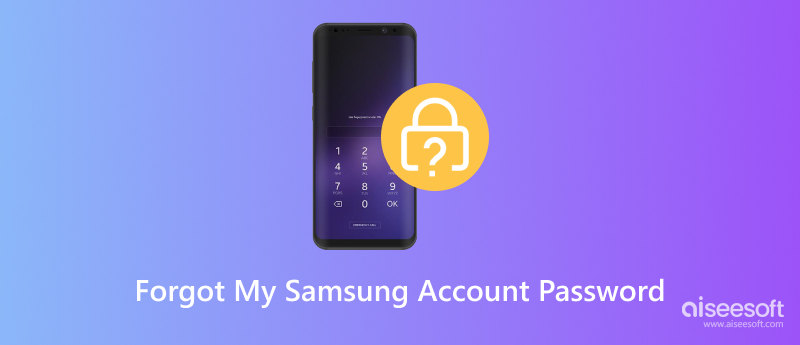
Losing access to your Samsung account can be incredibly frustrating, especially if it's something you rely on for essential services. Thankfully, recovering a forgotten password is often a straightforward process. This article wil lassist you through the steps to remove the Samsung account without signing in, and there is no need for third-party applications. We'll provide clear instructions and tips to help you quickly regain control of your account. Let's get started on unlocking your Samsung world.
If you regularly access your email account, resetting your Samsung password is straightforward. This method relies on the email address linked to your Samsung account for verification.

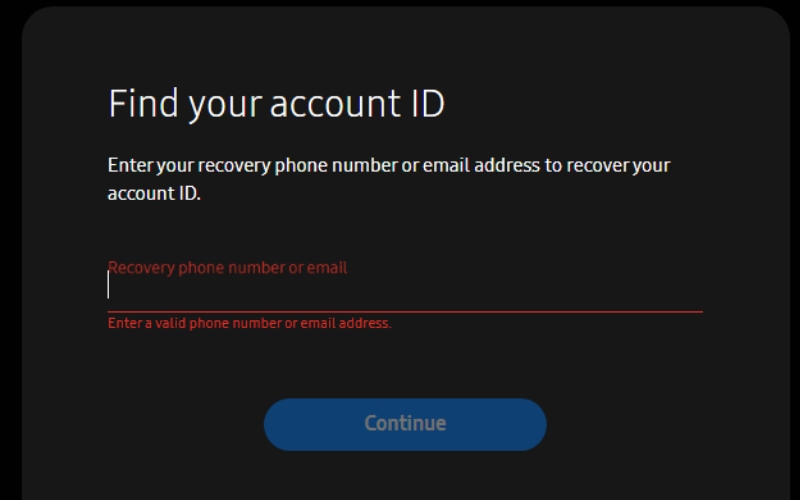
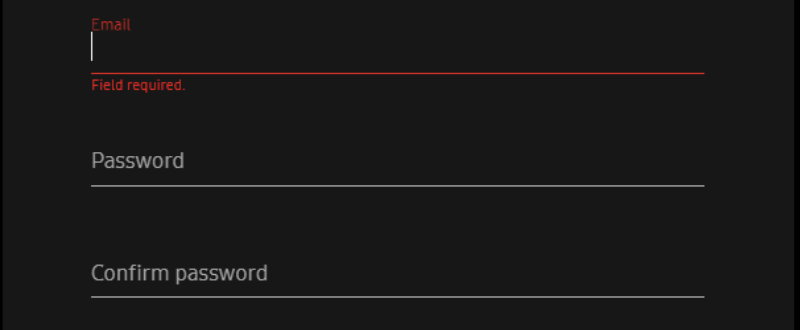
If none of the previous methods can remove your Samsung account, contact Samsung Support. They possess the necessary resources and tools to help you recover your password.
• Gather details for your Samsung account, device information, and any purchase receipts you might have on hand.
• Utilize the available contact options on Samsung's website, whether by phone, email, or live chat.
• Be prepared to answer any questions the support representative may have about verifying your identity.
• Ensure to follow each step the support representative outlines to reset your password.
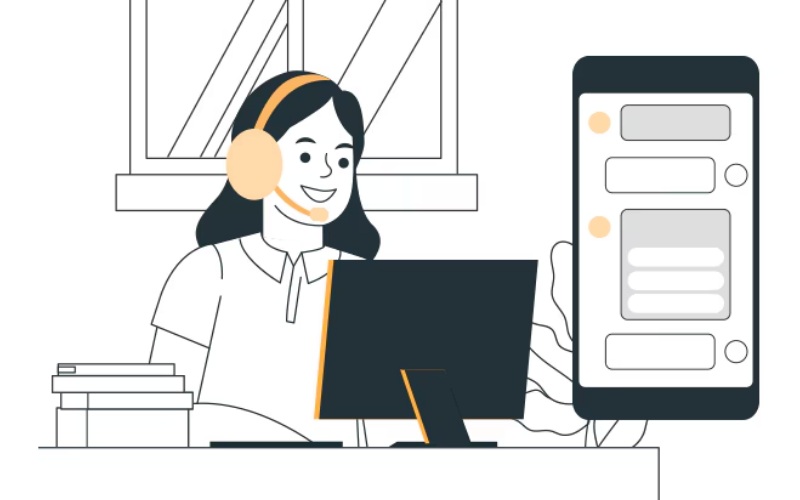
Losing your Samsung lock screen password can be frustrating, especially when you're rushing to access your device. Thankfully, Desbloqueador de Android Aiseesoft comes to the rescue as a versatile and easy-to-use tool designed to tackle various lock screen types—from simple passwords to more complex PINs, patterns, and fingerprint scans. Whether you've lost your login details or your phone is locked for other reasons, Aiseesoft Android Unlocker offers a reliable solution to get back in without hassle.
• Facilidad de uso: The Aiseesoft Android Unlocker is easy to use. It guides you through the steps to unlock your phone, even if you're not tech-savvy.
• Versatilidad: It can remove passwords, PINs, patterns, and fingerprints and works on many Samsung phones.
• Seguridad: It keeps your data safe while unlocking your phone.
• Eficiencia: Unlocking your phone quickly and simply takes just a few minutes.
• Soporte Integral: It offers detailed guides to help you easily fix any lock screen problems.
By utilizing Aiseesoft Android Unlocker, you can easily bypass forgotten passwords and regain access to your Samsung device, making it a must-have tool for anyone experiencing lock screen problems.
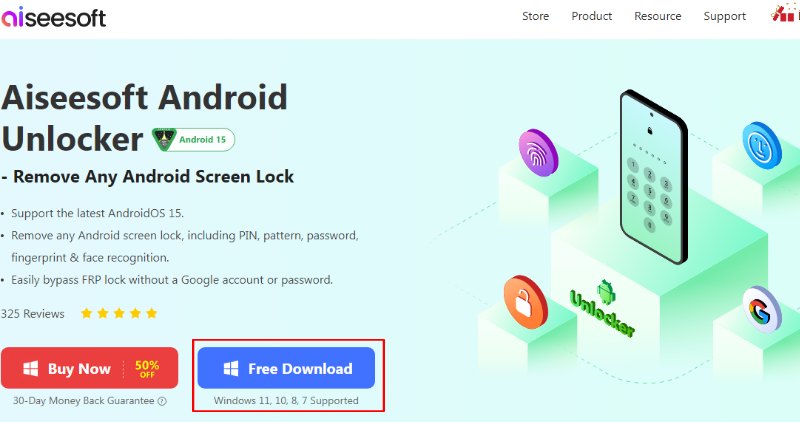
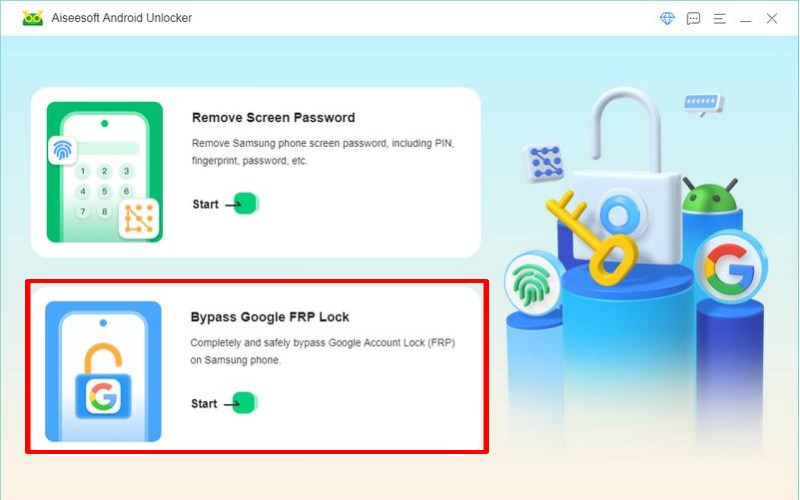
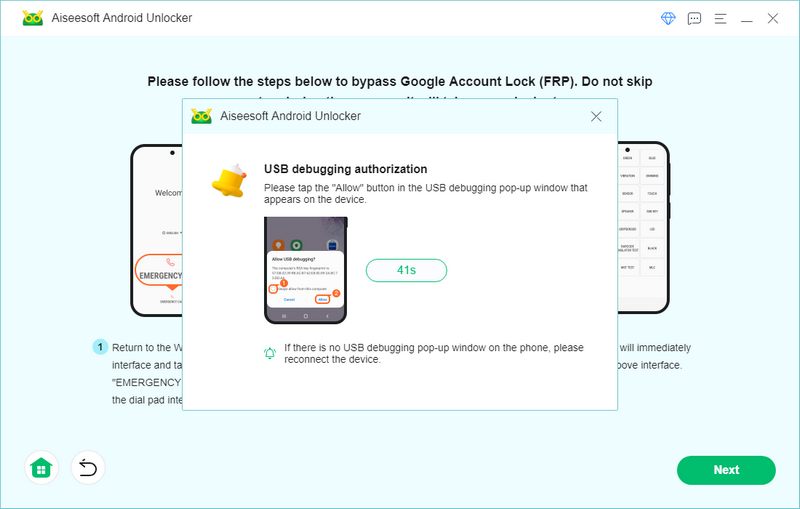
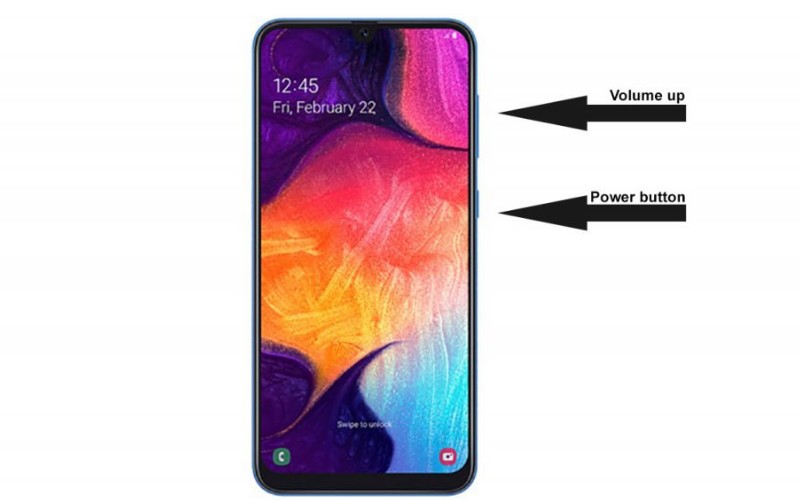
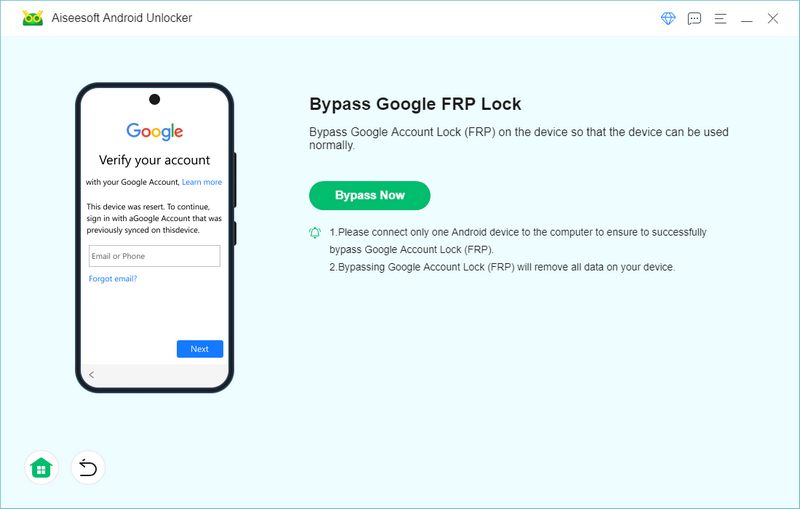
How do I renew my Samsung account password?
You don't actually renew a Samsung account password. What you can do is reset or change it. To change your Samsung account password, you'll need to log in to your account on the Samsung website or through your Samsung device. Once logged in, navigate to the account settings and look for the option to cambia tu contraseña. Adhere to the digital directions provided to generate a fresh password.
How do I find my Samsung account password?
Unfortunately, there's no direct way to find your Samsung account password. If you've forgotten it, you'll need to reset it. To reset your password, go to the Samsung account website or use the Olvidé mi Contraseña option on your Samsung device. Typically, you'll be asked to provide your email or phone number associated with the account and then proceed with the process to set up a new password.
How do I force the Samsung account off?
Does a factory reset remove Samsung account? You can't completely force a Samsung account off your device. However, you can remove it from accessing specific features or data. To remove your Samsung account from your device, go to Settings -> Accounts -> Samsung account. From there, you can remove your account or uncheck specific sync options. Removing your Samsung account may affect some services and features on your device.
Conclusión
Managing your Samsung account password is essential for safeguarding the security and ease of access to your Samsung devices and services. While you cannot directly renew a password, you can remove Samsung account without signing in. Unfortunately, recovering a lost password without resetting it is impossible. Additionally, while you can't entirely remove your Samsung account from a device, you can restrict its access to specific features or data. For more complex issues or concerns, it is advisable to contact Samsung Support for assistance.

Compatible con todas las versiones del sistema operativo Android, este desbloqueador proporciona una manera fácil y segura de eliminar bloqueos de pantalla de cualquier tipo y evitar FRP rápidamente.
100% Seguro. Sin anuncios.