Resizing videos is a common need for content creators, marketers, and anyone who shares videos online. Whether it's for social media, websites, or presentations, getting the right tool to change your video dimensions can make a significant difference in quality and ease of use. Here, we review the best 5 redimensionador de video software: Aiseesoft Video Converter Ultimate, Adobe Free Video Resizer, Ezgif Resize Video Online, Canva Video Resizer, and Kapwing Online Video Resizer so that you can make the right choice to try to crop a video efficiently.

Plataforma: Windows, macOS
Por qué lo recomendamos: Aiseesoft Video Converter Ultimate stands out for its quick resize feature and various options for cropping a video.
Aiseesoft Video Converter Ultimate is a comprehensive video editing tool that supports over 1000 video and audio formats and offers various features, including video conversion, editing, and resizing. It’s designed to be user-friendly while providing powerful editing capabilities. Among its over 20 tools under Toolbox, it lets you crop a video aspect ratio to 1:1, 9:16, 4:3, 16:10, 21:9, and free dimension as you customize.
Besides, it offers various editing features to refine your footage, such as an AI video enhancer, compression of large video sizes, editing of video metadata, conversion of over for video, audio, image and DVD, and more.
100% Seguro. Sin anuncios.
100% Seguro. Sin anuncios.
Pros:
Contras:
Plataforma: en Línea
Por qué lo recomendamos: It provides a reliable and straightforward way to resize videos without needing to download any software.

Adobe Free Video Resizer is a user-friendly, web-based tool designed to simplify the process of resizing videos for various platforms and purposes. This video cropper tool allows you to change the dimensions and aspect ratios of the videos effortlessly, ensuring compatibility with different social media formats, such as TikTok, Instagram, YouTube, Facebook, and more. Offering preset sizes and customizable options helps maintain the quality of videos while making them fit specific requirements. Ideal for content creators and marketers, Adobe Free Video Resizer streamlines video editing tasks without the need for extensive technical skills or professional software.
If you want to resize a photo, Adobe can also help you. Try its Photoshop photo resizer .
Pros:
Contras:
Plataforma: en Línea
Por qué lo recomendamos: Ezgif offers a straightforward and quick solution for resizing videos without unnecessary complications.
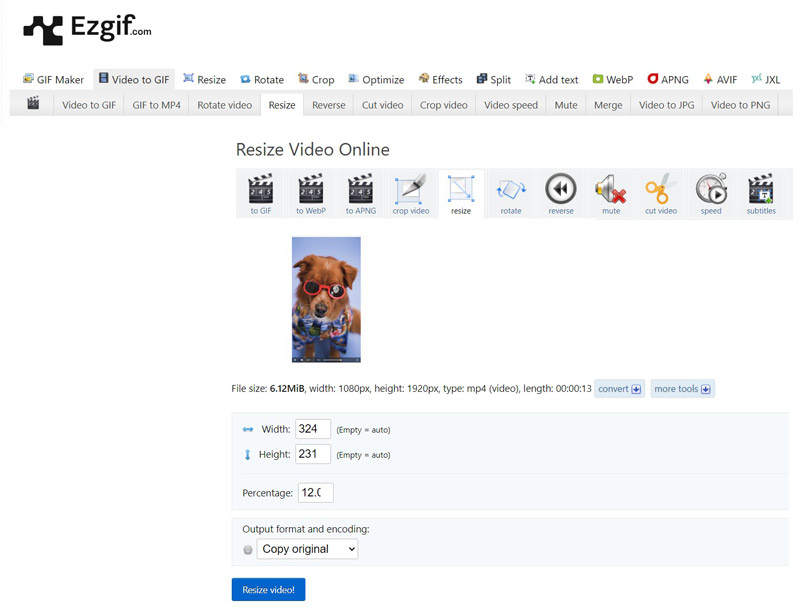
Ezgif Resize Video Online is a versatile and user-friendly web-based tool designed for changing video aspect ratios. It allows you to adjust the dimensions of their video files with ease, supporting various formats such as MP4, WebM, AVI, and more. The tool provides an user-friendly interface where you can upload your video, specify the new width and height, and optionally maintain the aspect ratio to prevent distortion. Additionally, it offers options for cropping and optimizing the video without a watermark for better performance. This makes Ezgif Resize Video Online an excellent choice for quick video resizing tasks without needing to install any software.
Pros:
Contras:
Plataforma: en Línea
Por qué lo recomendamos: Canva combines video resizing with powerful design tools, making it ideal for creating visually appealing videos.
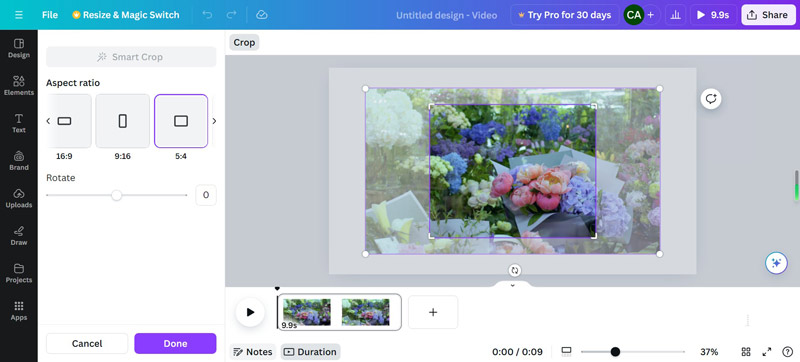
Canva Video Resizer is an online tool that allows you to easily resize the dimensions of your videos to fit the popular social platforms. With a user-friendly interface of the Editor de video Canva, it enables resizing to predefined dimensions optimized for social media channels like Instagram, YouTube, Facebook, and Twitter, or custom dimensions to suit specific needs. The video scaler tool supports various video formats and maintains video quality while resizing. It also offers additional features such as cropping, trimming, and adding visual elements, making it a versatile option for content creators looking to optimize your videos for different audiences and platforms.
Pros:
Contras:
Plataforma: en Línea
Por qué lo recomendamos: Kapwing offers a versatile and easy-to-use solution for resizing videos online.
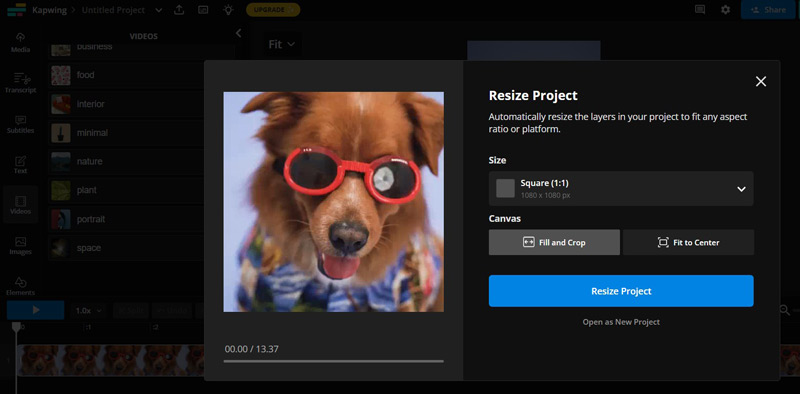
Kapwing Online Video Resizer is a web-based tool designed to help you easily adjust the dimensions of your videos. With its support for several aspect ratios, videos may be tailored to the target audience and the demands of various social media sites, like Facebook, YouTube, Instagram, and TikTok. A variety of adjustable choices and an easy-to-use drag-and-drop interface make the video size changer user-friendly, including cropping, scaling, and background color adjustments. Additionally, Kapwing's cloud-based nature allows for easy access and editing from any device without the need for software installation, making it a convenient solution for quick video resizing tasks.
Pros:
Contras:
Here’s a step-by-step guide to resizing a video using Aiseesoft Video Converter Ultimate:
100% Seguro. Sin anuncios.
100% Seguro. Sin anuncios.
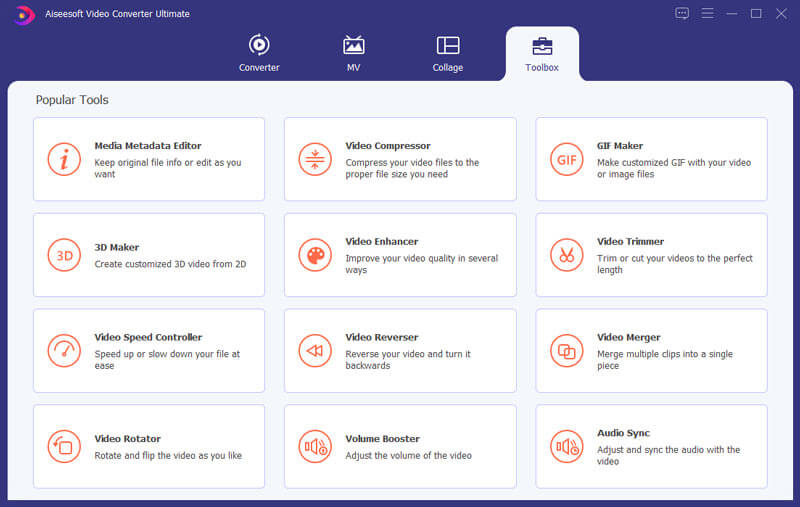
Then, enter the desired dimensions next to the Área de cultivo. Alternatively, drag the yellow border of the video file to set the dimension size.
Here, you also need to choose the output format and click on the Ajustes del botón.
For the output location and name, you can customzie them here.
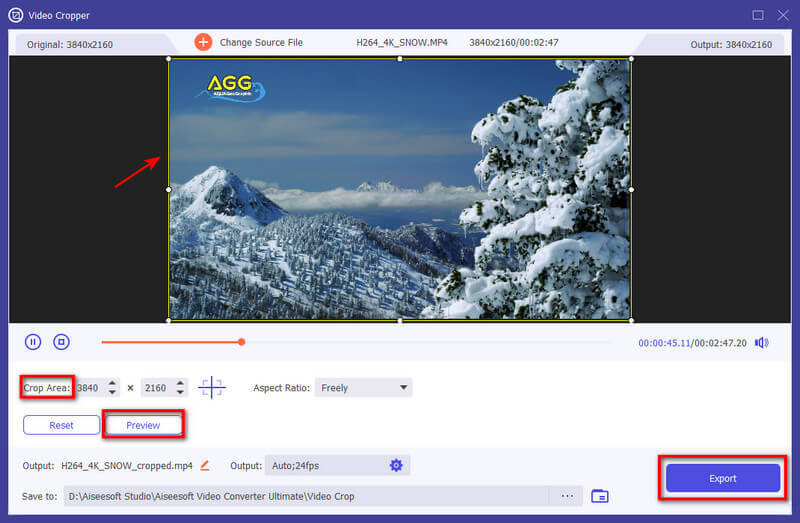
Nota: If you want to resize a video in a batch, just go to the Convertidor .
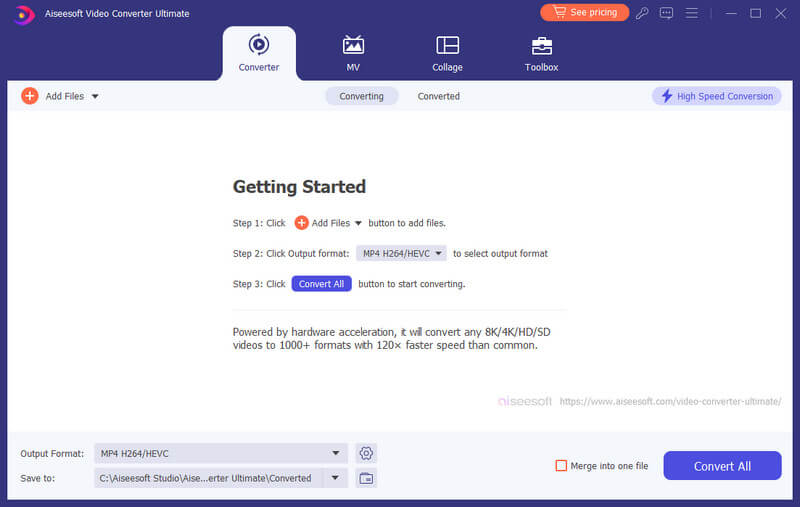
Then, add the video files; after that, click the Edit button next to each file to go to the Rotate & Crop interface to start changing the video file size.
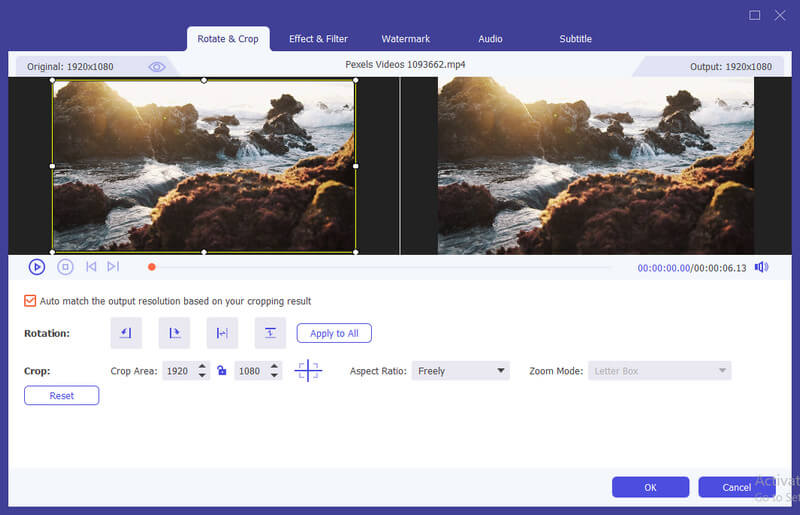
Make the settings for each video file individually. Finally, click the Convertir todo button to start the bulk video resizing.
Is there a free video resizer that supports 500 MB of video?
Yes, tools like Adobe Free Video Resizer and Kapwing Online Video Resizer support large file sizes, often accommodating videos up to 500 MB or more.
How to resize the MP4 video file size?
To resize an MP4 video file size, you can use software like Aiseesoft Video Converter Ultimate. Import the video, select the desired output resolution and output settings, and export the video to the new size.
What is the free software to change the video aspect ratio?
Ezgif Resize Video Online and Kapwing Online Video Resizer offer free options to change the video aspect ratio easily through your web-based platforms.
What is the difference between compression and resizing a video file?
Compression reduces a video file's size by encoding data more efficiently, often resulting in some quality loss but keeping the original resolution. Resizing, however, changes the video's resolution (width and height), directly affecting its dimensions and file size, which can impact visual quality more noticeably.
Does resizing a video reduce quality?
Yes, resizing a video can reduce its quality. A video's sharpness and detail may be lost when it is downscaled due to the resolution decrease. Conversely, upscaling a video to a higher resolution than its original can make it appear blurry or pixelated, as the process interpolates additional pixels, often resulting in a lower-quality image.
Conclusión
Elegir el derecho video resizer tool depends on your specific needs, whether it's simplicity, a broad range of features, or integration with other design tools. Aiseesoft Video Converter Ultimate, Adobe Free Video Resizer, Ezgif Resize Video Online, Canva Video Resizer, and Kapwing Online Video Resizer each offer unique advantages. After checking the pros and cons, you can select the best tool to do your video resizing jobs quickly and effectively.

Video Converter Ultimate es un excelente conversor, editor y potenciador de video para convertir, mejorar y editar videos y música en 1000 formatos y más.
100% Seguro. Sin anuncios.
100% Seguro. Sin anuncios.