It’s quite a common situation that the footage looked great on your camera screen, only to find it blurry after the recording. Various factors can cause blurry videos, such as a shaky phone capture, wrong camera settings, simply out-of-focus, and more. Blurry videos can be frustrating, especially when they contain important content or capture precious moments. Luckily, there are still ways to potentially fix blurry videos and bring clarity back to your visuals.
This article covers three different solutions to desenfocar un video. You can rely on an AI-powered video enhancer, a free online video sharpener, or a third-party mobile app to make a blurry video clear.
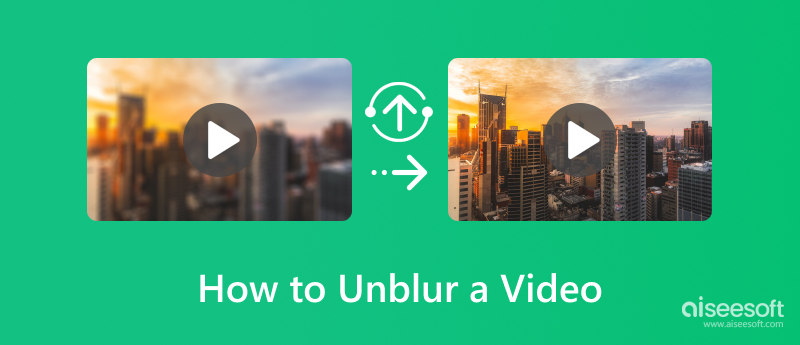
As I mentioned above, there are several reasons why your videos are blurry. Besides the camera shake, moving subjects during recording, incorrect camera settings, and shooting out of focus, you may also download or receive pixelated and low-resolution videos due to heavy compression.
You should know that your phone is designed with some basic editing functions. When you get blurry videos, you can use the built-in tools to improve clarity. For instance, you can apply a sharpening filter to sharpen edges and unblur a video. Also, you can adjust other settings like noise reduction, definition, black point, contrast, brightness, shadow, and more to enhance definition and improve sharpness.
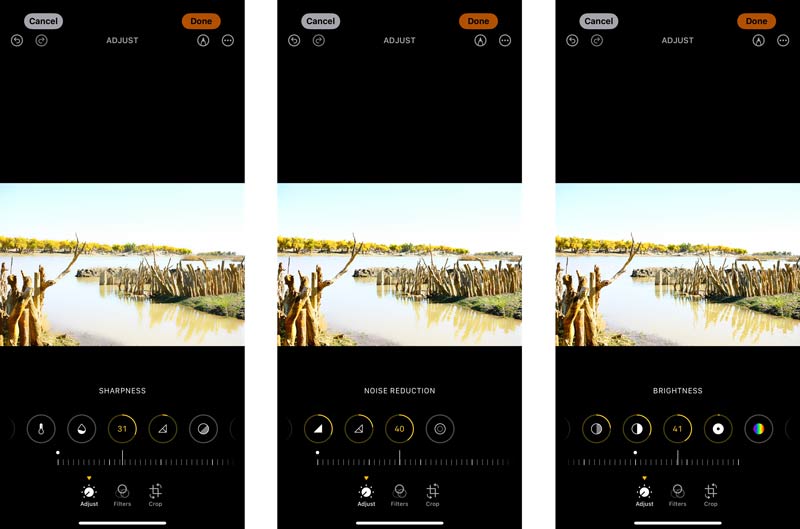
AI upscaling techniques can be used to increase resolution, interpolate frames, reduce camera shaking, remove background noises, and more. To make a blurry video clear effectively, you can rely on some AI-powered video upscaler tools like Aiseesoft Filmai. It gives a straightforward way to rescue your blurry videos and improve the overall quality.
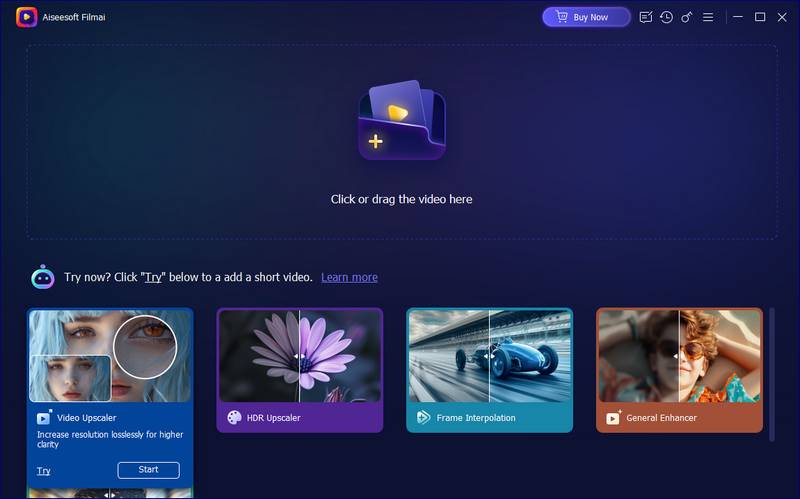
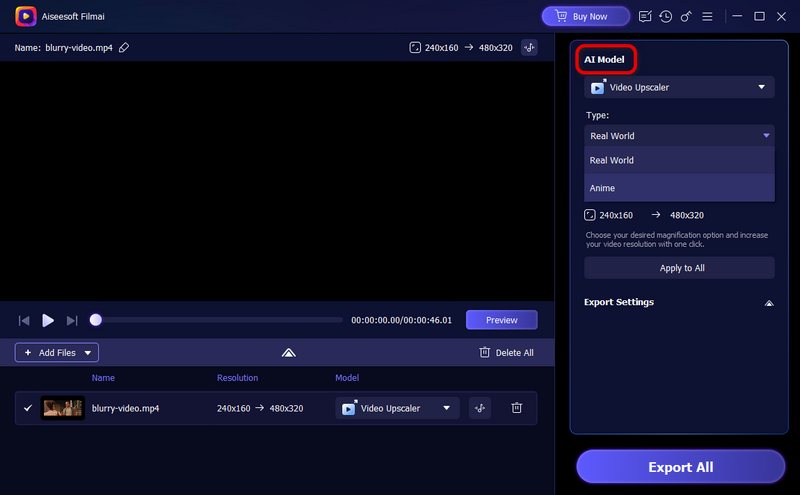
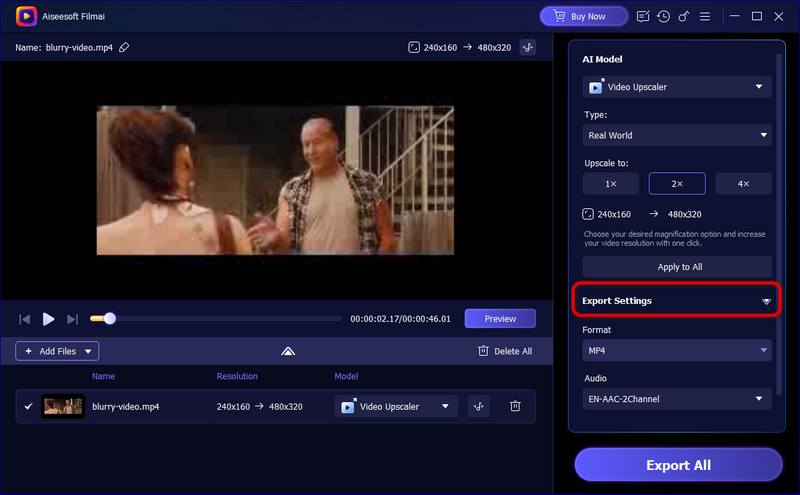
This AI video upscaler can analyze your video and apply sharpening, minimizing noise and artifacts while enhancing details. It intelligently replicates existing and surrounding pixels to fill in missing information and make the blurry parts clearer. It can also reduce motion blur and stabilize shaky footage, making your video appear more stable and smoother.
If you captured, received, or saved a blurry video on your portable iOS/Android device, you can first use built-in tools to unblur it. As I mentioned earlier, most iPhones, iPads, and Android phones carry basic editing functions to sharpen and fix blurry videos. You can manually adjust various settings to make your blurry video clear. You can access these sharpening and upscaling tools from the Photos app on your iPhone and the Gallery app on an Android phone.
If you are unsatisfied with the limited improvement and blur removal, you can turn to some more powerful video editor apps. For instance, you can use the official free editing app like Google Photos to make a video less blurry on your Android phone. Also, you can turn to third-party video upscaler or blur removal apps like CapCut AI Video Enhancer and InShot.
As an Android user, you can use Google Photos to easily convert a blurry video to HD for free. It is pre-installed on most Android devices and offers various tools to unblur a video.
Open Google Photos and select the target blurry video you want to edit. Tap the Edit button on the bottom screen to display multiple video editing options. In some Android versions, you can simply tap the video clip to display these editing options.
Look for an Auto Enhance or Video Stabilization feature to make your video less blurry. Then, choose Adjust and use various tools to make your video clearer. You should adjust gradually to ensure a positive video blur removal.
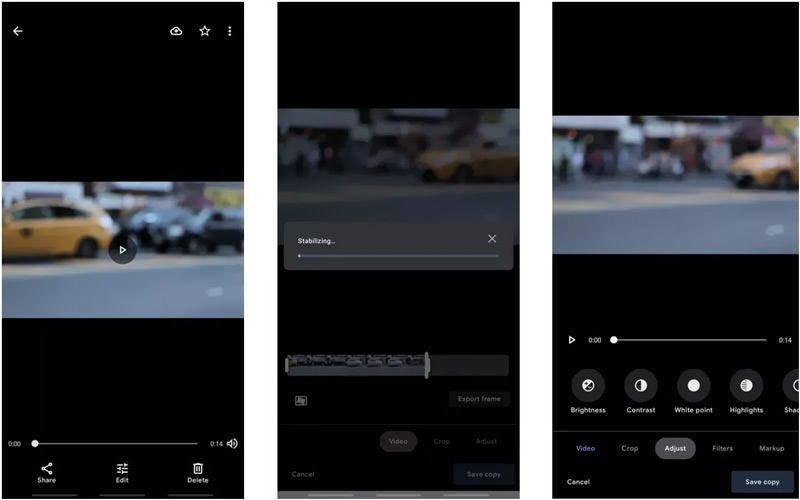
As an iOS user, you may think about using iMovie to sharpen your blurry video. Some old iMovie versions once had a specific Sharpen filter for you to unblur a video. Like Google Photos, they provide various customization options for you to adjust brightness, contrast, saturation, and others. However, all these enhancement and upscaling functions are removed from the current iMovie version.
Many video editor, upscaler, and enhancer apps are available for you to easily unblur videos on your iPhone and Android phone. You can search for associated ones from the app store of your phone. Some compelling choices include CapCut, InShot, LumaFusion, VSCO Photo & Video Editor, Snapseed, VN Video Editor, and KineMaster. These apps usually offer a variety of editing tools, including sharpening and enhancement. You get more granular control over the blur removal. Here, I would like to take the popular VN Video Editor as an example to show you how to unblur a video on your phone.
Search for VN Video Editor in the App Store or Google Play Store and install it. Open the app, tap New Project, allow VN Video Editor to access the blurry video, and then add it. Once the video clip is imported, you get some prompts to know its key features. You can access various editing and enhancement options on the bottom part. Scroll the left or right to find the specific tool you need. Tap Filter and then go to Adjust. Then, you can customize Sharpen and other settings to make the blurry video clear.

Most video editor apps offer trial versions with limited functions. You can select a desired app to test its effectiveness on your blurry video before committing.
When you search for a way to arreglar videos borrosos, you may easily access some online video deblurring services, such as Kapwing Video Clearer, Fotor, Clideo, Flixier, Media.io AI Video Clearer Online, and more. Many online video clearer tools, including some AI-powered ones, claim to unblur a video for free. They use machine learning algorithms to accurately locate and sharpen blurriness.
Open a browser, search for Clideo, and then go to its Make Video Clearer Online page. Click Choose file to upload your blurry video. This online video clearer will automatically remove blur from your video and do some related optimizations to enhance quality. You can directly preview the result and make further adjustments. For instance, you are allowed to customize contrast, brightness, saturation, and more to improve the overall video quality. After that, click the Export button to download the enhanced video on your device.
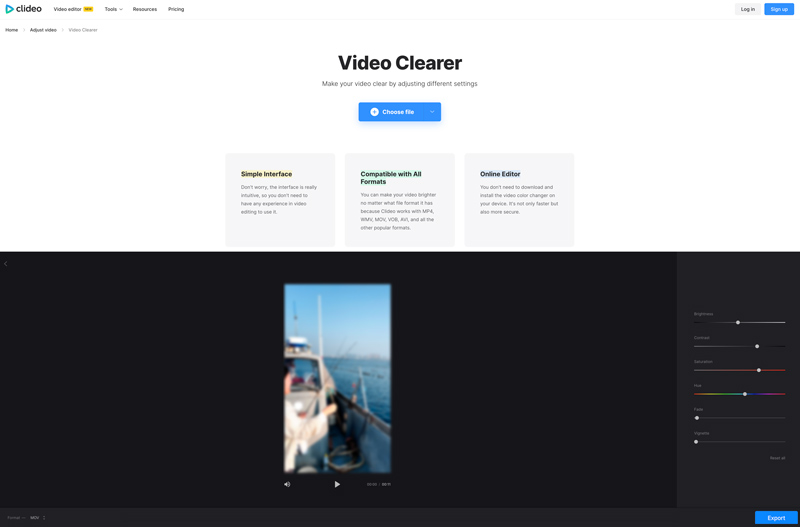
Navigate to the Fotor Video Clearer page on your web browser and click the Upload Your Video button to add the video borroso. You will be guided to its Video Upscaler page to upload your video file. It can unblur MP4, MOV, and WebM videos.
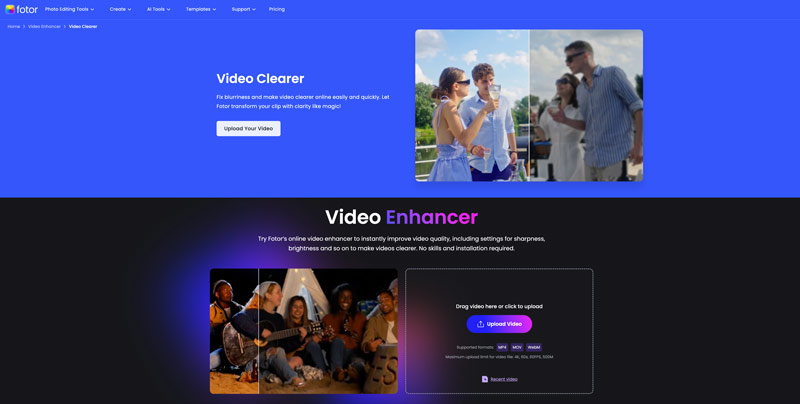
Once the blurry video is uploaded, Fotor will automatically start the deblurring and video video enhancement process. It uses AI to detect the blur in your video and make some sharpening operations. You need to generate a preview to check the result.
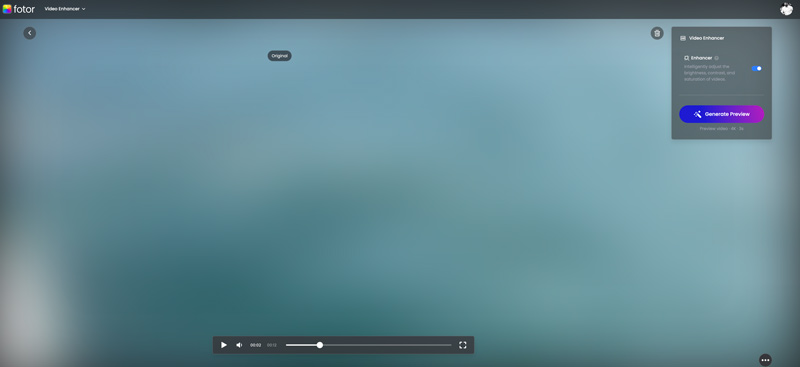
How do you remove degradation blur?
As I mentioned above, you get several useful ways to sharpen a video and make it clear. There are many free online tools that can remove degradation blur from your video. Moreover, most video editing tools are designed with specific unblur functions or sharpening filters, such as Final Cut Pro, Adobe Premiere Pro, and DaVinci Resolve. To quickly remove degradation blur, you can also rely on some AI-powered video enhancement tools like Filmai, VanceAI, and Remini.
Why are videos sent to me blurry?
There are various possible reasons why the pictures or videos you receive might appear blurry. The most common culprit is due to video compression. Whether the video file is sent through social apps, messaging apps, or email, it will be compressed during transmission for sending easier and quicker. The compression will cause some video data loss and lead to blurry. Suppose the source video has been recorded in low resolution due to the camera settings or limitations of the recording device. In that case, it will appear blurry when played, especially on a high-definition screen. In some cases, device issues may also make the video you received appear blurry.
How to ensure the video you sent remains the original quality?
Here are some helpful ways that can help to ensure the video you send retains its original quality. When you send a video through some social or messaging apps, you may be offered an option to send the source file while maintaining quality. That ensures minimal video compression when sending it.
To ensure the video you sent remains the source quality, you can choose to upload the video file to a cloud storage service first, such as Google Drive, Dropbox, or OneDrive. Then, generate a sharing link and send it to others. In that case, your receivers can download the video in its original quality. Besides, you can rely on some specially designed data transfer services to send videos without decreasing quality.
Conclusión
This article shares three different ways to help you arreglar videos borrosos. You can try different unblurring methods, compare the results, and then find a desired way to make blurry videos clearer and improve the quality.