Having your Android phone locked is a very stressful situation. The device holds so much sensitive and essential data. That's why we are going to show you how to reset an Android phone when locked without passwords. By following our solutions, you will re-enter your smartphone in a short time. Additionally, here is a heads-up for everyone. Your data will be erased after resetting the phone. So, use these methods when the data inside the phone is of no use to you.
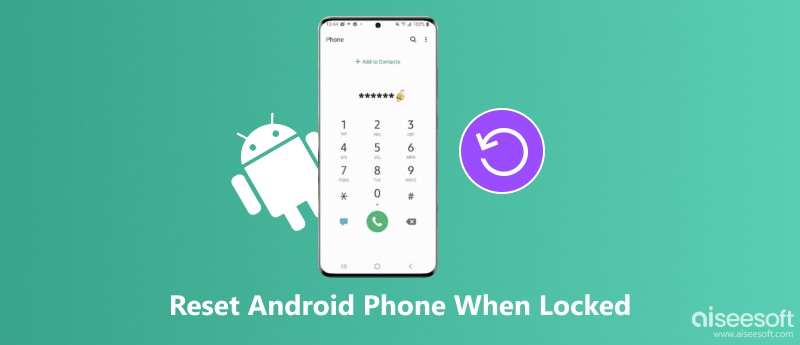
Before we approach, let's find out what resetting the Android phone means and what will happen after resetting it. Resetting your Android phone will erase everything on your device, whether you are using a Hard Reset or Factory Reset. Everything that was previously on your phone will be gone, including your passwords, saved documents, downloads, installed apps, and other personal data. Meanwhile, all the settings you've adjusted will go back to their default state. Basically, your phone will go back to the state when you first purchased it.
After knowing the concept of reset, here is a quick method for you to reset an Android phone when it is locked with no passwords. Desbloqueador de Android Aiseesoft is exactly what you need. It removes all types of screen passwords, including fingerprints, PIN codes, patterns, etc. You get more benefits from using it to unlock the phone than manually resetting it. It is more secure and will not cause damage due to maloperation. You will save more time than manually following the manuals to reset. Plus, it is easier to learn, for you can finish resetting and unlocking the device in 3 steps with a few clicks.

Descargas
100% Seguro. Sin anuncios.
Use 3 steps here to reset your Android phone when locked with no passwords
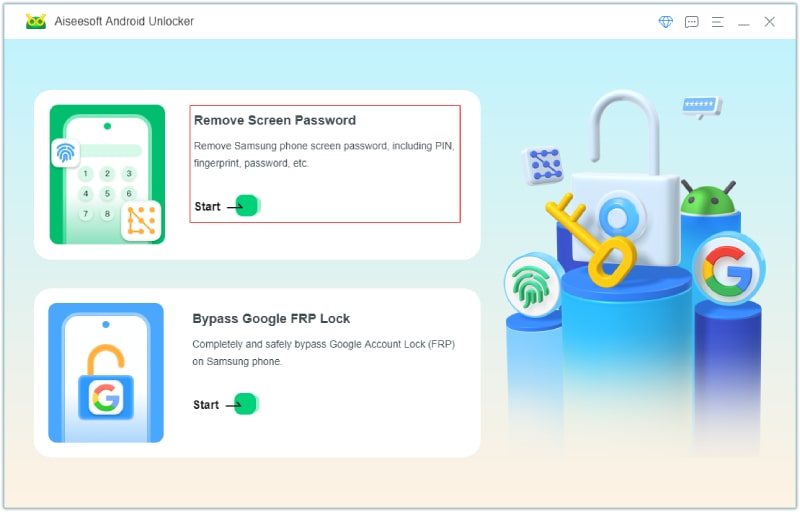
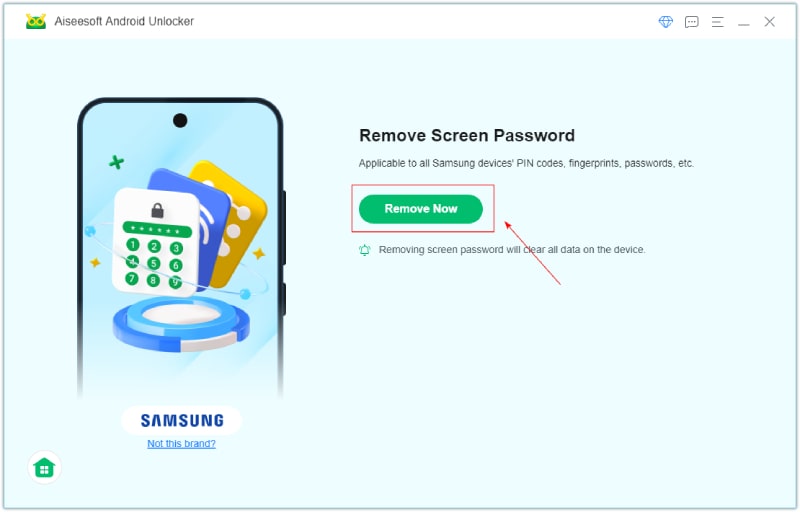
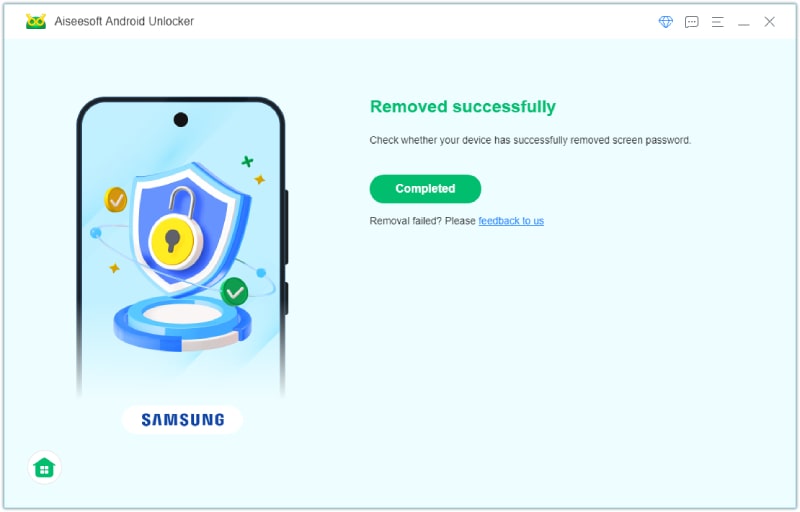
Button combinations may vary across different devices. Here, we take the Samsung phone as an example. If your device is not severely damaged and the buttons are still working, follow the steps here to perform a hard reset on your Android phone when it is locked.
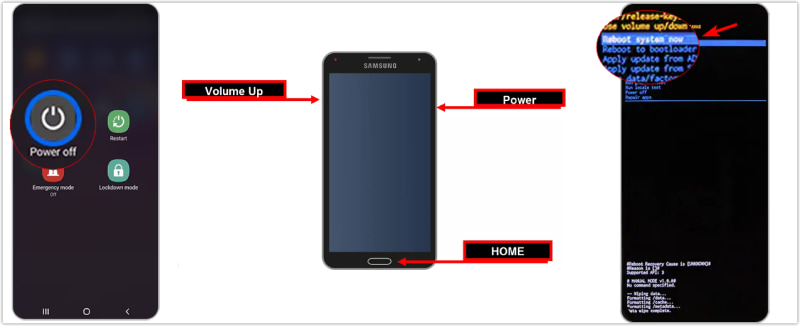
How to factory reset an Android phone without a password? Another simple way is to put your Android device into Recovery Mode, which can help get rid of the lock screen. The steps below take the LG phone as an example.

Find My feature is no longer exclusive to iOS devices. Android users can also use Google-developed Find My Device (previously known as Android Device Manager) to locate their devices. Besides, this feature also helps reset your locked Android phone using your Google account. For Samsung users, SmartThings.Find is an alternative counterpart for resetting and locating Samsung phones. Read on for detailed steps.
Make sure your locked Android device is logged in with a Google account before using the steps.
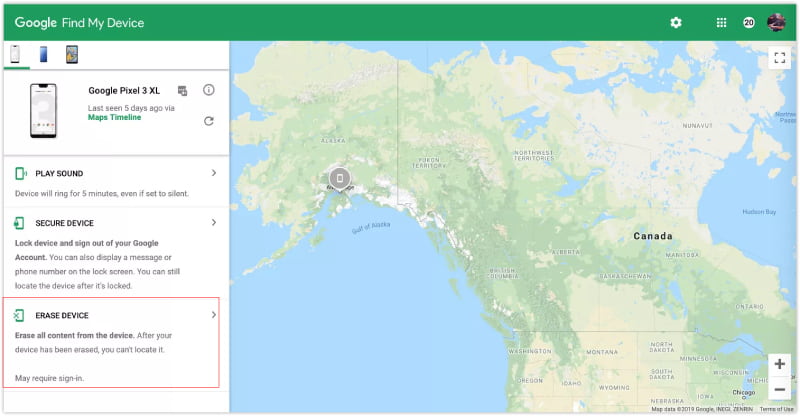
How to reset a Samsung Android phone when locked? Try SmartThings.Find within 3 steps.
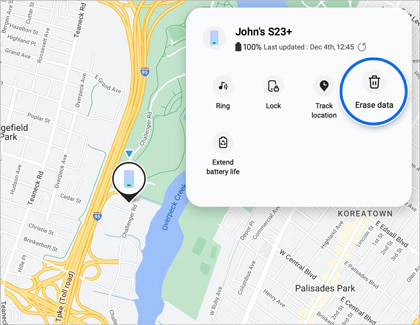
You are now familiar with all the solutions for resetting an Android phone when locked. The next time you are locked out of an Android device, you will know where to find solutions. Besides, use wisely after making sure your device does not have important data.
How do I turn off locked Android?
If you want to power off your Android phone, normally, you can press and hold the Power and Volume Down buttons at the same time to see a Power Off option. You can also navigate to the Power Off screen from Settings in the Notification Center.
Is it possible to reset Android when locked?
Yes, it is with four feasible solutions in this tutorial. You can factory reset a locked Android phone using various methods. Please note that you might need to enter your Google account password after resetting a locked device. If you cannot remember it, Desbloqueador de Android Aiseesoft can help you bypass this Google account verification lock.
Does factory reset remove phone password?
Yes, it does. All passwords stored in your device will be gone.
Conclusión
There you have it. All four solutions here can perfectly answer your question – how to factory reset an Android phone when locked. A factory reset cannot keep all previous phone data, but it can help you bypass the screen lock. You can re-enter your device in such an extreme situation. Plus, if you have a backup or have enabled cloud sync before, you can always get back your data. Furthermore, if your Android devices are protected by the FRP lock, use Aiseesoft Android Unlocker to help with it.

Compatible con todas las versiones del sistema operativo Android, este desbloqueador proporciona una manera fácil y segura de eliminar bloqueos de pantalla de cualquier tipo y evitar FRP rápidamente.
100% Seguro. Sin anuncios.