"How to recover Sticky Notes in Windows 7? I mistakenly deleted many important sticky notes on my laptop but don't know how to get them back. I searched for the solutions on the internet while all of them failed to recover sticky notes. Is there any useful way?"

Con el método anterior, tiene una gran oportunidad de encontrar la ubicación de las notas adhesivas de Windows 10/8/7 y recuperar las notas eliminadas. Sin embargo, si solo obtiene un archivo de notas adhesivas dañado y no puede acceder a su información detallada, puede confiar en el profesional. Recuperación de datos.
Data Recovery es una poderosa herramienta de recuperación de notas adhesivas eliminadas. Puede ayudarlo a recuperar notas borradas o perdidas de la computadora, disco duro, unidad flash USB, tarjeta SD, cámara digital y más con facilidad. Se pueden manejar fácilmente varias situaciones de pérdida de datos como eliminación por error, partición formateada, problema del disco duro, disco duro RAW, computadora bloqueada, etc. Simplemente descárguelo gratis y siga los siguientes pasos para recuperar notas adhesivas.
100% Seguro. Sin anuncios.
100% Seguro. Sin anuncios.
Paso 1. Lanzar recuperación de datos
Con el botón de descarga de arriba, descargue, instale y ejecute este software de restauración de notas adhesivas eliminadas en su computadora.
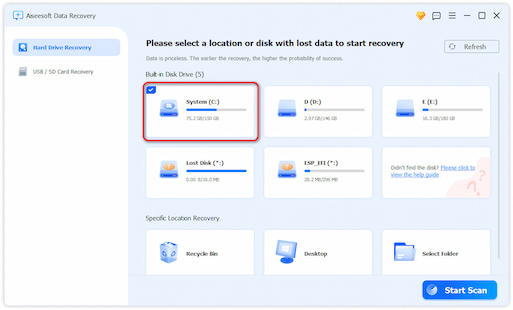
Paso 2. Seleccionar disco duro
En la última parte, puede conocer la ubicación habitual de las notas adhesivas. De esta manera, cuando ingrese a la interfaz principal, podrá seleccionar el disco duro específico en función de esa ubicación.
Paso 3. Escanear notas adhesivas
Haga clic en Iniciar escaneado Botón para buscar sus archivos perdidos.
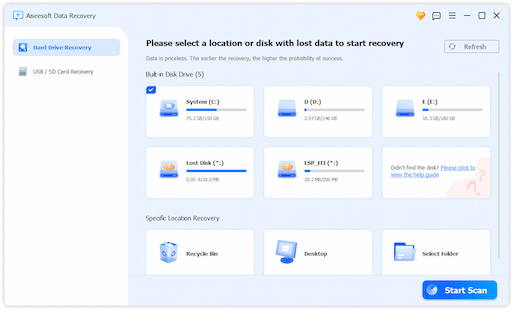
Paso 4. Recuperar notas adhesivas eliminadas
Después de escanear, puede ver que todos los archivos existentes y perdidos se enumeran en la interfaz. Para localizar rápidamente sus notas adhesivas perdidas, puede utilizar la función "Filtro". Cuando encuentre las notas adhesivas que faltan, selecciónelas y luego haga clic en Recuperar del botón.
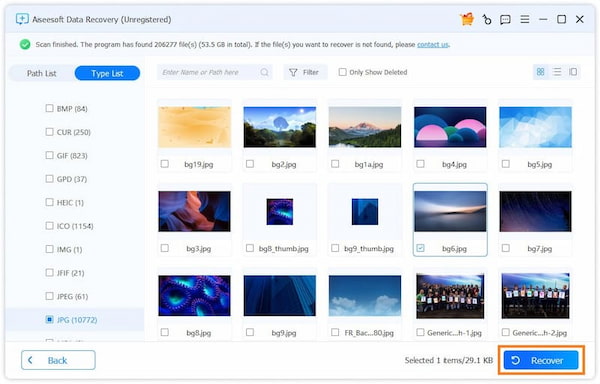
Solo unos segundos después, todas las notas adhesivas seleccionadas se restaurarán en su computadora. A continuación, puede abrirlo normalmente.
Hablamos principalmente de cómo recuperar notas adhesivas en esta publicación Te contamos qué es Sticky Notes en la primera parte. Luego le mostramos dos soluciones para recuperar sus notas adhesivas eliminadas. Si tiene algún método mejor para restaurar notas adhesivas, puede dejarnos un mensaje.
Don't panic if you accidentally deleted Sticky Notes on a Windows PC. With the app data retained, you can still recover deleted sticky notes in Windows 11/10/9/8/7 via a StcikyNote.snt file. And in this part, we will show you a regular way to recover your notes.




Si eres usuario de Mac y quieres recuperar notas borradas de Mac, puedes consultar este post.
If you think the above way is a little bit difficult to operate, here is another method to retrieve sticky notes. Using File History, you can find the previous versions of your Sticky Notes, and in this way, you can still get back the lost or deleted notes. Only note that this way is effective for those who have a sticky notes backup on their Windows 11/10. Otherwise, you can’t still restore the data from the previous version file.
Let’s take a look together at how to recover desktop sticky notes on Windows from the previous version:
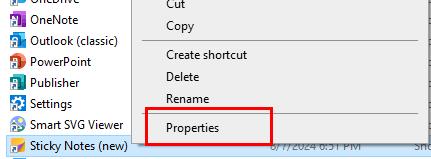
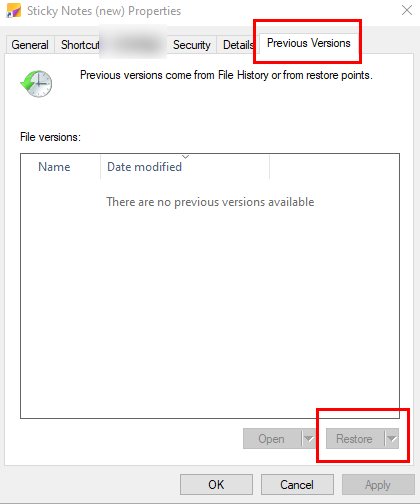
However, if you have no backup of Sticky Notes, this option might fail you. Then, you can still try the Aiseesoft Data Recovery tool designed for recovering lost files, which has a 99% success rate.
100% Seguro. Sin anuncios.
100% Seguro. Sin anuncios.
By default, when you delete the note, the same copy will go into the Outlook mailbox with which your Sticky Notes software is logged in. And via the web version of Outlook, you can still find the deleted notes. Just follow the steps below to retrieve them now:
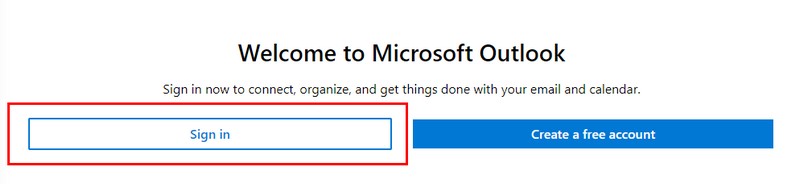
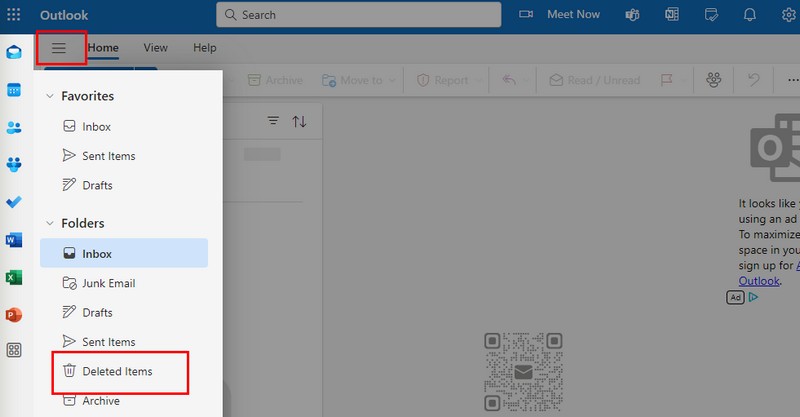
Now, you will find the deleted notes from the Sticky Notes. But if your Sticky Notes hasn’t been bound to the Microsoft Outlook account or you also deleted the notes in Outlook, you might still need to turn to the first methods.
Question 1. Where are sticky notes stored in Windows 10?
If you haven’t changed the default file location, you can find the sticky notes in Windows 10 in: C:\Users\YourUserName\AppData\Roaming\Microsoft\Sticky Notes.
Question 2. How to back up Sticky Notes on Windows 10?
To back up the notes, you can use the Sync function in Sticky Notes (version 3.0 or above). Just go to Configuración in Sticky Notes, can click the Sincronizar ahora button to sync.
Question 3. How to undo on Sticky Notes?
To undo your operation on Sticky Notes, you can use the shortcut key Ctrl + Z or Ctrl + Y.
Conclusión
Hablamos principalmente de how to recover Sticky Notes in this post. We discussed the solutions to recovering deleted or lost Sticky Notes in free or professional ways. Overall, you can recover the notes from the .SNT file, the previous version with a backup, and find the deleted notes in Outlook if you’ve synced to it. These methods are suitable for many basic situations, but if you still can’t find notes and want a high-success and easy way, you can still use Aiseesoft Data Recovery, which can recover all data without any hassle.
100% Seguro. Sin anuncios.
100% Seguro. Sin anuncios.

El mejor software de recuperación de datos de iPhone de todos los tiempos, que permite a los usuarios recuperar de forma segura los datos perdidos de iPhone/iPad/iPod desde un dispositivo iOS, copia de seguridad de iTunes/iCloud.
100% Seguro. Sin anuncios.
100% Seguro. Sin anuncios.