While editing images, you often need to put a photo onto another photo. This article shares five simple methods to Imágenes de superposición. Whether you want to overlay pictures on an iPhone, Android phone, or a Windows/macOS computer, you can find a helpful editor to do that.

It’s quite a common need to layer one image on top of another. Perhaps you want to add a watermark, logo, or text overlay. Before telling you how to overlay two images, I would like to talk about what does superposición de fotos significa.
Image overlay refers to the process of placing one image on top of another. You can overlay pictures to create a layered composition. It is a widely used method in both image editing and graphic design. For instance, you can add watermarks and logos through the image overlay. Moreover, overlays can help to make special effects and create a visually engaging composition.
When you search for a quick way to overlay images, you can easily access many editing tool recommendations, most of which are online photo editors. This part will introduce you to five compelling options to overlay pictures on your phone and computer.
Canva is a popular online design platform that offers various image editing tools. This fabricante de collage has an individual Overlay images page for creating image collages and overlays with ease. Canva is equipped with various pre-made templates and design elements for you to use.
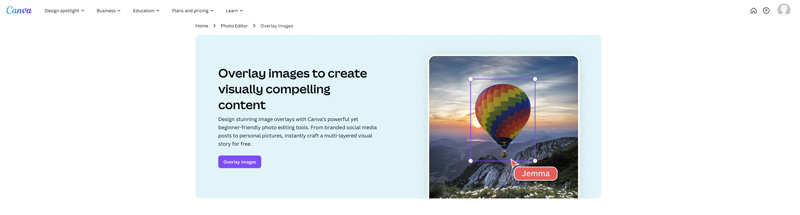
Click the Overlay images button to access Canva’s image editing tool. Click Upload files to browse and add the pictures, both the base image and layer pictures. Click the base picture on the left to set it as background. You can freely resize and position it. Then, you can click to place the second picture. Canva allows you to overlay two or more pictures.
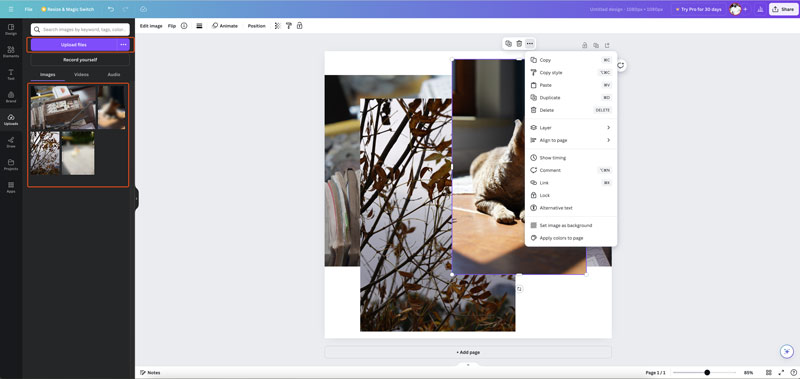
Like Canva, Fotor gives a straightforward way to easily overlay images. You can navigate to its Overlay Images Online for Free page and click the Overlay Images Now button to start.
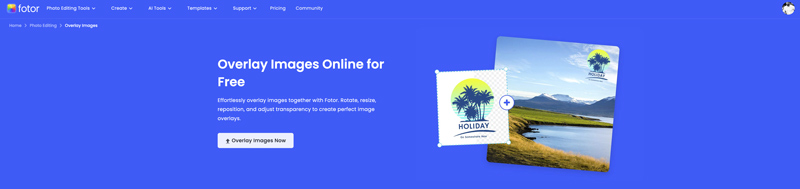
After adding the base picture, you will be guided to Fotor’s AI Photo Editor. Click the Add your images as elements button to overlay the second picture on top of the original image. Then, you can freely resize it and put it in the right place.
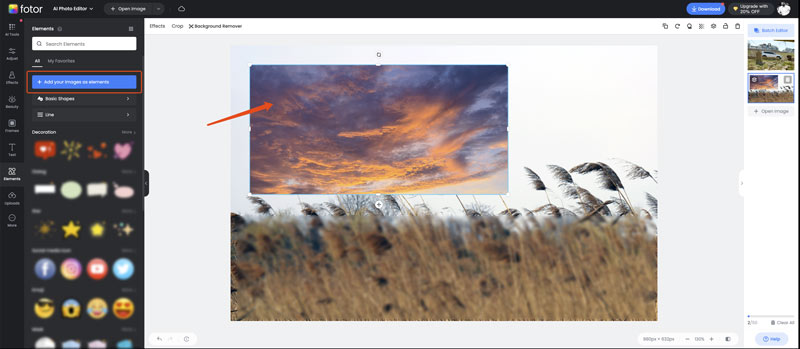
There are many free and paid apps available on the app store of your phone that can help to overlay pictures. Some popular ones include Snapseed, Pixlr, Picsart, Canva, PicCollage, Phonto, Superimpose, and Photoblend. You can search for associated apps from the app store, check their features and reviews, and then pick a desired one to overlay images on your iPhone or Android phone.
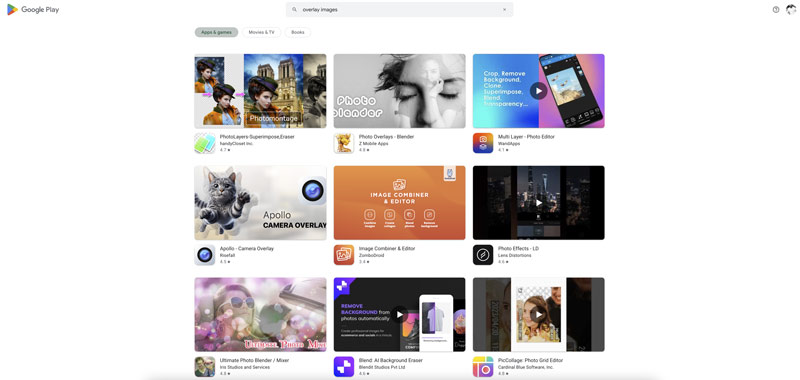
Open GIMP on your Windows PC or Mac, click the top File menu, and choose Open to add the base picture that served as the foundation for your overlay. Go to the File menu again and select the Open as Layers option. Then, you can browse and load the second image you want to overlay on top.
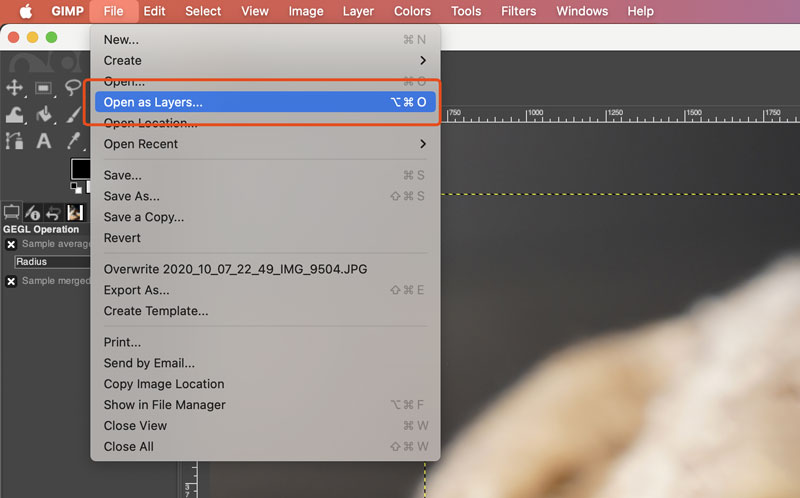
The overlay picture will appear as a new layer in the Layers dock. Use the Move Tool to drag and position the overlay on your base image.
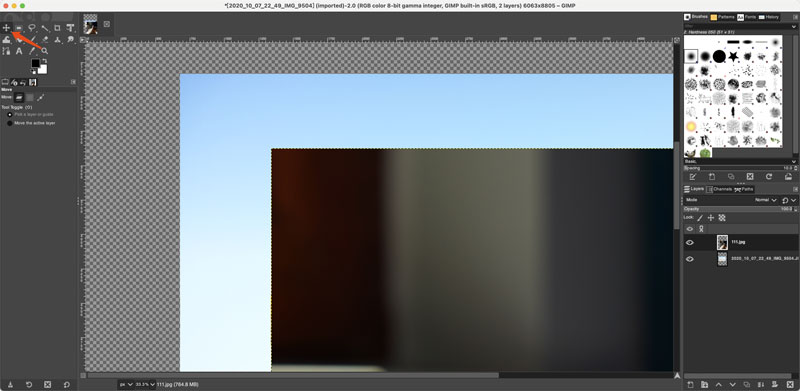
If you want to resize the overlay, you can right-click on its layer and choose Scale Layer. GIMP also allows you to adjust opacity based on your needs. Before exporting the combined image, you can use other offered editing functions in GIMP to edit and optimize it.
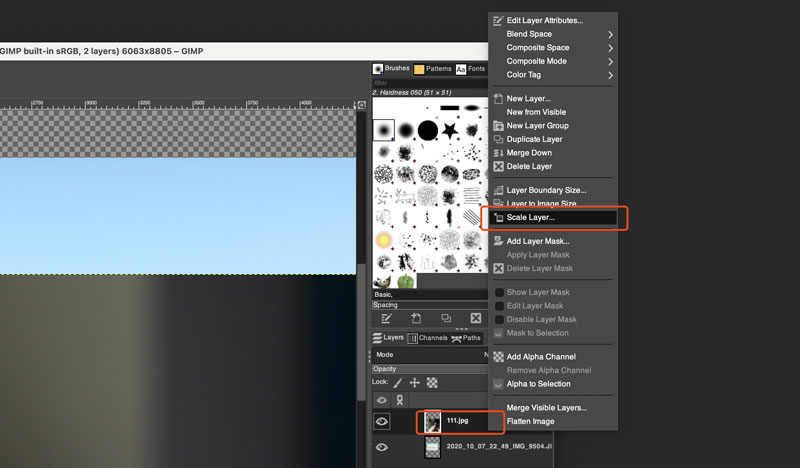
As a Windows user, you can rely on the built-in Paint tool to easily superimpose two pictures. Open the Paint app on your Windows PC and add the background picture. You can locate Paint by searching for it in the Start Menu or the bottom taskbar search bar. Also, you can right-click the base picture and choose to open it in Paint.
Copy the second image to Paint and layer it on top of the first image. Place it in the desired position in the background. Click the Resize button in the Image section to resize the picture based on your needs. After you overlay pictures in Paint, click File and choose the Save Ad option. Then, select a file format and location to create a new image with the overlay.
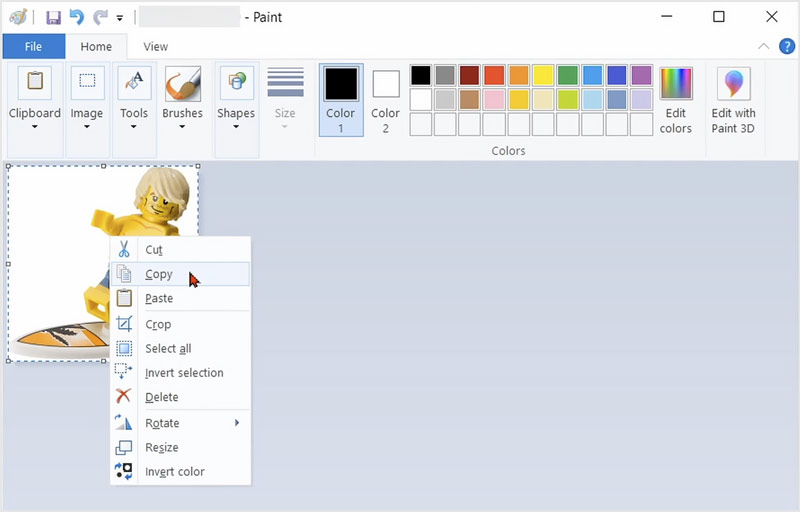
After you overlay or superimpose two pictures, you may often need to edit combined images and enhance quality. If you preferred an AI-powered image enhancer to easily improve the overall image quality, try using the famous Editor de fotos Aiseesoft AI.
100% Seguro. Sin anuncios.
100% Seguro. Sin anuncios.
AI Photo Editor is designed with several image upscaling and enhancement tools, including AI Image Upscaler, AI Image Enhancer, Image Watermark Removal, Old Photo Restoration, and Photo Cutout. You can use its AI Image Enhancer to make your picture better quality. All common image formats are supported.
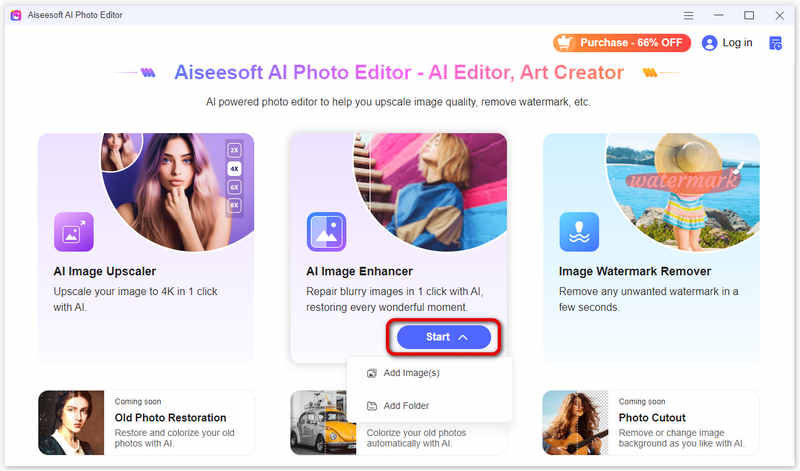
Once your picture is added, it will automatically upscale resolution, remove background noises, sharpen blurry and pixelated elements, and adjust brightness, colors, hue, and more to enhance quality. The adoption of the latest AI technologies and models guarantees the relatively best enhancement results.
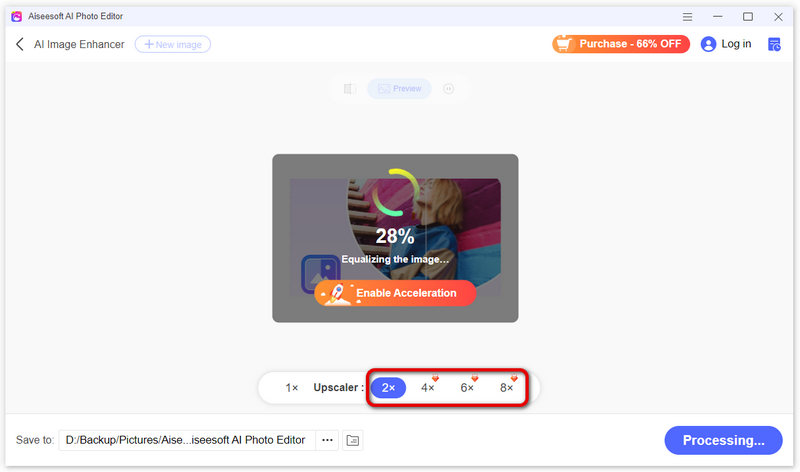
How to overlay images on Instagram?
You can easily overlay pictures on Instagram using Stories. Open the Instagram app and swipe right to open the Stories camera. You can capture a new photo or select an existing one. Tap the sticker icon at the top right of your phone’s screen. Choose Photo from the sticker options and then select the other image from your camera roll. You can resize the second image and put it in a suitable position. You are also allowed to adjust its transparency and add text, drawings, or other elements. After that, share your story on Instagram. Besides, you can rely on a third-party app like PicsArt or Canva to overlay your photos for Instagram sharing.
How to overlay images in Photoshop?
Adobe Photoshop offers a simple way to overlay images. You can open Photoshop, add your base image, and then add the other picture to the source one. Use the handles on the corners of the image to resize it. Click to select one image file, and then drag it to the desired position. You can also create a new project in Photoshop and then add your images one by one. Furthermore, you can also eliminar el fondo de la imagen en Photoshop.
How to superimpose images in Word?
To superimpose images in Word, you should first ensure the Allow overlap feature is enabled. Click to select the image you want to superimpose, go to the Picture Format tab, hit Layout Options, and then tick the box next to Allow overlap under the Position section. Insert both pictures you want to superimpose into your Word document. You can use the Insert function or directly drag it into the document. Then, resize and overlay them based on your needs.
Conclusión
After reading this post, I hope you can get your preferred method to Imágenes de superposición on your device. Message me if you still have any questions about how to overlay pictures.

Amplíe y mejore imágenes hasta 4K en lotes rápidamente con una amplia compatibilidad con varios formatos de imagen.
100% Seguro. Sin anuncios.
100% Seguro. Sin anuncios.