Pokémon is a very interesting and popular game, so many people have been obsessed with it for years. However, with the iterative update of the version and the increasing user base, Pokémon has developed many anti-cheat features. Many users encountered the problem of Pokémon Go failing to detect location error 12. You should be bothered by this problem by now; please read on; we have a solution here to help you out.
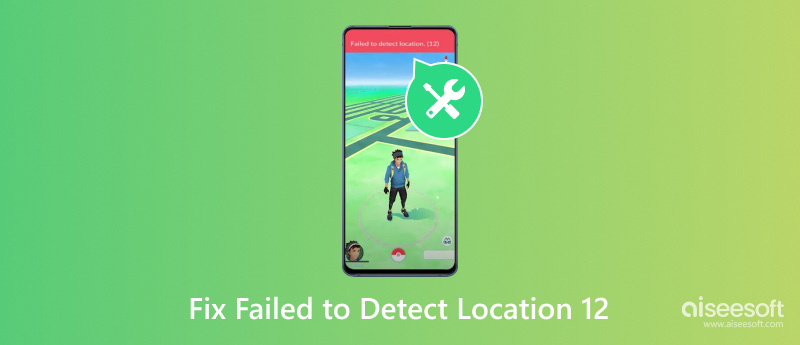
After updating the latest version of Pokémon, have you ever tried to change your GPS location but encountered an error saying that the location failed to detect 12 Pokémon GO? This is because the latest version of Pokémon has more advanced location fraud prevention technology, which is able to detect the user's location spoofing better and faster.
So, how do you change the location on Pokémon Go without encountering error 12?
First, the two tools you need: Aiseesoft AnyCoord with PoGo Assistant
Download this Pokémon assistant from the following link. It supports Windows and Mac, and you can download on your computer.
100% Seguro. Sin anuncios.
100% Seguro. Sin anuncios.
First, connect your iPhone to the computer with the USB cable and open PoGo Assistant. Sign in with your Apple ID that you use to log in that game.
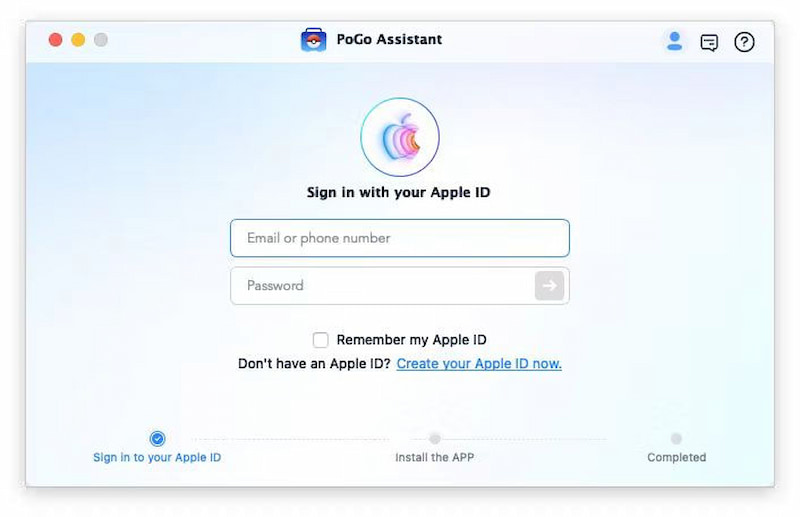
Luego haz clic en Install PoGo App button and wait for the installation to complete.
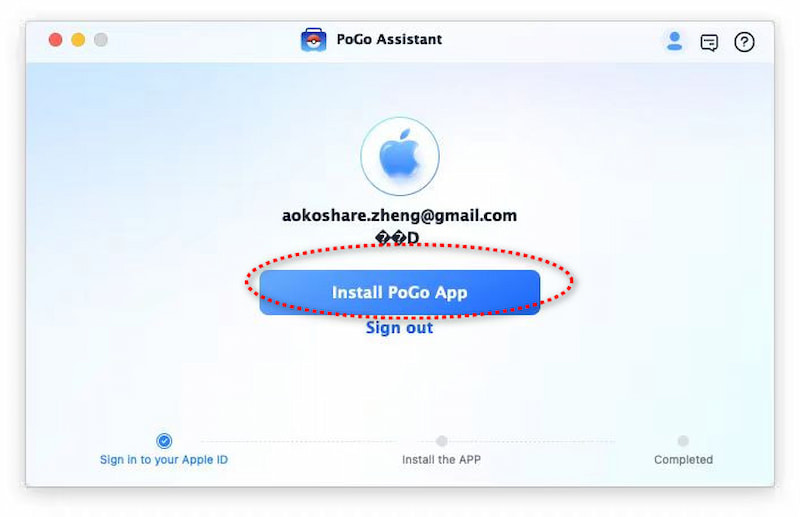
At last, wait for the installation to finish. The PoKo app will appear on your iPhone.
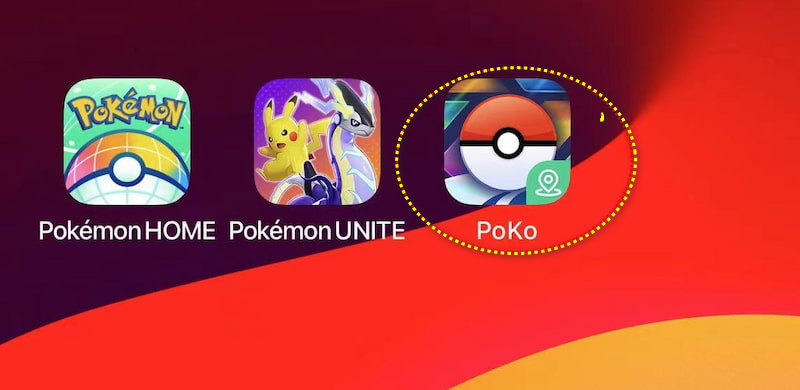
Download and install Aiseesoft AnyCoord on your computer: Free download b and install Aiseesoft AnyCoord en tu ordenador.
Also, connect your iPhone to the computer with the USB cable.
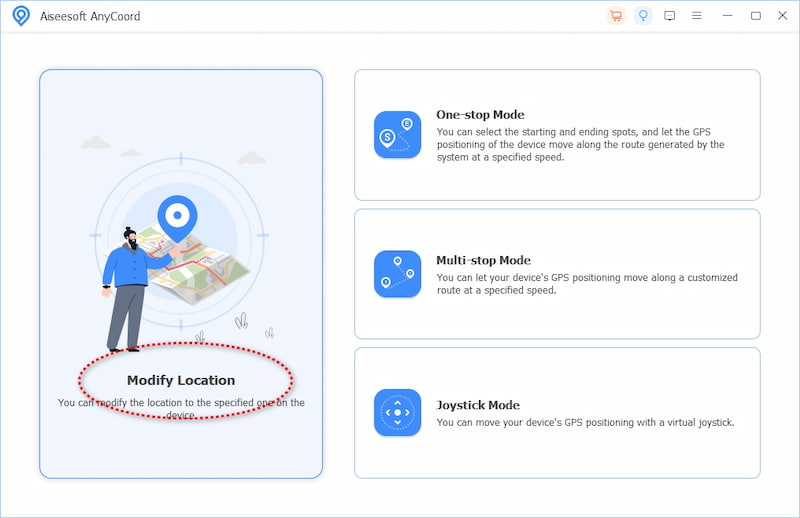
Later, a map with your iPhone location will be loaded. You can drag, zoom in, and zoom out the map to check out other locations on the map.
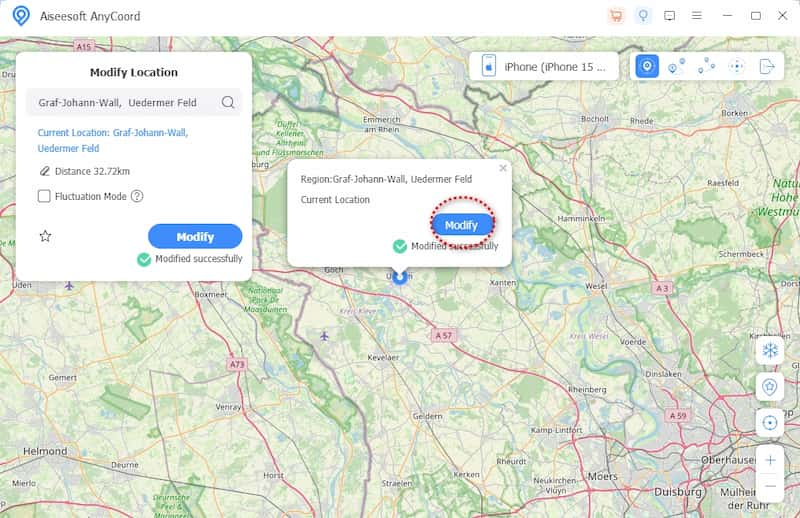
Then click the destination on the map. Click the modificar button to change your iPhone's location.
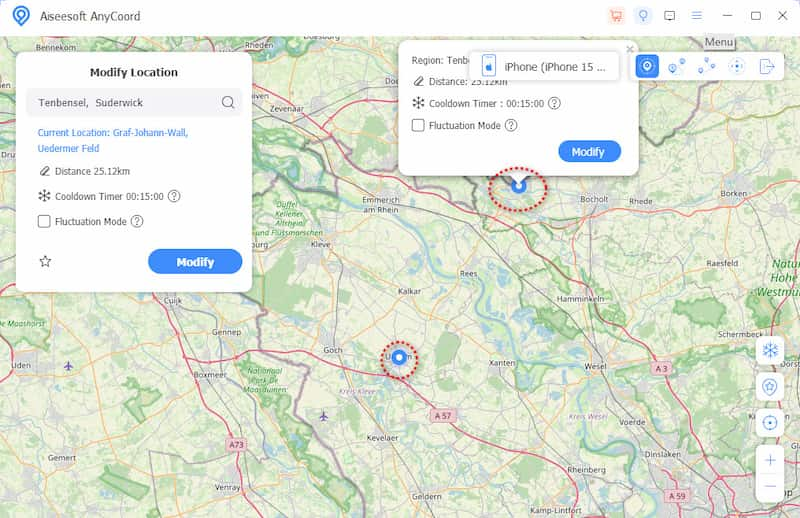
Now, you can see the location you have changed on the computer was updated to your iPhone.
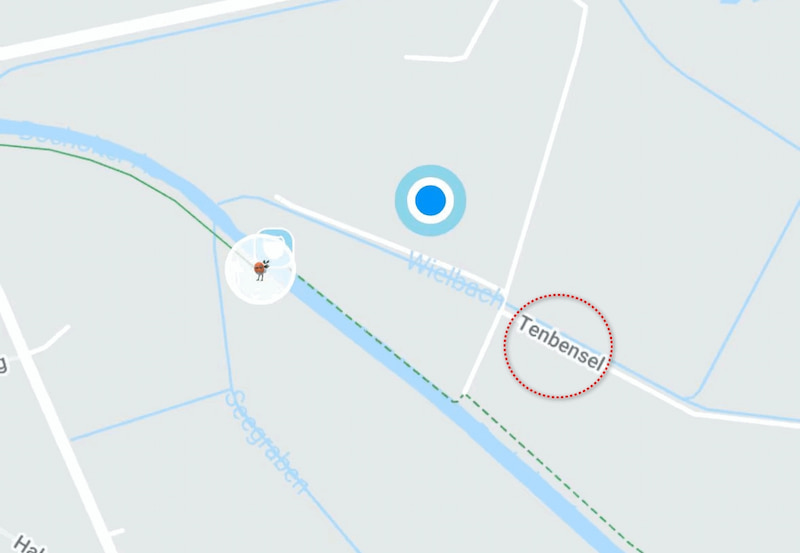
You will eventually be able to change the Pokémon GO location without encountering error 12.
If you are using an Android phone, then you can follow this guide to change the location on Android to play Pokémon freely.
When will Pokémon Go Error 12 happen?
This problem can occur when your GPS spoofer is not the latest or most advanced. So, when you want to play Pokémon, make sure your system is up-to-date, the GPS positioning is fixed, and you're using a combination of Aiseesoft AnyCoord and PoGo Assistant so that the problem will be solved.
Will I get banned for using spoofer in Pokemon Go?
Yes, Pokémon Go's developers strictly prohibit spoofing and can issue temporary bans or even permanent account termination for offenders. Moreover, the app not only prohibits location spoofing but also detects your moving speed to determine whether you are cheating or not. So, when using these tools, be careful and realistic.
How does Pokémon Go detect spoofing?
According to the Pokémon Go spoofing rules, Pokémon Go captures spoofers through various methods, such as detecting abnormal user movement track patterns, monitoring background GPS operations, and forming user reports for comparative analysis. More recently, there have also been automated systems to flag suspicious activity.
Conclusión
The problem with Pokémon Go Error 12 often annoyed us too much. And now, here is the solution to fix this problem. By combining Aiseesoft AnyCoord with PoGo Assistant, you can happily play Pokémon Go again. I hope this article can help you. If you are looking forward to more instructions and updates, please keep an eye out for follow-up updates on our website.

Aiseesoft AnyCoord puede ayudarlo a ocultar, falsificar o cambiar su ubicación GPS a cualquier otro lugar con facilidad. Incluso puede planificar una ruta móvil si es necesario.
100% Seguro. Sin anuncios.
100% Seguro. Sin anuncios.