As a casual user, you may be unfamiliar with the AIFF audio format. Actually, AIFF is still widely used for storing uncompressed audio data. It remains a popular choice for music enthusiasts and audio professionals who prefer lossless sound quality. I would like to talk about AIFF in this article, exploring its pros and cons, comparing it with MP3, and telling five effective methods to make the audio conversion from AIFF a MP3.
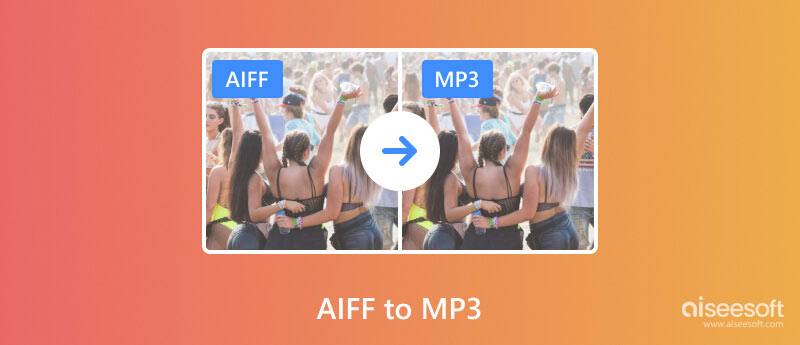
AIFF (Audio Interchange File Format) is a lossless format developed by Apple in the 1980s. AIFF files can store uncompressed audio with all details of the source recordings. So, they are ideal for professional audio editing and high-fidelity listening. Because the audio data remains uncompressed, AIFF files are significantly larger than compressed audio like MP3. AIFF can be supported by many professional audio editors and high-end players.
MP3 is a lossy audio format that offers good quality with a smaller file size. Its audio data is compressed, and a little sound quality is lost. Compared with AIFF, MP3 is significantly smaller in size. MP3 files are ideal for sharing, storing, and transition. Moreover, they are widely used for online music streaming. Almost all devices, players, platforms, and editors support the MP3 format. Even though MP3 uses a compression method, you can control its quality by adjusting the bitrate.
Due to all audio data remaining in AIFF, its file size is large. You need to turn AIFF files into MP3 for saving storage, especially when managing a large music library. While many audio editing programs support AIFF, you may still get some playback or compatibility issues. Converting AIFF to MP3 helps to get supported by more devices and players. Generally, you want to convert AIFF to MP3 for these two reasons.
To quickly convert a large number of AIFF files to MP3 without losing audio quality, you can rely on the reputably Aiseesoft Video Converter Ultimate. It is specially designed to convert all types of video and audio files. This AIFF to MP3 converter provides basic editing and adjustment features. For the best output quality, you are offered various options to customize, such as sample rate, bitrate, channel, and more.
100% Seguro. Sin anuncios.
100% Seguro. Sin anuncios.
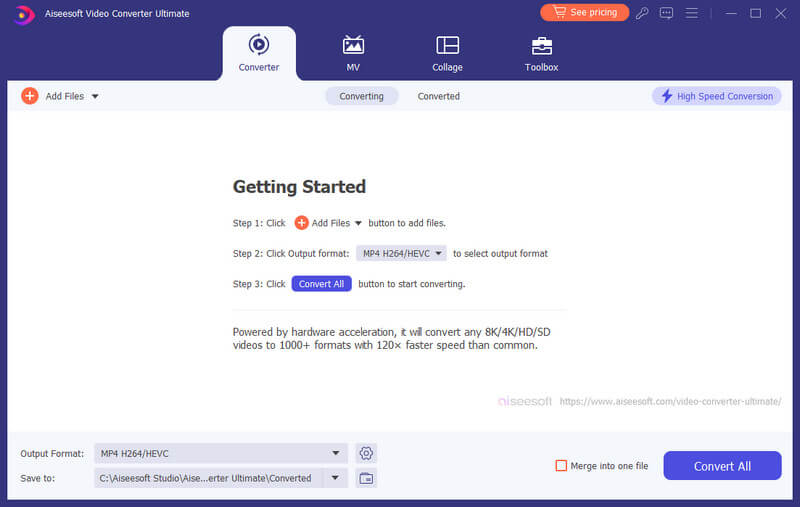
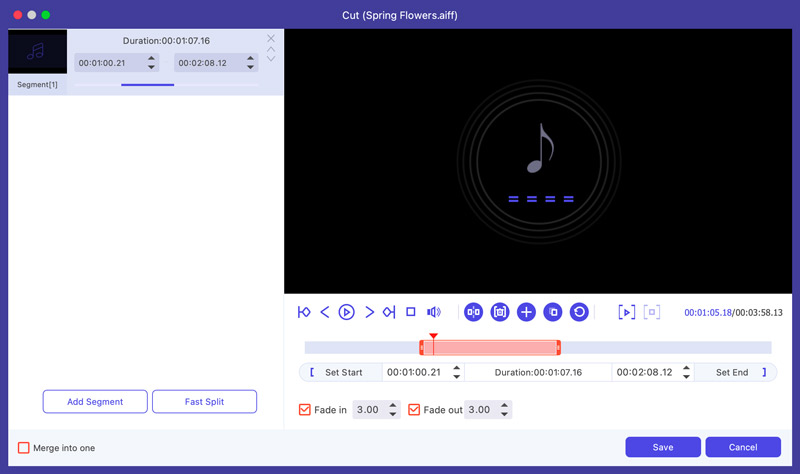
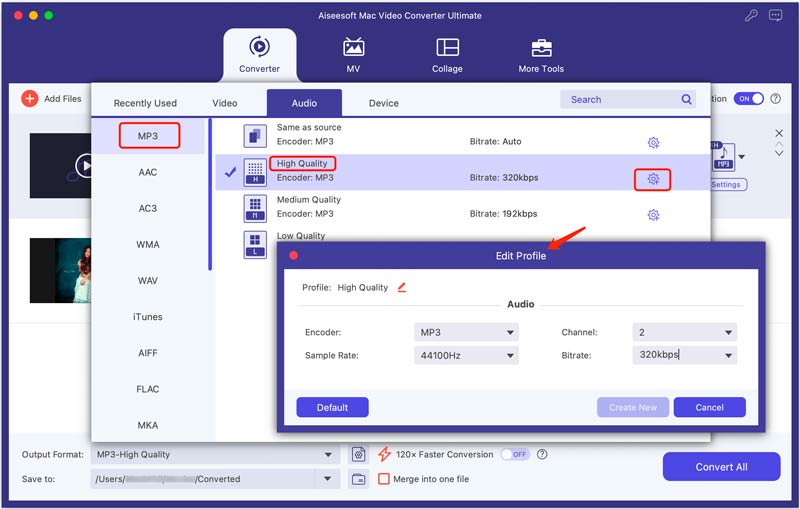
Aiseesoft can offer a stable and fast conversion experience for converting both audio and video files. I’m very satisfied with the output quality. It offers a free trial to use all the functions.
When you want to change AIFF files to MP3 on a Mac, you can use iTunes or third-party open-source audio converters like Audacity. This part will tell you how to make the AIFF to MP3 audio conversion using them.
Open the iTunes or Apple Music app on your Mac. Click the top File menu and pick the Add File to Library option. You need to put them in your iTunes music library for later conversion.
Go to Preferences from the iTunes or Music menu. Click the Genera tab and go to Import Settings. Choose MP3 Encoder from Import Using. After these settings, you can select all the AIFF files you want to convert, go to the File menu, click Convert, and then choose the Create MP3 Version option.

Download Audacity from the official website and run it on your Mac. Click the File menu and then choose Open or Import to add your AIFF file.
Audacity is designed with a relatively complex interface. If you just need to quickly complete the audio conversion, you can click File again and select the Export Audio option. Rename the converted audio file, set MP3 as the target format, and then customize various output options to fit your needs. After that, click Export to start the conversion from AIFF to MP3 on your Mac.
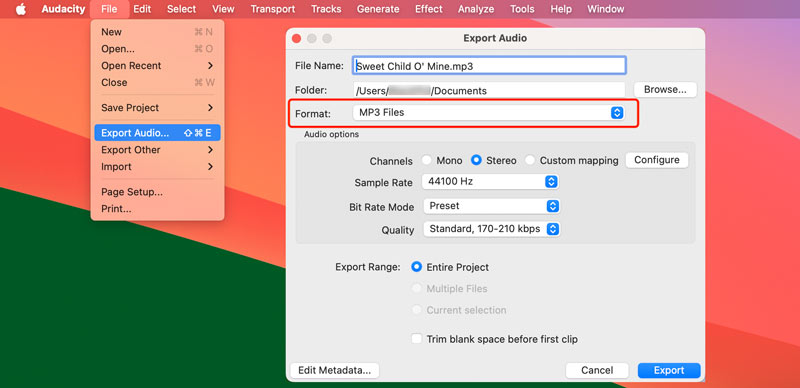
For occasional audio conversions, convertidores de audio online can be the better choice. They let you easily transform your AIFF files to MP3 without downloading any software. Moreover, you are allowed to access the conversion on any device with an internet connection. While many online tools are available to directly convert AIFF to MP3, which one you should use? This part introduces you to two popular online AIFF to MP3 converters.
Aiseesoft Convertidor de audio gratuito en línea is an easy-to-use online audio conversion service that converts many lossless and lossy audio formats, including MP3, AIFF, M4A, WAV, FLAC, and more. When you reach the converter page, click Upload File to add your AIFF file, adjust audio settings, and then click the Save button.
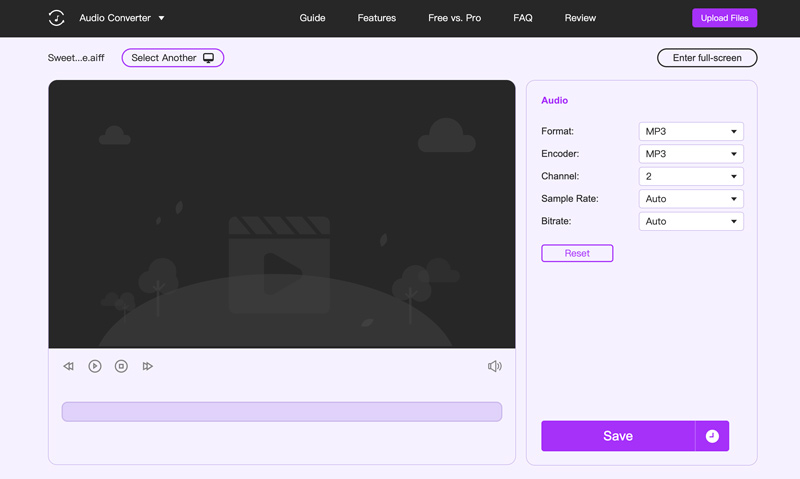
CloudConvert is another good option for converting AIFF audio files to MP3 online. It has an individual AIFF to MP3 Converter to give a direct conversion. CloudConvert offers basic trimming and several customization options. You can adjust output bitrate, channel, sample rate, volume, and more to control the final sound quality. And you can use it to convert MP3 a AIFF.
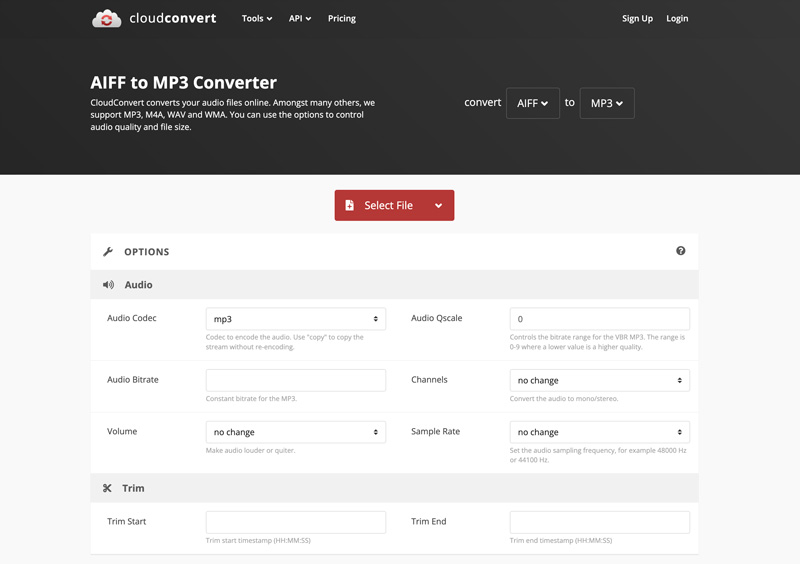
What is the AIFF format for?
AIFF is widely used by studios to capture and manipulate audio. AIFF files are ideal for professional audio editing and recording. They can contain all the details of the source audio. Moreover, AIFF is preferred for high-quality audio duplication or distribution.
Is AIFF the best audio format?
AIFF can offer high sound quality. But it also comes with a large file size. So, for daily listening or sharing, these large AIFF files are not a good option.
How can I convert AIFF to MP3 with 320kbps?
You can handily convert AIFF to MP3 with 320kbps through both online and desktop converters. Many AIFF to MP3 converters allow you to set the output bitrate. For instance, you can use the recommended Aiseesoft Convertidor de audio gratuito en línea to export audio with 320kbps.
Conclusión
After reading this article, I hope you can know more about the AIFF format. When you need to transform your AIFF files to MP3, you can select your desired tool from the five recommendations.

Video Converter Ultimate es un excelente conversor, editor y potenciador de video para convertir, mejorar y editar videos y música en 1000 formatos y más.
100% Seguro. Sin anuncios.
100% Seguro. Sin anuncios.